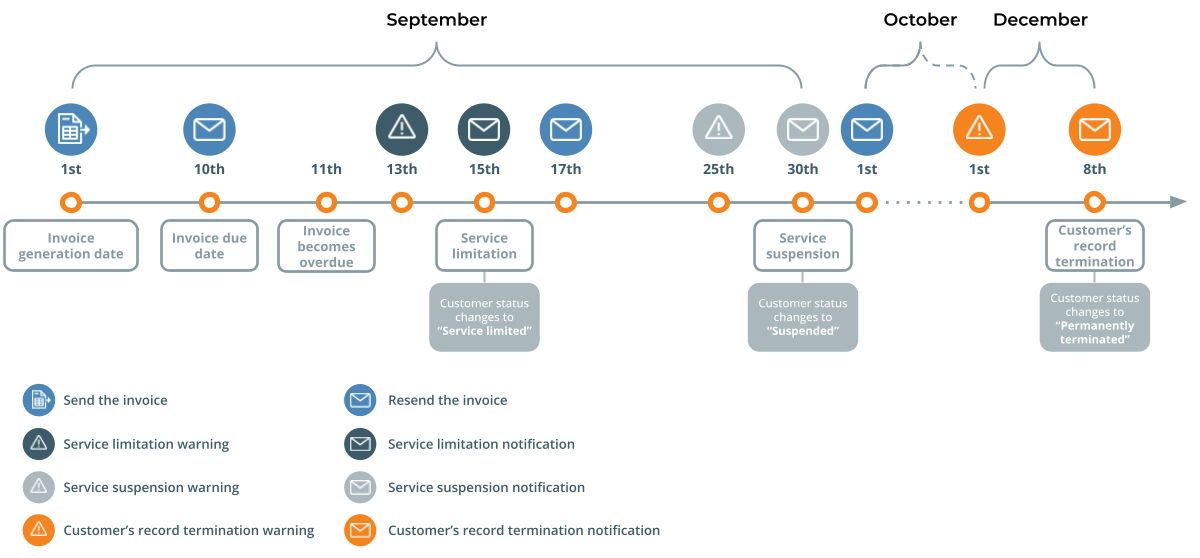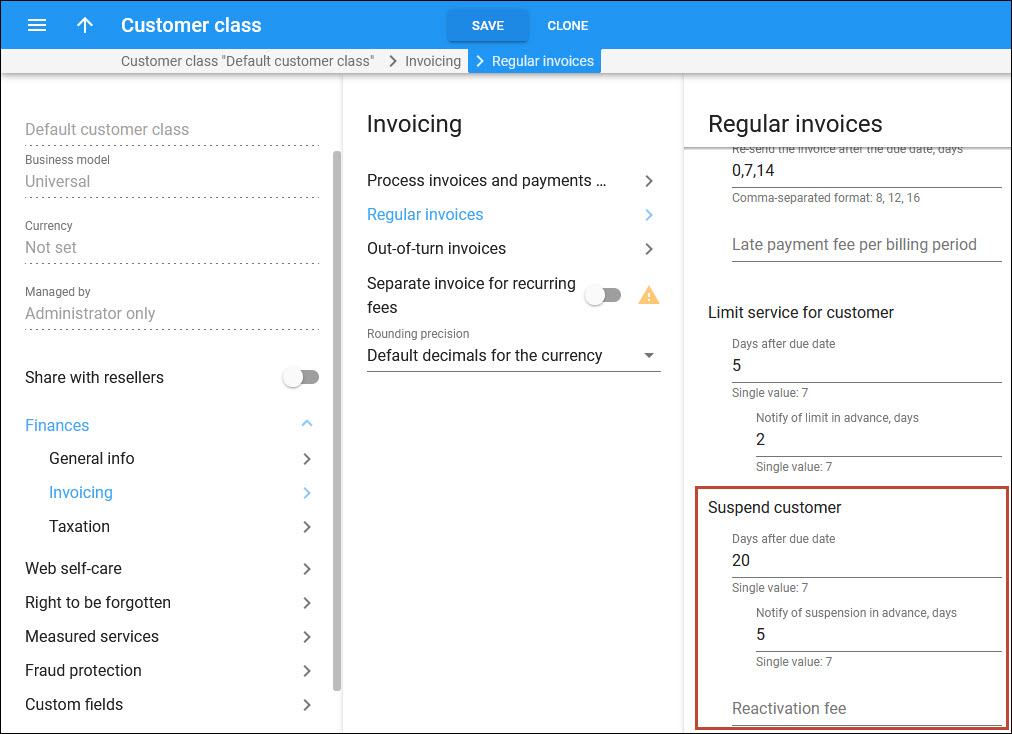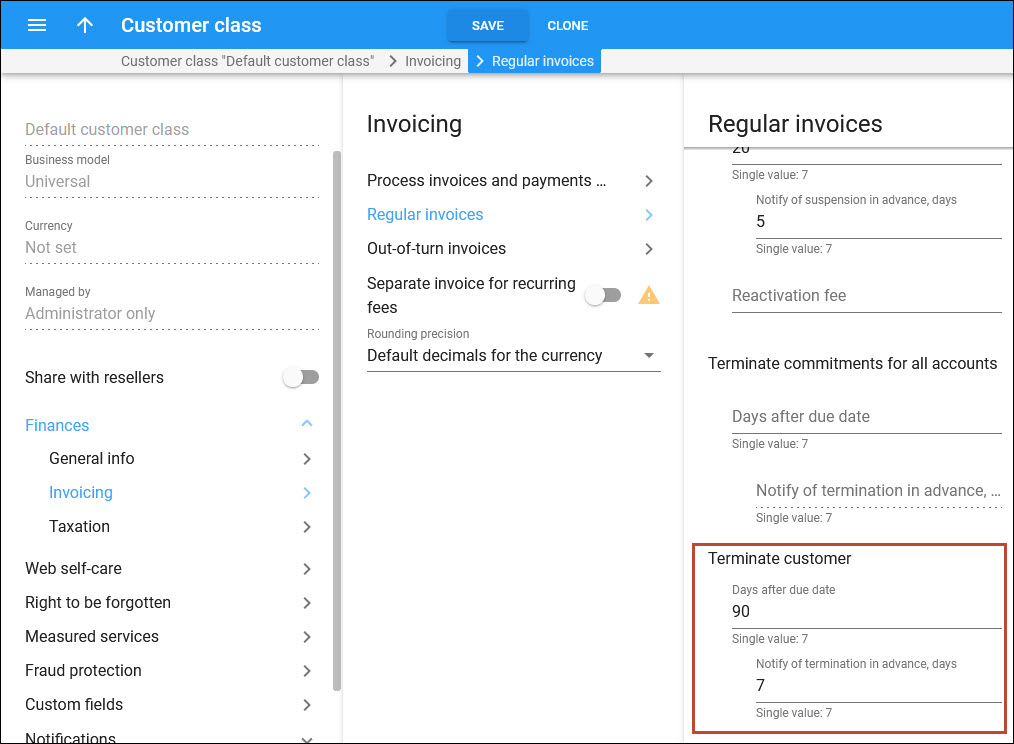If no payment is received by the end of the day on the due date, the next day the customer’s invoice is assigned an “overdue” status which triggers past due notifications and actions. Each action is optional and is configured individually on the customer class level and, of course, the customers can be notified about each upcoming action (such as service suspension), so they can avert it by submitting a payment.
As soon as the payment that covers the overdue invoice is received, the collection process is successfully completed, and all further notifications and actions are skipped.
You can configure the following notifications and actions:
- Resend the overdue invoice
- Apply a late payment fee
- Notify about approaching the service limitation date
- Limit the service
- Notify about approaching service suspension date
- Suspend the service
- Apply a reactivation fee when the customer continues using the service after the suspension
- Notify about approaching customer’s record termination
- Terminate the customer’s record in the system (this is the final action if the payment collection process outcome is unsuccessful).
The following diagram illustrates the order of actions if the invoice remains unsettled after the due date.
See how to configure the payment collection process in the Payment collection configuration handbook.
Resend the invoice after the due date
If no payment is received by the due date, you can remind the customer about the unpaid invoice and resend the invoice PDF, as it is possible that the customer overlooked their invoice.
You can configure a set of days when notifications with the invoice PDF should be sent in the Resend the invoice after the due date field. For example, if you specify ‘0,7,20’, this means that PortaBilling will send a notification to the customer on the exact due date, 7 and 20 days after the invoice due date.
Late payment fee per billing period
You can charge a late payment fee as a penalty for each invoice that becomes overdue. This is applied when the payment deadline is missed, so the customer is charged this fee even if they pay the invoice a few hours after it is given an “overdue” status. The fee is included in the billing period, which is open at the moment the late payment fee applies.
The customer with a monthly billing period receives an August invoice that is due on September 10th. The next day (September 11th), the August invoice is assigned an “overdue” status, and the late payment fee is applied to the customer’s balance.
The customer will be able to see this fee when the invoice for the current billing period (September) is generated on October 1st. When the invoice for September becomes “overdue” on October 11th, the late payment fee is applied again and will be included in the October invoice (generated on November 1st).
Service limitation
If the invoice is not settled within a defined period after the due date and the customer doesn’t react to service limitation notifications, you have the option to limit (restrict) the customer’s service. Service limitation means that the customer can still continue using the services but in a restricted capacity, e.g., instead of the standard 4G wireless internet, a customer can use the services at 64 Kbps speed. This action provides the customer with additional time to settle their debt without a complete interruption of service (service suspension). To continue using the services at full capacity, the customer should pay off the overdue invoice(s) that caused the service limitation.
While the service is limited due to non-payment, recurring charges (subscription fees) still apply.
Service limitation warning
You can notify your customers about the upcoming service limitation. For example, if you set “2” in the Notify of limit in advance, days field, this means that a warning will be sent to the customer 2 days before their services become limited.
Service limitation date
You can set a specific number of days or billing periods after the due date, after which the service will be limited due to non-payment. On the limitation date, the customer’s status will change to “Service limited” and they will receive a service limitation notification
If you have to limit the services for customers 5 days after the due date in the customer class, it means that when an invoice becomes due, let’s say, on September 10th, and the payment is not received by the end of the day on September 14th, the services will be limited on September 15th.
Service suspension
If the invoice is not settled within the defined period after the due date and the customer doesn’t react to suspension notifications, you have the option to suspend the customer’s service. In this case, the customer can no longer use the services (except for the emergency ones), and recurring charges do not apply. The customer can resume using the services by paying the overdue invoice(s) that caused the suspension. You can optionally configure a fee for the customer to reactivate a service.
Service suspension warning
You can notify your customers about the upcoming service suspension. For example, if you set “5” in the Notify of suspension in advance, days field, it means a warning will be sent to the customer 5 days before their services become suspended.
Service suspension date
You can set a specific number of days (or billing periods) after the due date when the service will be suspended due to non-payment. Note that if you configure service limitation, the period you set here should be the same or larger. On the suspension date, the customer’s status will change to “Suspended” and they will receive a service suspension notification. You can also apply a reactivation fee for customers who want to resume their services after suspension.
If you suspend the service for customers 20 days after the due date in the customer class, it means that when an invoice becomes due, let’s say, on September 10th, and the payment is not received by the end of the day on September 29th, the services will be suspended for the customer on September 30th.
Reactivation fee
You can apply a reactivation fee to the customer each time their services become available upon payment of all overdue invoices after the suspension (that was caused by an overdue invoice). The reactivation fee is applied to the currently open billing period (at the time of re-activation) and is included in the next invoice.
Customer termination
If invoices are left unpaid over a long time, and the customer doesn’t react to any notifications or service interruptions, the customer’s record is permanently terminated and cannot be reactivated, which means this customer is no longer available for any operations except for read-only access for audit purposes.
Customer termination warning
You can notify your customers about the upcoming termination of their record. For example, if you set “7” days in the Notify of termination in advance, days field, it means the customer will receive a warning a week before their record is permanently terminated.
Customer termination date
You can set a specific number of days (or billing periods) after the due date when the customer’s record will be terminated due to non-payment. PortaBilling will change the status for such a customer to “Permanently terminated” and send a notification about the termination of their record.
If you have to terminate customers 90 days after the due date in the customer class, it means that when an invoice becomes due, let’s say, on September 10th, and the payment is not received by the end of the day on November 28th, the customer’s record will be permanently terminated.