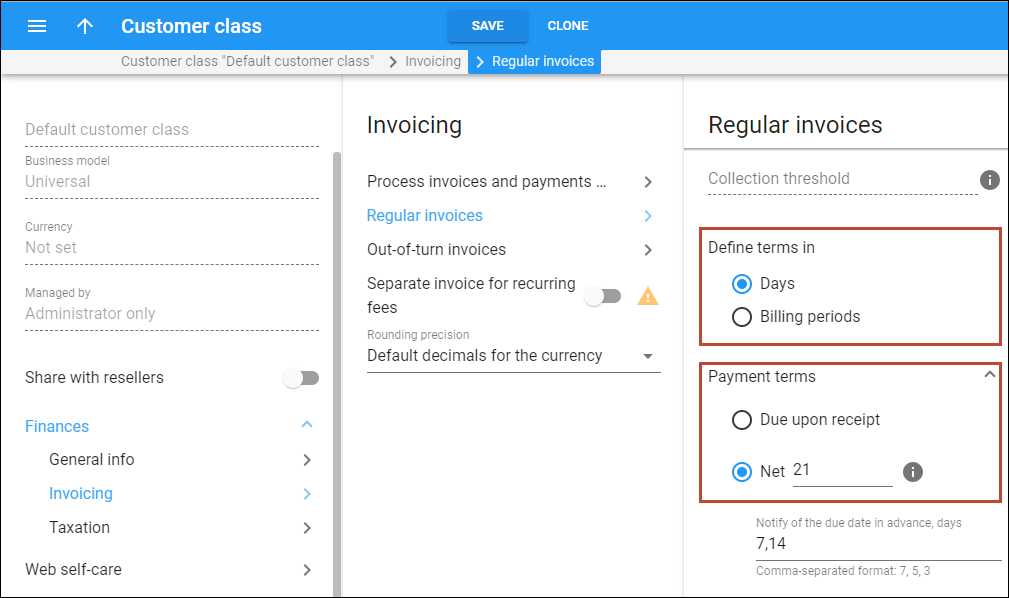This handbook illustrates the steps to configure the payment collection process, including all possible actions such as monetary penalties, service limitation, and suspension, and customer record termination.
Example
Say you want to configure the collection process in the following way:
- Your customers are expected to pay their invoices within a 21-day period after the invoice is generated.
- 7 and 14 days after the invoice is generated, to make sure the invoice isn’t overlooked, the customers receive notifications about the upcoming invoice due date.
- The day after the due date, the invoice becomes overdue, and the $2 late payment fee is applied.
- 3 days after the invoice due date, customers receive a reminder about the overdue invoice.
- 9 days after the due date, warn the customers about the upcoming service limitation. The next day (the 10th day), their services are limited, e.g., the standard 100Mbps Internet speed is limited to 512Kbps (the customer status changes to “Service limited”).
- 19 days after the due date, notify the customers about the upcoming service suspension. The next day (the 20th day), the customer’s services are suspended (the customer status changes to “Suspended”).
- If the customer pays the invoice after the suspension, an additional $10 fee is charged to resume the service.
- 89 days after the due date, notify the customers about the upcoming termination of their record. Finally, if the invoices remain overdue for 90 days – the customer record is terminated (and the customer status changes to “Permanently terminated”). It means the customer’s record is completely terminated and cannot be restored in the system anymore.
Configuration overview
Link copied to clipboard
To define the collection process (reminders, service limitation/service suspension date, etc.), configure it in the customer class settings.
Enable the invoicing
Link copied to clipboard
- On the navigation menu, select Sales > Customer class and open the customer class assigned to the customer, e.g., Default customer class.
- Open Finances > Invoicing > Regular invoices.
- Use regular invoices – turn on the toggle to generate regular invoices.
- Invoice template – select the appropriate template that will be used to create a .pdf file with the invoice for your customer, e.g., Retail customers.
- Generate invoice pdf – leave the default option At the end of the billing period selected.
- Send invoices via email – select Automatically to automatically send a new invoice to a customer.

Define payment terms
Link copied to clipboard
- To indicate the period for the collection process in days, select Days in the Define terms in option.
- To give your customers 21 days to pay their invoice, select Net and set “21” in the Payment terms option.
Configure notifications and actions for overdue invoice
Link copied to clipboard
Specify the details in the Actions if an invoice is overdue section.
- To apply a late payment fee of $2 once a customer’s invoice becomes overdue, specify 2 as a late payment fee for an overdue invoice in the Late payment fee field.
- To configure service limitation and the corresponding notification:
- To limit the customer’s service, specify a value of “10” in the Limit service for the customer > Days after the due date field.
- To warn the customer about the upcoming service limitation, specify “1” in the Notify of limit in advance field, and the customers receive a notification a day before the service limitation.
- To configure service suspension and the corresponding notification:
- To suspend the customer’s service, specify a value of “20” in the Suspend customer > Days after the due date field.
- To warn the customer about the upcoming service suspension, specify “1” in the Notify of suspension in advance field to notify customers a day before the suspension.
- To apply a fee when customers resume using the service after the suspension, specify “10” in the Reactivation fee field.
- To configure customer termination and the corresponding notification:
- Click Save.