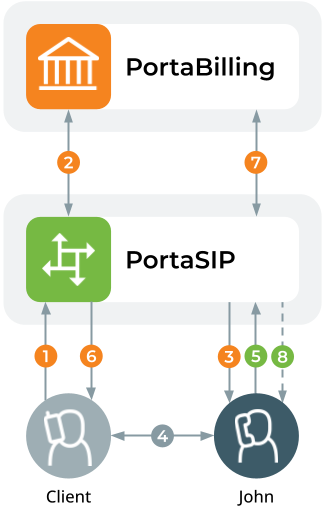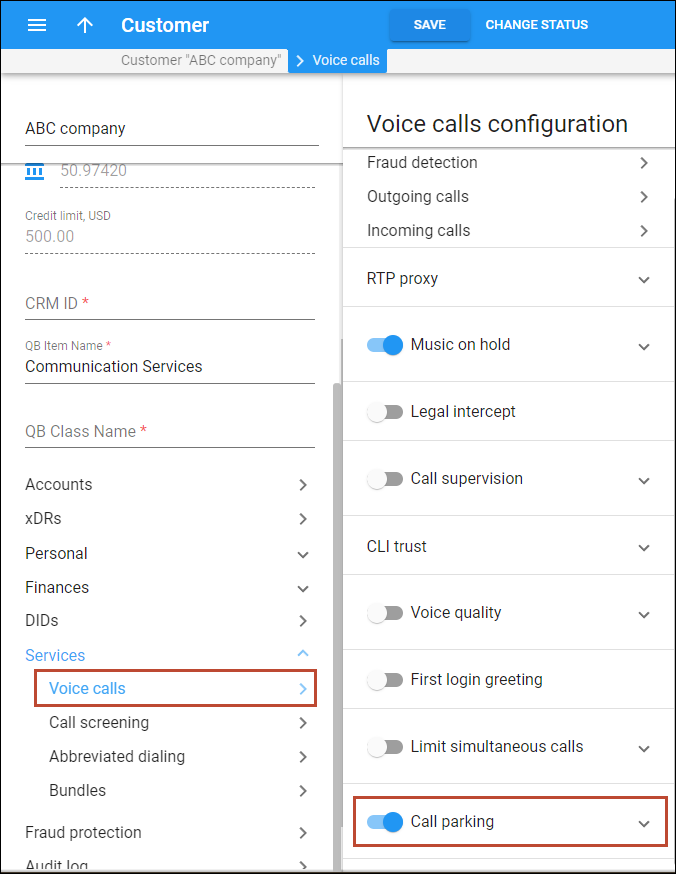Call parking allows users to put a conversation on hold and then resume it from a different IP phone. Users can park a call by dialing the parking prefix, which is *70 by default. To retrieve this call, they can dial the release prefix (by default, *71) followed by either:
Parking and retrieving a call using an extension
Users can park both external calls and calls within PBX by using a parking prefix and any PBX extension.
Consider the following example:
A sales manager, John Doe (extension 333), receives a call from a client. They talk for a while, but it’s too noisy in John’s workspace. John decides to continue the conversation in a conference room. John asks the client to wait a minute until he moves to the conference room. To park the call, John puts it on hold. Then he dials *70333 (where 70 is the call parking prefix followed by John’s extension, 333). John hears the call parking confirmation message and hangs up. This message contains the combined number to retrieve the parked call – *71333 (where 71 is the release prefix and 333 is John’s extension). The client is on hold.
When John comes to the conference room, he dials *71333 to retrieve the call and continue the conversation.
Note that if John wants to unpark the call on his phone, he can dial just the release prefix *71 since his extension was used for call parking.
In the example above, John could also use any extension from the same PBX, even if that extension is not participating in the call, e.g., 999. No matter which extension John uses to park the call, he just needs to use the same extension to retrieve the call. Thus, if John parks the call by dialing 644999, he can retrieve the call by dialing 645999.
The call flow in this scenario is the following:
- Client dials John’s phone number.
- PortaSIP sends an authorization request to PortaBilling to check if John is allowed to accept an incoming call. The call is authorized successfully and PortaBilling sends the list of routes to PortaSIP for further call processing.
- PortaSIP sends the call to John’s phone and John answers.
- The call is established between a client and John.
- John requests to park the call: puts the client on hold and then dials a special call parking prefix (e.g., *70333).
- The client hears music while on hold.
- PortaSIP sends the authorization request to PortaBilling, which verifies that John is allowed to park the call.
- PortaSIP then plays the call parking confirmation message to John. This message contains a number for retrieving the parked call (e.g., *71333, where 71 is a release prefix and 333 is his extension). John hangs up.
- The client is still on hold.
- John requests to retrieve the call from any IP phone in the conference room: he dials the release prefix *71 and his extension 333.
- PortaSIP sends an authorization request to PortaBilling, which determines that this is an attempt to retrieve the parked call and instructs PortaSIP to combine the initial client’s call with the new call initiated by John.
- John is connected to the client from another IP phone.
Parking and retrieving a call using a randomly generated number
Users can also park the call by dialing the parked prefix only (by default, *70). Then they hear the message with a number for retrieving the parked call that is the release prefix and a randomly generated number (e.g., *71*7250, where 71 is a release prefix and 7250 is a randomly generated number). The randomly generated number always has the star as a prefix to distinguish it from the extension. Then to retrieve the call the user dials the announced number from another phone.
Call parking with automatic retrieval
A parked call can automatically return to the user who parked it if the call is not retrieved within the specified time (by default, 2 minutes). This allows PBX customers to provide a better service to their clients; if a parked call is forgotten, the client is not disconnected and can resume the conversation.
Let’s consider an example. A patient calls the hospital to talk to Dr. Smith. Mary, the receptionist, puts the patient on hold while she tries to reach Dr. Smith. Mary knows Dr. Smith is not in his office, so there is no point transferring the call to his extension. She decides to park the call and make a public announcement, so Dr. Smith will be able to answer a call on any phone.To park the call, Mary dials *70202 (where “*70” is the call parking prefix and 202 is Dr. Smith’s extension). Afterward, Mary announces through the public address system “Dr. Smith, there is a parked call for you on your extension.” Dr. Smith is busy performing surgery, so he can’t answer the call. After two minutes, the parked call returns to the receptionist’s phone and rings in a different ringtone (that ringtone is configured on the IP phone), so that Mary understands it is a returned call. Mary picks up the call, apologizes to the patient, and asks to leave a message for Dr. Smith.
PBX customers can provide a better service by avoiding “forgotten” parked calls. As the clients stay connected, they don’t need to call again in case there is no answer.
Configuration
To configure call parking with automatic retrieval, the administrator performs the following steps:
- Checks whether the customer has a dialing rule of a “PBX” type assigned:
- opens the Customer record > Services > Voice calls > Dialing rules;
- turns on the Dialing rules toggle switch if disabled;
clicks Edit
next to the selected Dialing rule.
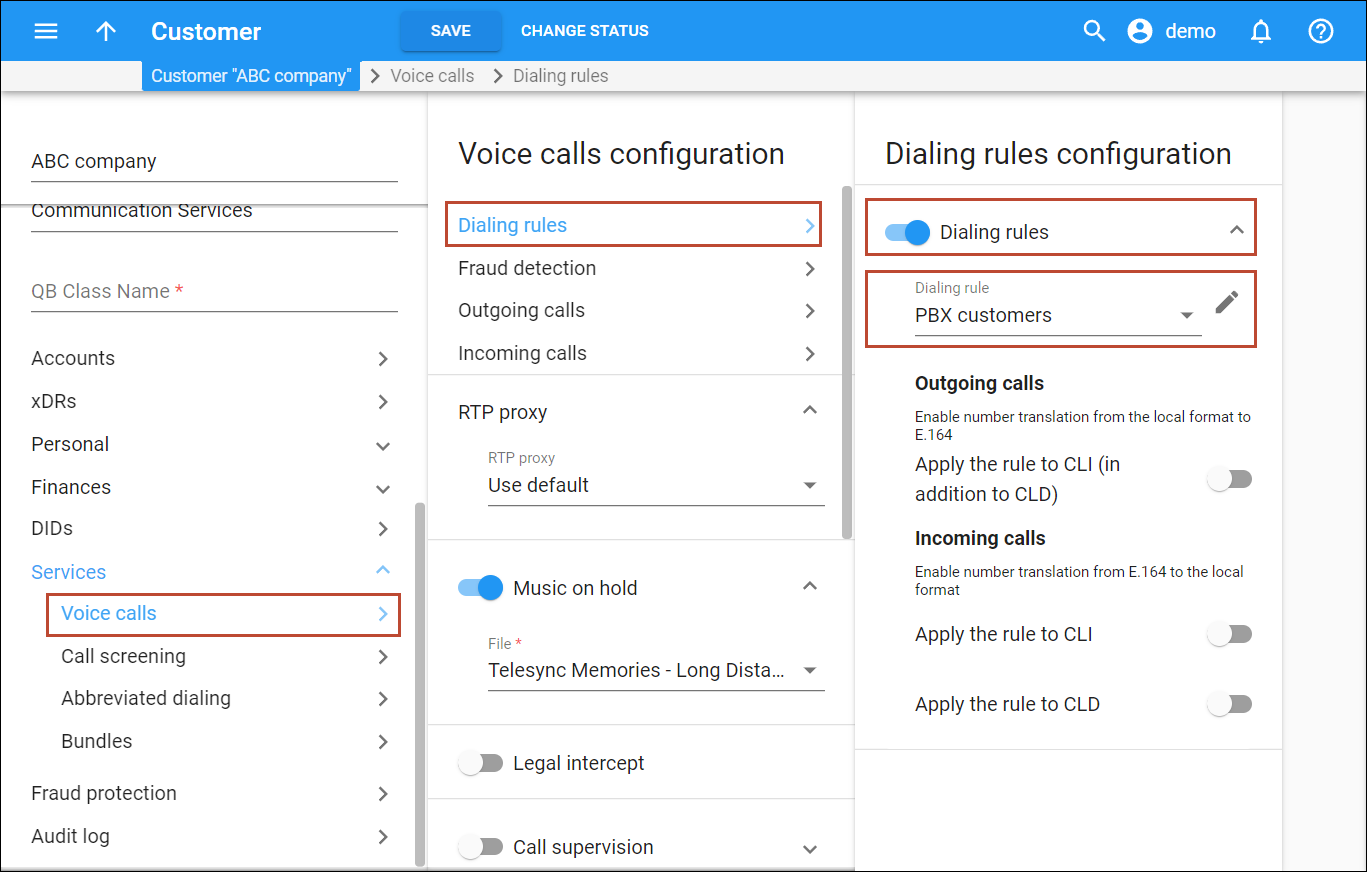
- in the window that opens, checks the Type of dialing rule (it has to be “PBX”) and the Call parking prefixes on the Service codes panel. The administrator can change the prefixes here if needed, but it will also change for all the customers who use this dialing rule.
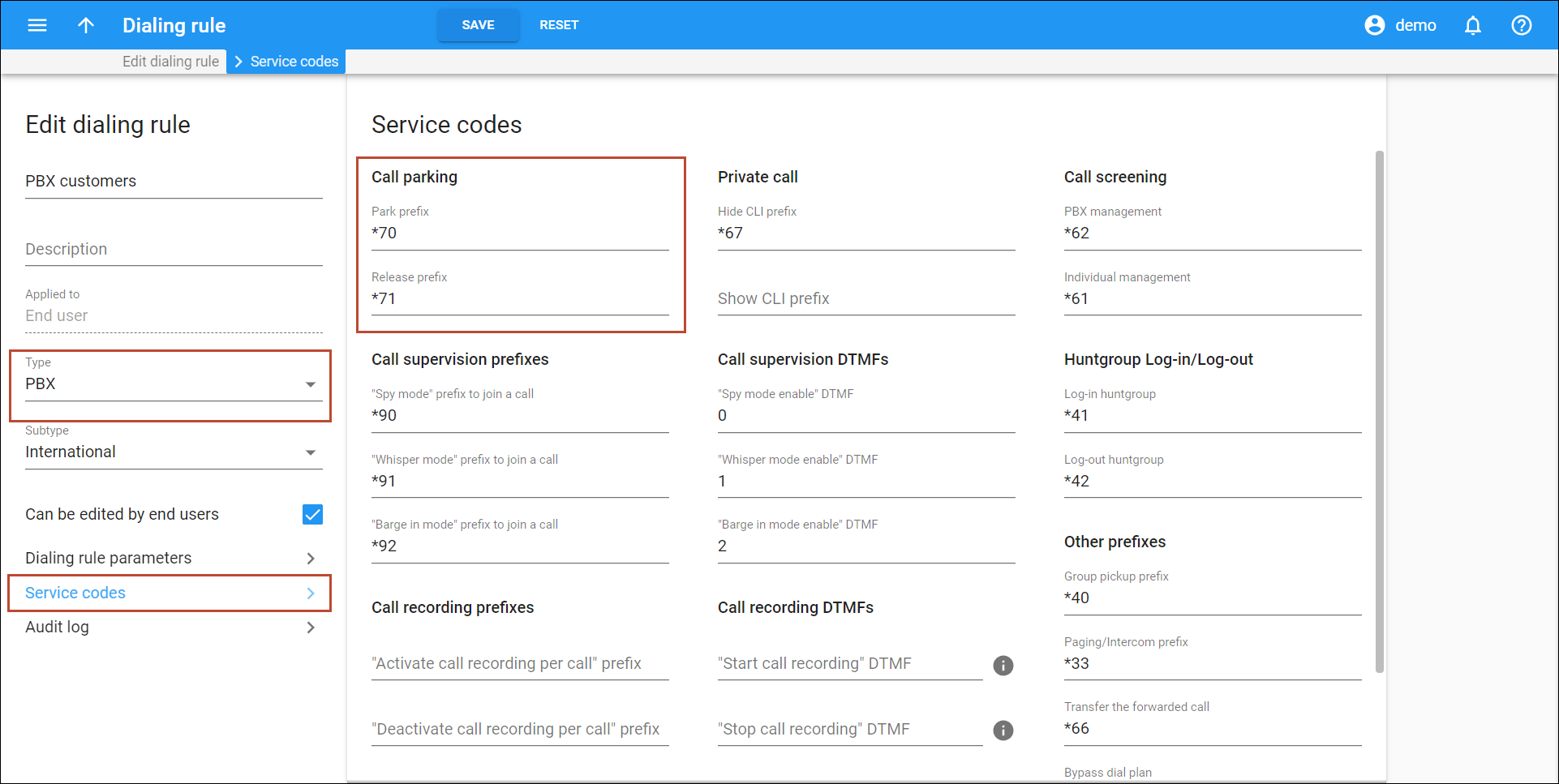
- Enables the Call parking feature:
- Configures the Automatic retrieval option:
- The automatic retrieval option won’t work if the customer uses the Override identity feature and has configured another Identity to display. In this case, the call won’t return to the user who parked it.
- When a parked call returns to the user who parked it, and the user is not answering or is on another call, the returned call is processed according to the selected Answering mode.