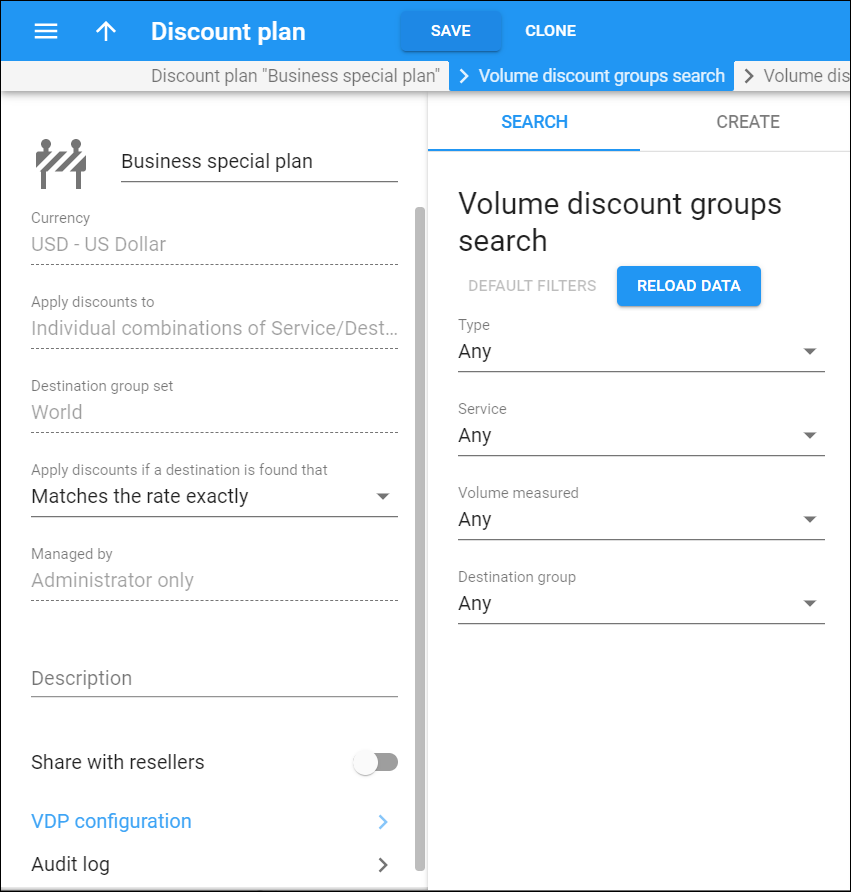Volume discount groups search
Search among discount rules defined within the volume discount plan here.
Specify one or more of the search criteria and click Apply filters. Click Default filters to reset the search criteria to their initial values. To refresh the search results, click Reload data.
Type
Filter discount rules by type:
- Discounts
- Quotas
- Service wallets
Select Any to search among all discount rules.
Service
Filter discount rules by the service they apply to.
Volume measured
Filter discount rules by their threshold type. This defines what is measured for the discount to apply:
- Any – search for discount rules for all available threshold types.
- Money spent – search for the discount rules that apply according to the amount of money spent for the service.
- Service used – search for the discount rules that apply according to the volume of service used.
Destination group
Filter discount rules by the destination group they are defined for.
- Any – search for discount rules regardless of the destination group.
- Destination group name – search for the discount rules that apply for this particular destination group.
Create volume discount group
Create your discount rules here. Every discount rule applies to a specific service or several services bundled in a service pool and the destination group. A discount rule consists of one or several counters limited by thresholds. The first counter starts from 0 and goes up to the threshold, the next goes from the previous threshold value up to the next and so on.
You define how the discount applies: whether it depends on the volume of service used or the amount of money the user spends on the service. In the latter case, the counters go up by the amount that the customer must have been charged for the service before the volume discount plan was applied.
You can create discount rules of any type (discounts, quotas and service wallets) within your volume discount plan that applies to individual combinations of services and destination groups. Several discount rules for different services within the plan are possible. However, the combination of a service and a destination group must be unique.
If your volume discount plan is applied to a service pool, you can create either a single quota or a single service wallet.
Type
Select the type for your discount rule:
- Discount – to adjust prices depending on the volume of service consumed by customers.
- Quota – to allocate a defined volume of free-of-charge services for your customers.
- Service wallet – to divide a customer’s balance into virtual sub-wallets. Each sub-wallet is designated for a specific service and destination group. To use the service, the user must top up the service wallet (e.g., via the self-care interface)
You can define a type only once and can't change it once you save the rule.
Note that for a service pool you can create only a quota or a service wallet.
Service
Select the service your discount rule applies to.
Service pool
Select the service pool your discount rule applies to. You must create the service pool beforehand (Service catalogue > Services).
Volume measured
This is the threshold type for your discount rule. It indicates what is measured for the discount:
- Money spent – the threshold is measured in currency units (e.g., a 10% discount applies for $10 worth of calls). The discount counter goes up by the amount calculated using the standard tariff rates. For example, if a customer’s balance is $10.00 (and the volume discount counter is also $10.00). If the customer makes a 30-minute call, and the tariff rate is $0.20/min, then the call is charged as 30 * 0.20 – 10% = $5.40, and this value is stored in the CDR for the call. Thus the customer’s balance is modified by $5.40 and becomes $15.40. At the same time, the volume discount counter goes up by the amount without the discount because the discount applies to a standard rate. Thus the discount counter goes up by $6 and becomes $16.00.
- Service used – the threshold is measured in service units (e.g., minutes, Gb, etc.).
Destination group
Select the destination group your discount rule applies to.
Reset threshold counters
Select how often the counters reset to initial values. For example, 1Gb quota with Daily reset means that each day a user has 1Gb of traffic available, regardless of their billing period (monthly or weekly).
One time value for discounts means a customer receives a permanently discounted rate (e.g., you provide a 10% cheaper rate to your wholesale customer).