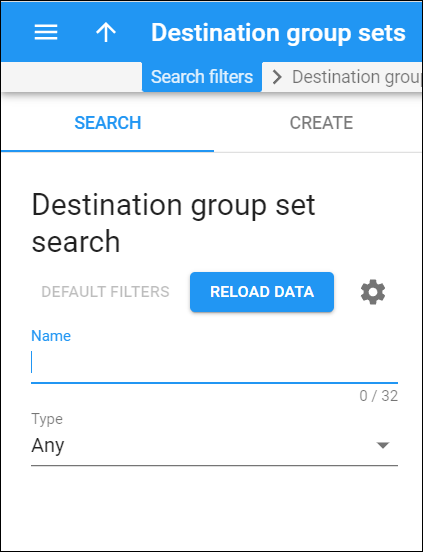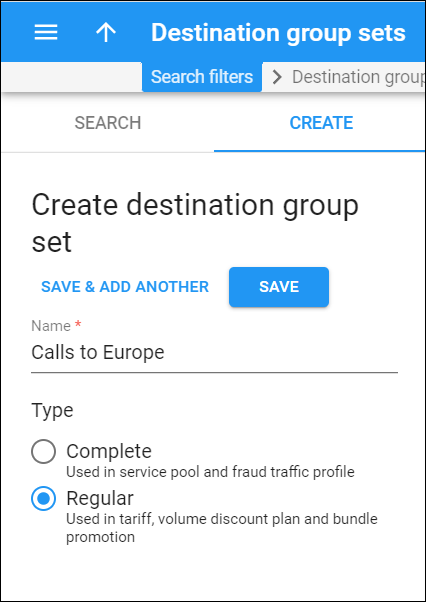Destination group set search
Use the Destination group set search panel to find a specific destination group set. Define one or more search criteria and click Apply filters. To reset search criteria to their default values, click Default filters. To refresh the search results, click Reload data.
PortaBilling automatically loads the list of destination group sets once you open the page. You can turn off data autoload if you don’t want all destination group sets to load each time you open the page. To disable data autoload, click Settings and clear the check mark for the Automatically start searching upon opening the page option. When the check mark is absent, the destination group sets won’t load until you click Apply filters.
If the search result contains a single destination group set, you can open it automatically by choosing the If the search produces a single result, automatically open it option.
Name
Filter destination group sets by their name. Type the destination group set name fully or partially.
Type
Filter destination group sets by their type:
- Select Any to search for all available destination group sets.
- Select Complete to search for destination group sets where every prefix that is used in the system belongs to only one destination group. This type of destination group set is mostly used for service pools and fraud traffic profiles;
- Select Regular to search for a destination group set where the same prefixes can be included into several destination groups. This type of destination group set is mostly used for tariffs, volume discount plans, and bundle promotions.
Create destination group set
A destination group set is a set of destination groups that contain different batches of prefixes. They are useful if your partner companies assign a different meaning to the same destination groups. For instance, your partner A says that “UK Mobile” is 071, 073, and 074, but your partner B also considers prefix 07624 to be part of “UK Mobile”. So you will need to have two versions of “UK Mobile” – one for partner A and one for partner B. In this situation, you will create two separate destination group sets (“A” and “B”), as well as different destination groups inside those sets.
To create a new destination group set, fill in the destination group set details, and click Save. To create more destination group sets, click Save & Add another.
Name
Type a unique name for the destination group set.
Type
Select the radio button to choose the destination group set type:
- Complete — in the complete destination group set every prefix that is used in the system belongs to only one destination group. Thus, you can clearly recognize traffic that is sent through your networks. This type of destination group set is mostly used for service pools, volume discount plans and fraud traffic profiles;
- Regular — in the regular destination group set prefixes can be included into several destination groups. This type of destination group set is mostly used for tariffs, volume discount plans, and bundle promotions.