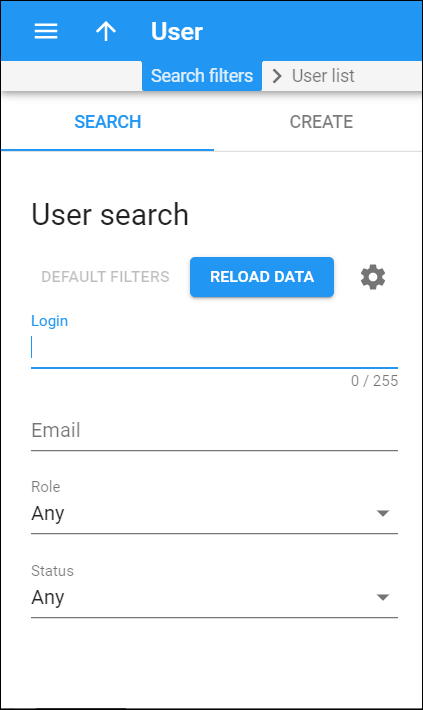User search
Use the User search panel to find a specific user.
Specify one or more of the listed search criteria and click Apply filters. Click Default filters to reset the search criteria.
Login
Filter users by their username. Specify a user login here.
Filter users by email address. Type in a user’s email address here.
Role
Filter users by the role assigned to them. Select the desired role from the list
Status
Filter users by their status.
A user can have the following statuses:
- Select Any to display users, regardless of their status.
- Select Active to display currently active users.
- Select Expired to display no longer active users (they have passed their expiration date).
- Select Inactive to display not yet active users whose activation date has not yet arrived.
- Select Exceeded to display users with an exceeded Daily credit/refund limit.
Create user
On this panel you can create new users.
To create a new user, fill in the user information and click Save. To create more users, click Save & Add another.
Login
This is a new user’s unique ID used to log in to the system.
Password
This is the password for your login. You can specify the password yourself or generate it by pressing the Generate password button. If you manually specify a password, it must contain at least one symbol from each group: Latin letters (a-z or A-Z), decimal digits (0-9).
Specify an email for a new user here. This email will be used to send notifications that the user subscribes to.
Role
The role assigned to the user defines their access level to the system with permissions and limitations.
You can create users with the following default roles:
- Root user is a privileged user with access to all PortaBilling entities. A root user can control access permissions for other users.
- Admin is like a Root user, but has the following limitations:
- Cannot create new users.
- Cannot modify company info.
- Has read-only access to Destinations, Currencies, Nodes and Call handling.
- Helpdesk user has read-only access to billing information (tariffs, products), and can modify customer and account parameters. This role also provides access to Trace call.
You can also create custom roles and assign them to users.