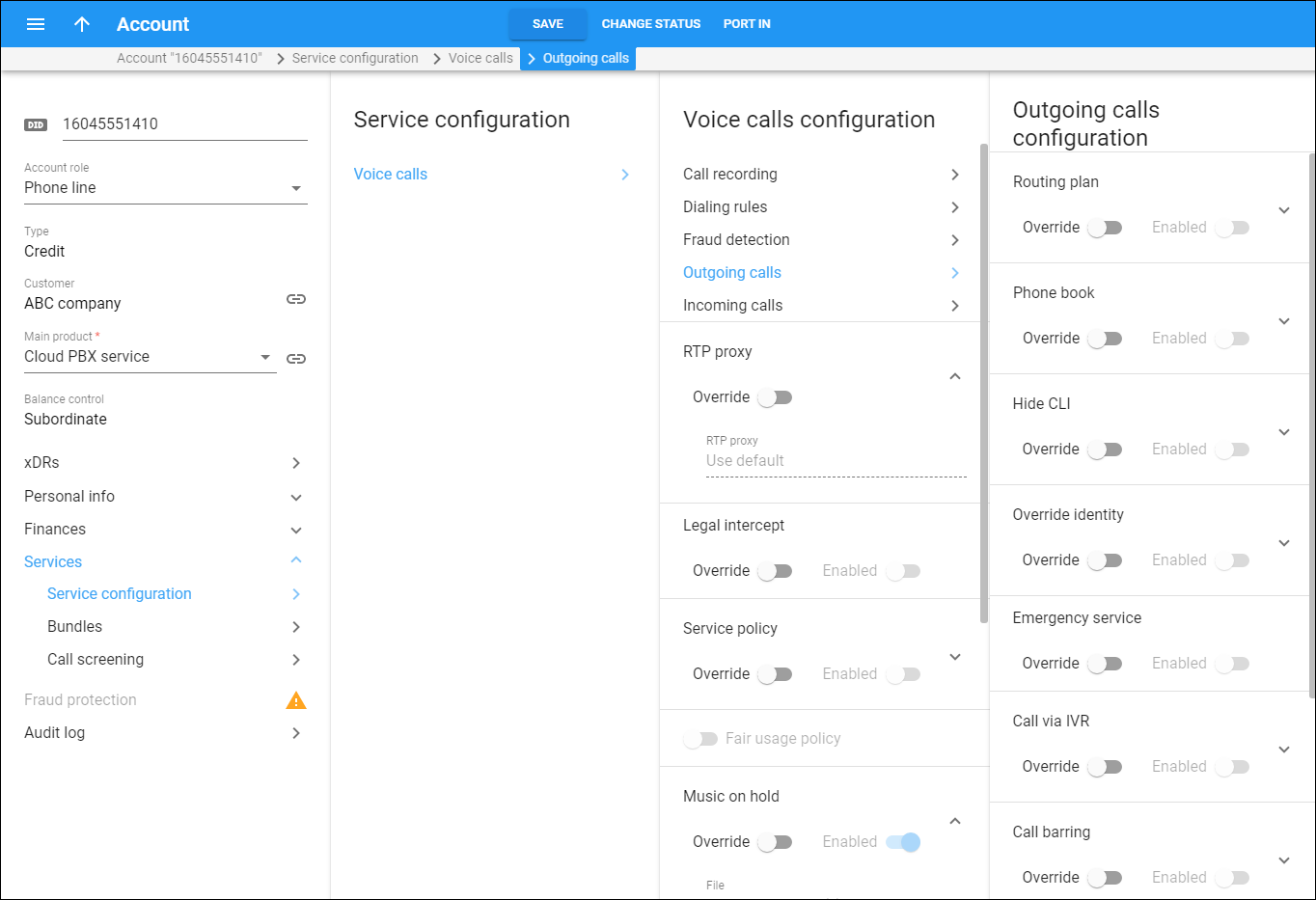Here you can configure outgoing call processing for an account and define service attributes values.
Routing plan
Routing plans allow you to control which vendors to use for terminating outgoing calls and in which order to arrange them.
Individual routing plan – this is the routing plan to use, by default, to route outgoing calls when a user dials a destination number without a specific selection code.
Phone book
This allows end users to maintain their own sets of frequently dialed numbers, assign speed dial codes to them and define lists of favorite numbers. To make this happen, enable the Can be edited by end users option on a product.
Speed dial code – this enables users to call favorite numbers using speed dial codes.
Maximum speed dial length – specify the maximum allowed length (1-9) of speed dial codes.
Maximum favorite numbers – specify the maximum quantity of numbers that a user can mark as favorites.
Enable end user to change favorite numbers – turn on the toggle to allow end users to make changes to their lists of favorite numbers. A predefined number of days must pass before a user can edit/delete a favorite number. PortaBilling calculates these days from the moment the user marks the number as a favorite.
The number of days a newly added favorite number cannot be changed – specify the number of days after which end users can make changes in their list of favorite numbers. This option is active only after you activate the Enable end user to change favorite numbers option.
Favorite numbers allowed patterns – this is a comma-separated list of patterns for numbers that an end user can mark as favorites. For example, to allow an account user to mark London, UK destinations as favorites, input “442” here.
This field can contain the following special symbols:
-
% – wildcard for any number of symbols; and
-
_ – equivalent wildcards for one symbol.
If this field is empty, any number can be marked as a favorite.
Hide CLI
This allows you to remove CLI (ANI) information for outgoing calls.
Hide CLI by default – turn on the toggle switch to remove the CLI for all outgoing calls. When a user makes a call, their phone number is not displayed to the other party.
Override identity
Here you can configure how to handle a user’s identity information and when to override their identity:
-
If different from all customer accounts – the identity is overridden if it doesn’t match an account ID (or account alias) of any account that belongs to this customer.
-
If different from account ID and aliases – the identity is overridden if it differs from the ID of the account that is authorized for the call and any of the aliases assigned to this account.
-
If different from all accounts in the specified batch – this is a more restrictive option than the one above; it overrides the identity if the account placing the call and the account matching the supplied identity do not belong to the same batch. This allows you to create “groups” under the same customer (within the same PBX).
-
If different from all accounts in the specified hunt group – an end user may only specify an identity (account ID or account alias) that belongs to his account’s hunt group. If a specified identity does not belong to the hunt group, it will be replaced with an identity you specify in the Identity field.
-
If different from all accounts in the specified site – an end user may only specify an identity (account ID or account alias) that belongs to his account’s site. If a specified identity does not belong to that site, it will be replaced with an identity you specify in the Identity field.
-
Always – the identity value supplied by the remote party will always be overridden. This allows you to manually specify the display number and/or the display name for an account.
Site
This is the site to which the account belongs. This field is only available when If different from all accounts in the specified site is selected.
Batch
This is the batch site to which the account belongs. This field is only available when If different from all accounts in the specified batch is selected.
Hunt group
This is the hunt group site to which the account belongs. This field is only available when If different from all accounts in the specified hunt group is selected.
Identity
Here you can specify a default identity value. It replaces the account identity (or display number) when the identity used for the call in the RPID/PAI headers (or From header) is invalid. If not specified, the account ID is used instead.
Override display number
This allows you to control the “Caller number” value that is placed in the From: header and typically displayed on the called party’s phone display. The possible values are:
-
Never – the display number supplied by the remote party is not restricted and therefore is not modified. This allows the remote IP phone or PBX to supply a CLI/ANI number.
-
If ruled out by the identity constraint – the validity of a display number supplied by a remote party is verified according to a rule set for identity. For example, when the If different from account ID and aliases option is selected in the Override identity list, and the display number supplied by the remote party do not match the ID of the account that is authorized for the call or any of the aliases assigned to this account, the display number is overridden.
-
If different from the used identity – the display number supplied by the remote party (in the From: header) is overridden if it is different from the caller identity used (already checked and/or overridden according to the Override identity constraint) caller identity.
-
Always – the display number supplied by the remote party is always overridden. This allows you to manually specify a display number for an account.
Display number
Specify a value that will override and replace the account’s original display number. If no value is specified, it defaults to the account’s Identity value.
Override display name
Select whether to replace the original account number with the desired name.
Display name
This allows you to specify a name that will be used for outgoing calls, e.g., “ABC company.”
Attestation level
The service provider is responsible for authenticating all the calls they originate. Since the level of trust in the caller identity may differ, you can choose the following trust gradation for the calls:
-
Full attestation. The service provider authenticates the user making the call and confirms they are authorized to use the phone number. For example, the authenticated user makes a call using the phone number allocated by the service provider.
-
Partial attestation. The service provider authenticates the customer making the call but cannot confirm that the calling party is authorized to use the phone number. For example, a call is initiated by your PBX customer from a non-authorized number.
-
Gateway attestation. The service provider indicates that they let the call enter on their network, but they cannot verify the call originator. For example, a call is received from an international gateway or a wholesale partner.
Refer to Support of STIR/SHAKEN standards chapter in the PortaSIP Administrator guide for configuration details.
E911
This activates emergency services for the account. To enable this service feature you must first configure the emergency module on the Configuration server. Available modules are:
-
Intrado – call processing is done by the Intrado emergency services provider, which maintains a user location database;
-
Default – call processing is based on user location. When a user dials an emergency number, PortaBilling recognizes the call as an emergency and detects the emergency center number using the special key – the emergency administrative unit associated with the user. An emergency administrative unit defines the user location as a combination of their country and region pattern (e.g., a city or a ZIP code, etc.) and then that unit is associated with the corresponding emergency service center’s number.
When using this module, you must regularly update the central emergency database in your country with any user location changes to ensure that user location information is correct. You must enable the Emergency_VoiceRouting_Enabled option on the Configuration server and upload the emergency administrative units. For details, please refer to the PortaSwitch handbook collection.
Emergency location
This is the country where the account owner resides. It appears when emergency call processing is based on user location.
Emergency unit
This is the key that identifies user location. PortaBilling detects the local PSAP number by using this key and then instructs PortaSIP to send an emergency call to that number. It appears when emergency call processing is based on user location.
Call via IVR
This enables outgoing calls to pass via a pre-defined Pass-through IVR application. When users dial the destination numbers, they hear a voice announcement, e.g., a maximum allowed call duration or prompt to dial a service password for additional authorization on a toll call.
Voice application – select the Pass-through type voice application to process all fee-based calls to an outside network. On-net calls among accounts of the same customer (within the same cloud PBX) and calls to other IVR applications (e.g., to voicemail) bypass the Pass-through IVR application.
Call barring
Call barring allows you to prohibit outgoing calls to specific destinations. PortaBilling checks if a number dialed matches any pattern specified in the call barring classes. If it does, the call is rejected.
These options are available:
-
Enabled – this overrides call barring configuration for the account. Select this option to define new call barring rules.
-
Use customer’s call barring rules – this applies call barring configured for the customer this account belongs to.
Add call barring rules
Click this button to specify call barring rules for the account.
The Add call barring rules button is only available when Enabled is selected for the Call barring service feature.
CPS limitation
The calls per second (CPS) limitation defines how many dialing attempts an account can make per second. Turn on the toggle switch to enforce CPS limitation.
Allowed rate – this sets the limit of dialing attempts per second for this account. If the limit is exceeded, new dialing attempts are blocked. The permitted values are from 1 to 1000.
Preferred IVR language
Enable this feature to select the preferred IVR language from the Language list.