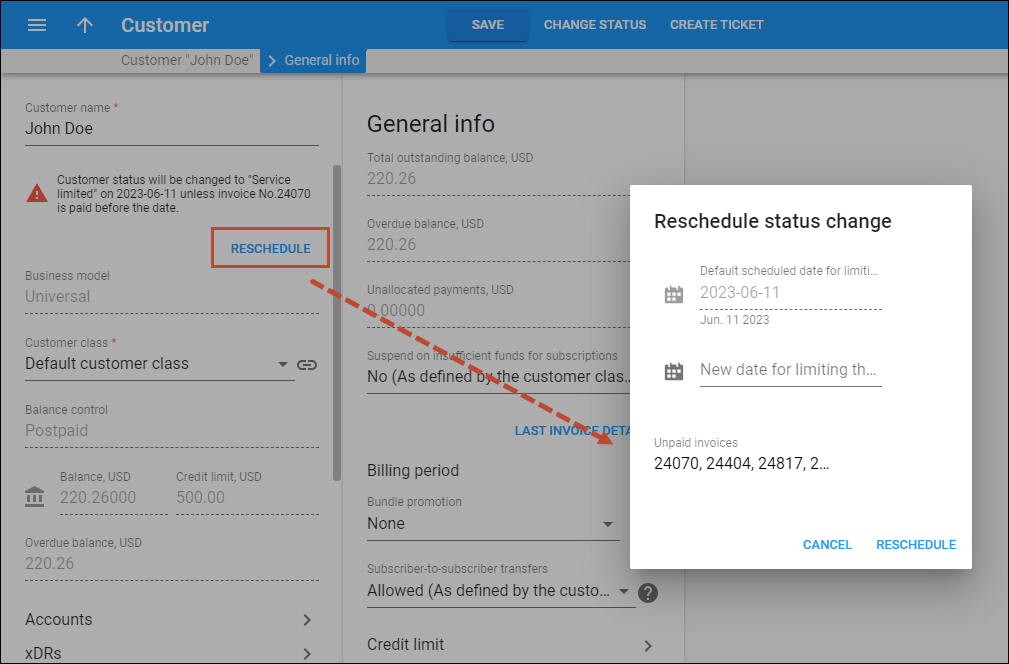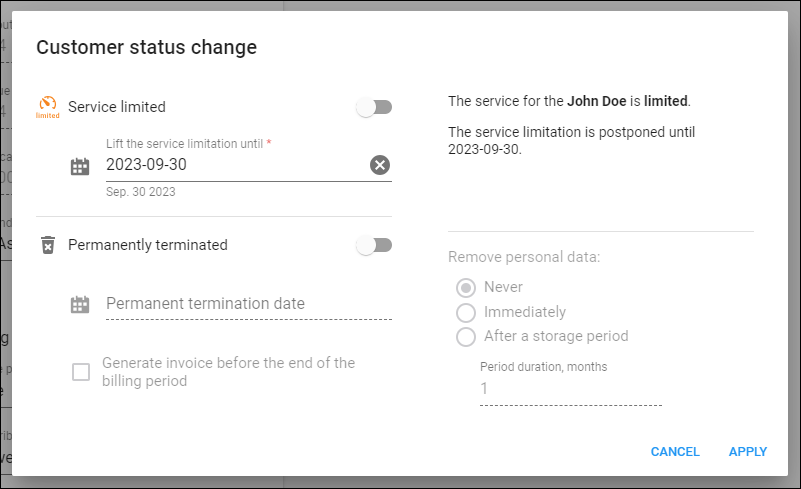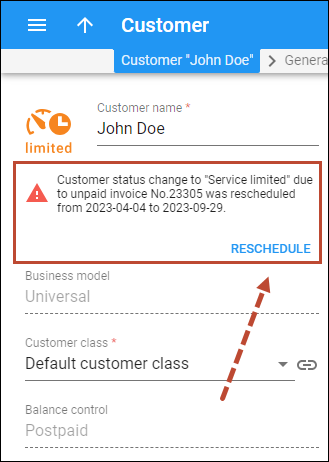If the customer has a history of timely payments and the unpaid invoice is a one-time occurrence, you have the flexibility to individually change the service limitation/suspension date for such a customer:
- If the service limitation/suspension date is approaching – shift the service limitation/suspension.
- If the service limitation/suspension has already occurred – lift the service limitation/suspension.
The customer’s record displays the current or pending service limitation or suspension, its scheduled date, and the sequence numbers of the related overdue invoices.
Shifting service limitation/suspension
When the service limitation/suspension date is approaching, you can manually shift it to a later date, e.g., you receive a wire transfer confirmation; however, you're still waiting for the funds to be transferred into your account.
If John Doe doesn't pay all his overdue invoices before September 15th, his service will be limited on that date. John just returned from vacation on the 14th and discovered an unpaid invoice, but cannot pay it immediately. He contacts the support team and promises to pay the invoice within the same week. You can shift the service limitation date to September 18th. When the date for the service limitation comes on September 15, their services will not be restricted, and John can continue using the services as usual till September 18.
To shift the service limitation/suspension, click Reschedule on the customer page and set a new date for customer limitation/suspension in the corresponding field of the dialog.
When service limitation/suspension is configured on the customer class, and you manually change it, the later date is to be considered. Say, the customer's service limitation is scheduled for September 15th and service suspension for September 20th according to their customer class settings, and you decide to shift the suspension to September 30th; here's what happens:
- On September 15th, the customer's record will show a "Service limitation delayed" status (the customer continues using the service as usual).
- On September 20th, the customer status will change to "Suspension delayed" (the customer continues using the service as usual).
- The suspension of the customer's services will occur on September 30th when the status changes to "Suspended."
Lifting service limitation/suspension
If a customer’s service is already limited/suspended due to non-payment, you can temporarily lift the service limitation/suspension, e.g., if the service is vital for the customer and they promise to pay tomorrow. The customer status is then changed to "Service limitation/suspension delayed."
Your business customer XYZ has an accountant responsible for managing their finances. Due to a heavy workload, the accountant accidentally overlooks the last invoice, and the services are suspended.
On the day the customer discovers the suspension, they immediately make a wire transfer to cover the payment and request a lift of the suspension for two business days so they can use the service while the wire transfer is being processed. You temporarily lift the suspension, and the services are resumed so the customer can continue using them as usual. However, if no funds appear in your account within two days, the services will be suspended again.
The administrator can manually lift the service limitation/suspension for a specific customer; they perform the following:
- Open the customer’s record.
- Click Change status on the toolbar.
- Turn off the Service limited/Suspended toggle.
- Set the new date in the Lifting… until field.
- Click Apply.
Changing the shifting/lifting period
When customer service limitation or suspension is delayed, the administrator can see the details on the customer’s record.
This notification shows the date the customer status will change back to “Service limited/Suspended” and the invoice number(s) related to service limitation/suspension. To change the possible service limitation/suspension date again and enable the customer to continue using the full scale of services, the admin performs the following steps: