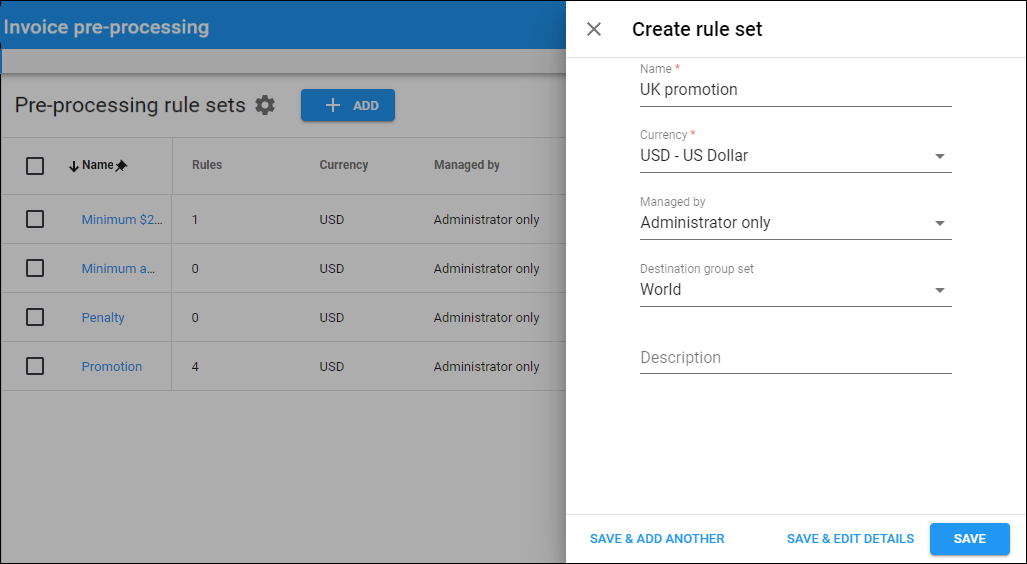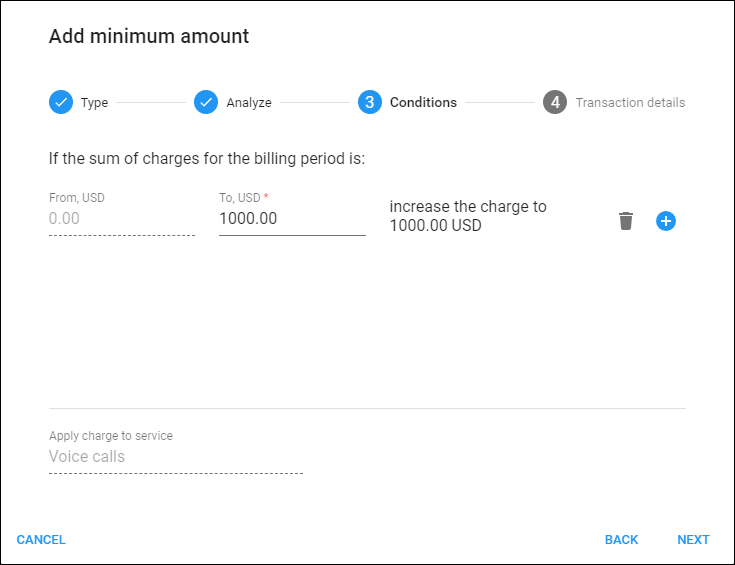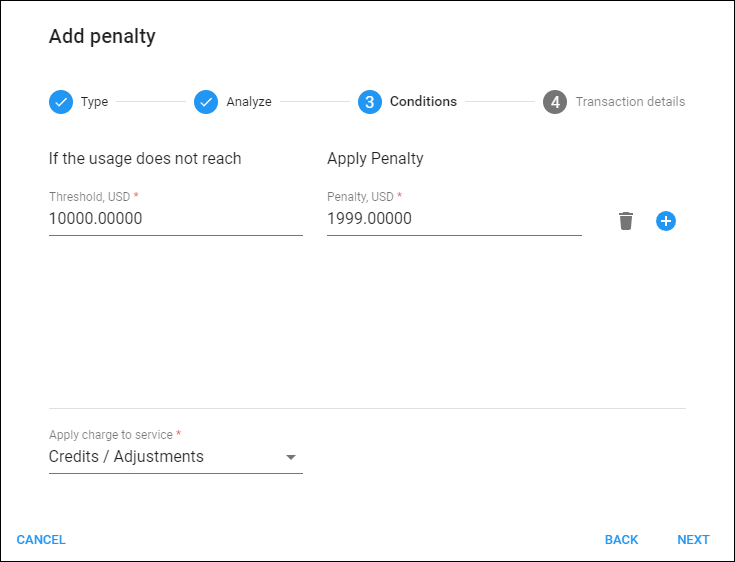The “Bundle promotion” feature has been redesigned and is now available in PortaBilling as “Invoice pre-processing”. This feature allows you to apply promotional credits or charges at the end of the billing period depending on whether a specific threshold is reached. You can also offer cross-service promotions such as providing a discount on subscription fee based on a user’s spending on voice calls. For example, you could offer 10% off the subscription fee if the customer spends $50 or more on international voice calls during the billing period. So, if the customer has a service package with a monthly subscription fee of $100 and makes international voice calls worth $55, they will receive a credit of $10 ($100*10%), and will only need to pay $90 for their subscription.
“Invoice pre-processing” is the redesigned “Bundle promotion” feature. It allows you to create a set of invoice pre-processing rules to apply to a customer.
Within a rule set, you can configure invoice pre-processing rules of the following types:
- Promotion (previously “Promotion based on service usage”) – to provide a promotional credit if the billed amount or service usage reaches the specified threshold.
- Minimum amount (previously “Minimum service usage commitment”) – if the minimum threshold is not met, the difference between the threshold and actual charged amount will be added to the bill.
- Penalty – to apply a penalty (fixed amount or percentage) on top of the billed amount if the specified threshold is not reached.
Let’s consider examples of different rule types.
Example 1. Promotion
Service provider Owl Telecom offers up to $10 in credit on SMS service to customers who spend at least $50 on voice calls. If a customer spends $50 on voice calls and $8 on SMS messages in a month, they will receive a credit of $8, which is the maximum discount available, as it covers the full cost of SMS service usage.
Example 2. Minimum amount
ABC company is a large call center that negotiated with their service provider, Owl Telecom, to receive significantly discounted pricing for international calls. Owl Telecom agreed, on the condition that ABC generates at least $1,000 worth of traffic each month to justify privilege pricing. If ABC falls short of this threshold, Owl Telecom will charge the difference between $1,000 and the actual monthly usage, ensuring a total amount of $1,000 for voice calls.
Example 3. Penalty
Service provider Owl Telecom agrees with their large customer XYZ company, that that customer will be able to use a dedicated instance of PortaPhone for free if they spend at least $10,000 a month for voice calls. If XYZ sends less call traffic to Owl Telecom, then Owl Telecom charges the customer the full cost of PortaPhone monthly subscription.
Configuration
To configure invoice pre-processing, perform the following steps:
- Go to Service catalog > Invoice pre-processing.
- Click Add to create a Pre-processing rule set.
- In a rule set, go to the Rule list and click Add to create a rule.
- In the dialog that opens, configure the rule:
- Choose the rule type, e.g., “Penalty”
- Select a service to analyze the threshold, e.g., “Voice calls”
- Define the conditions, e.g., set the threshold and the penalty amount
- Specify the transaction details, e.g., tax transaction code
- To apply the configured rule, assign the Pre-processing rule set to a specific customer.