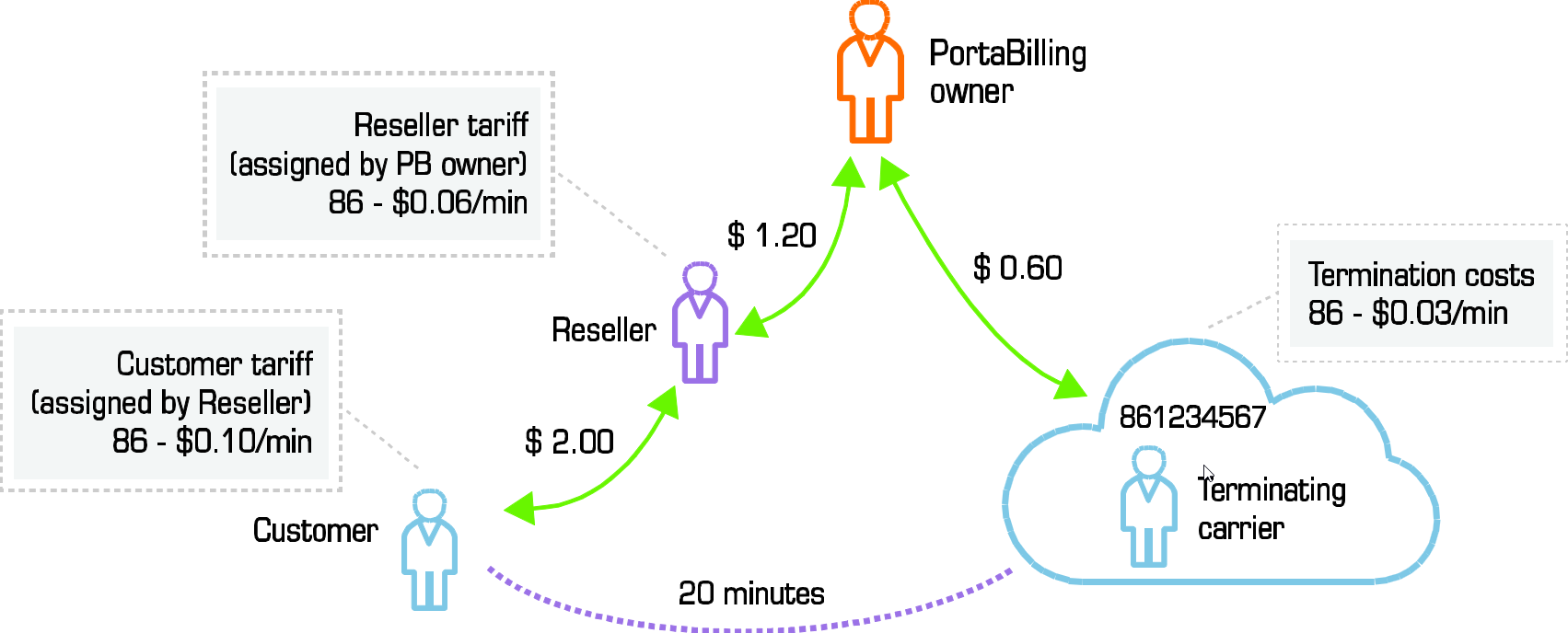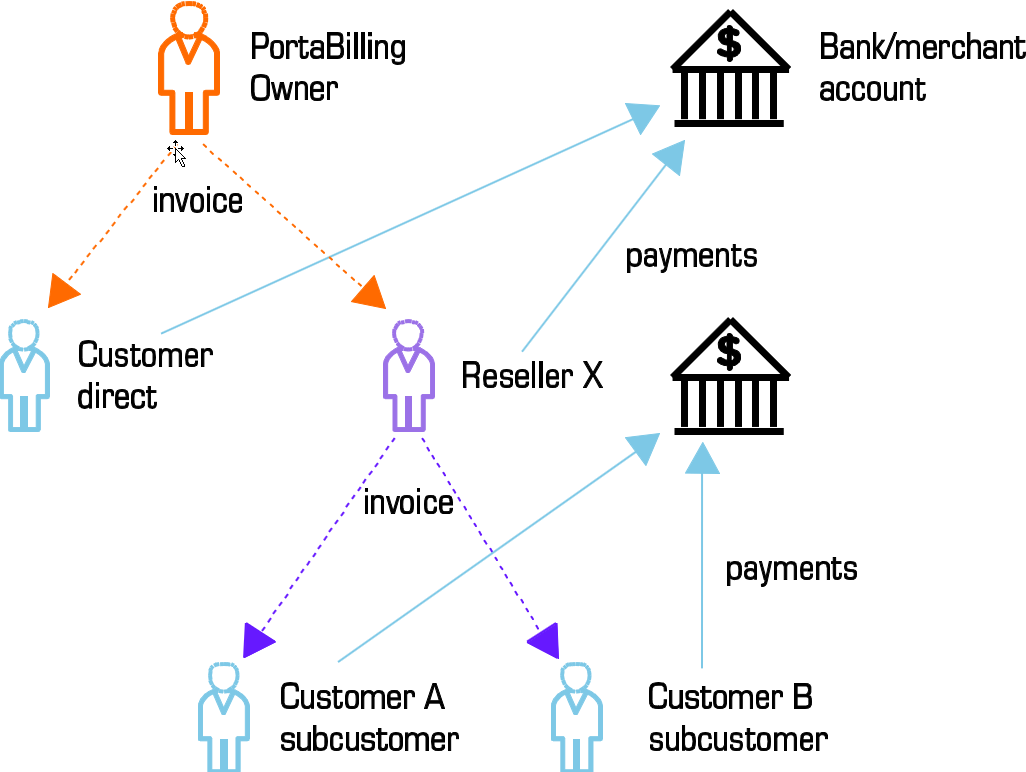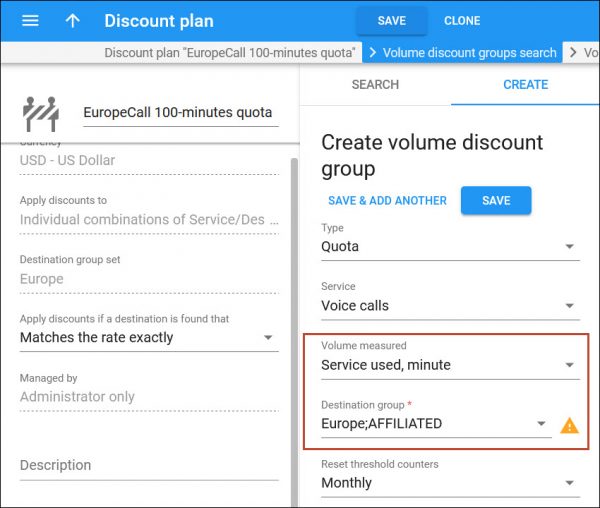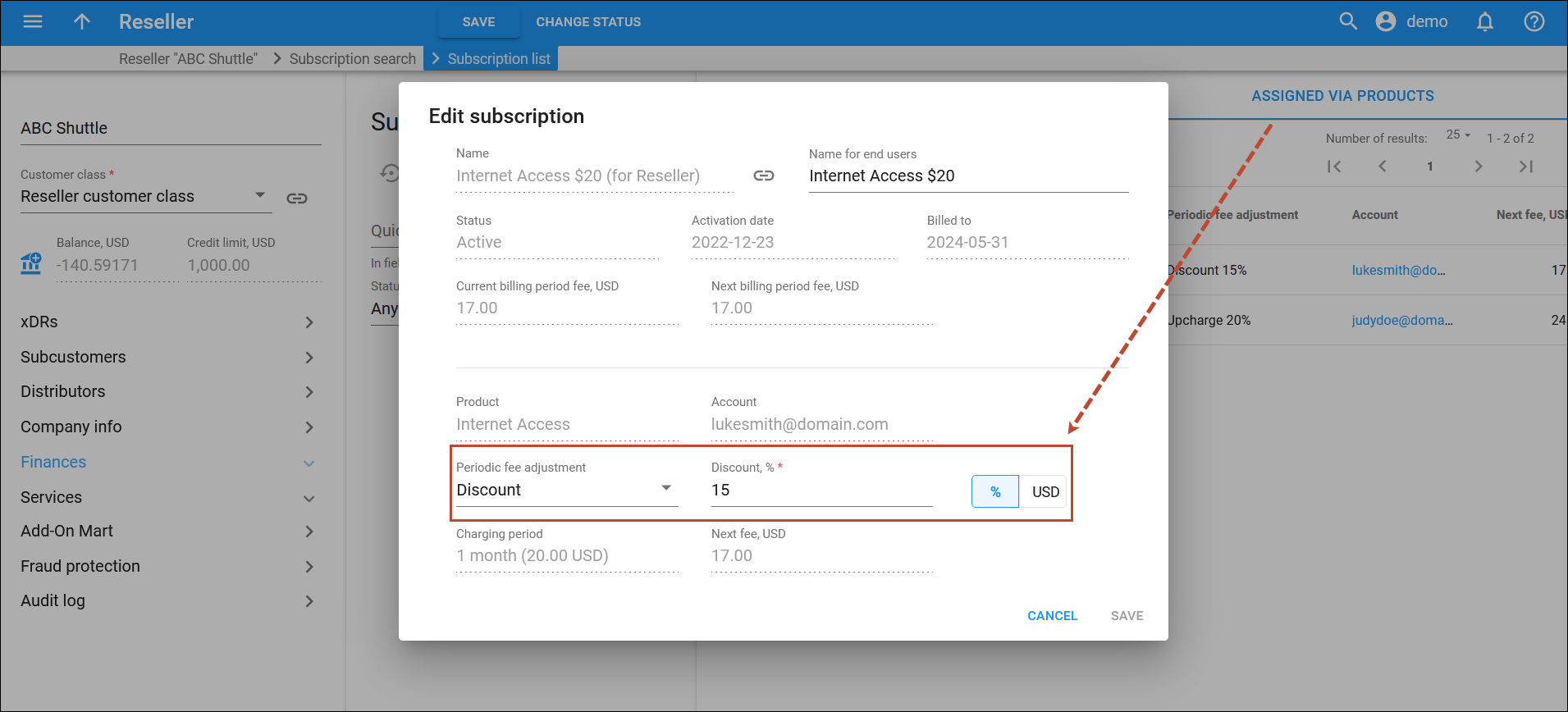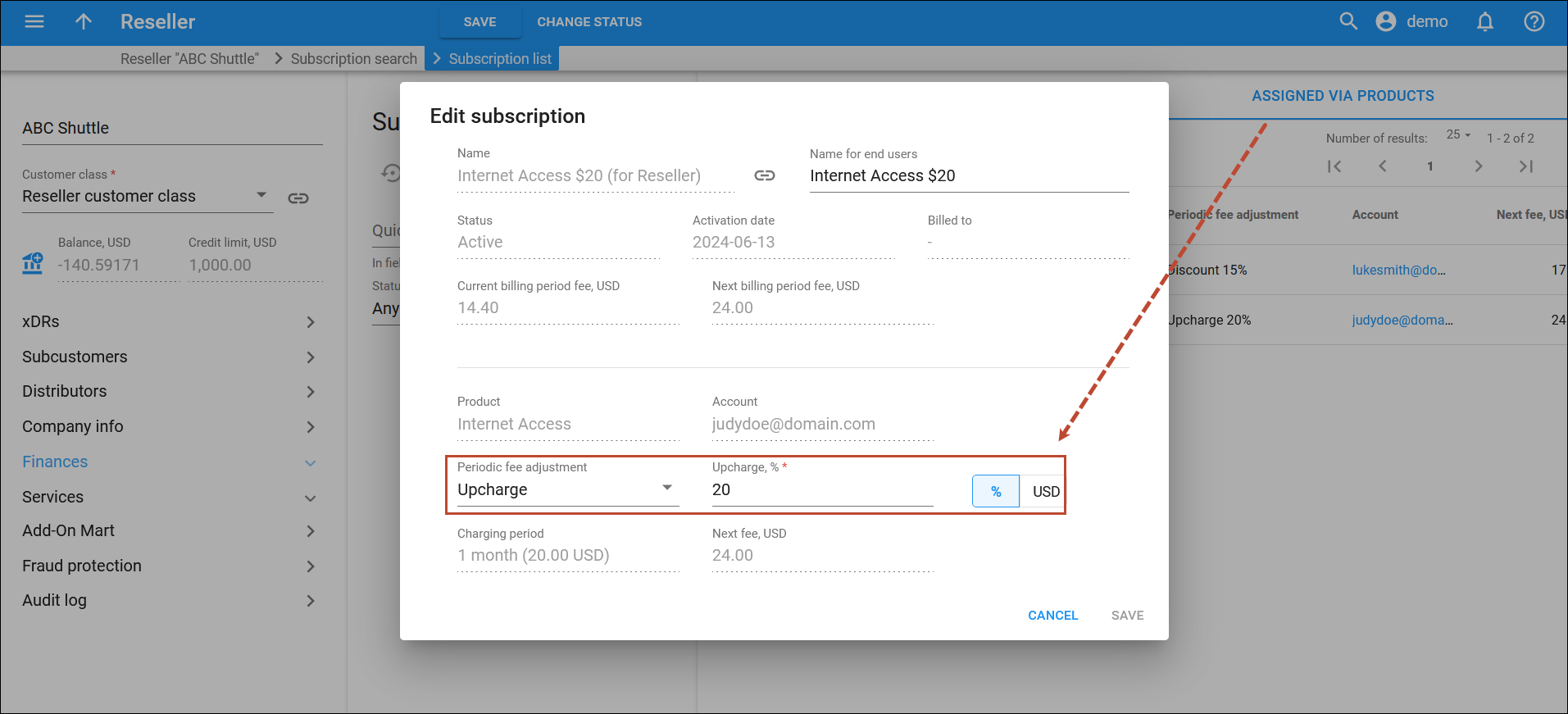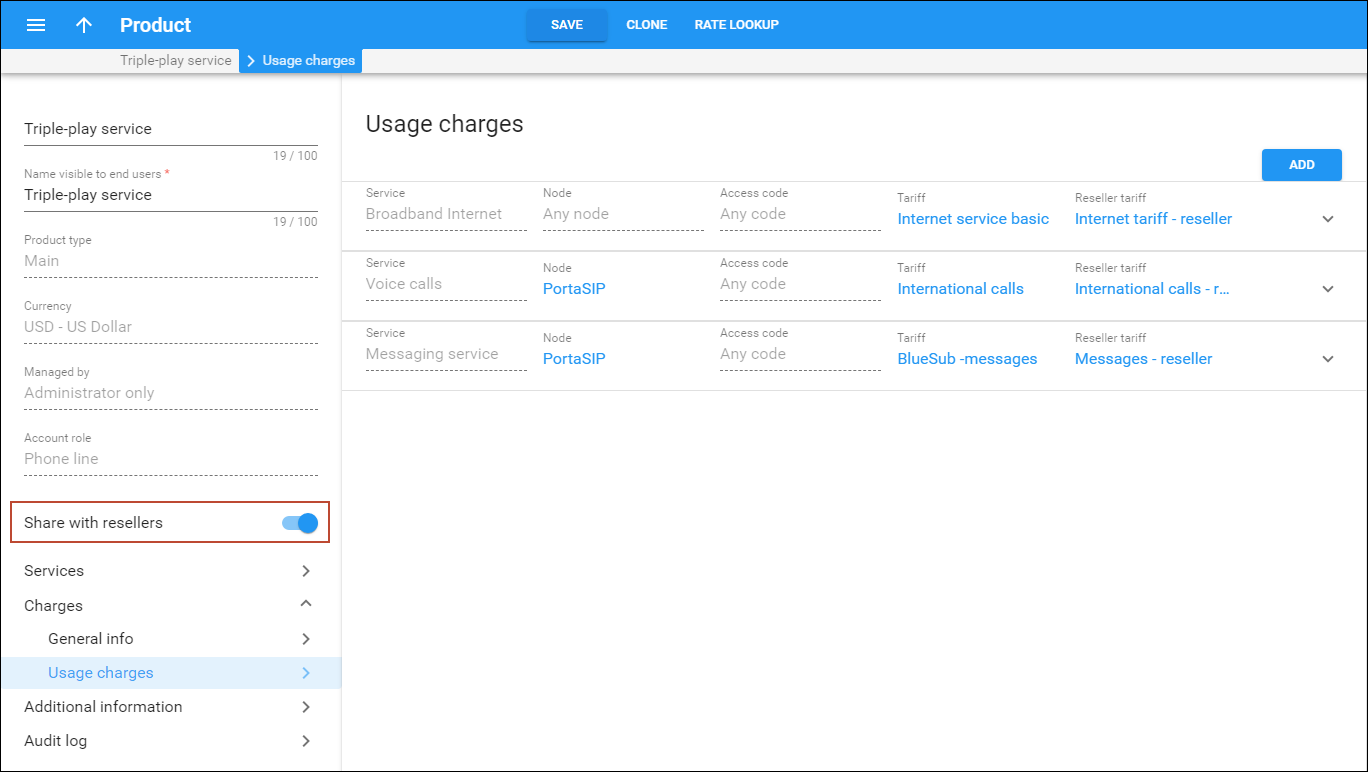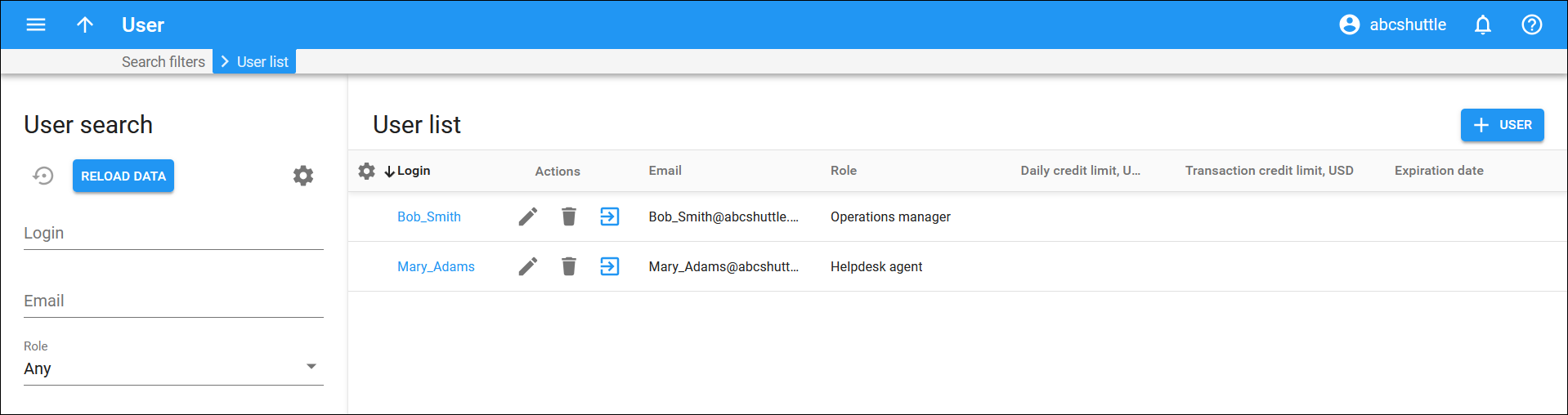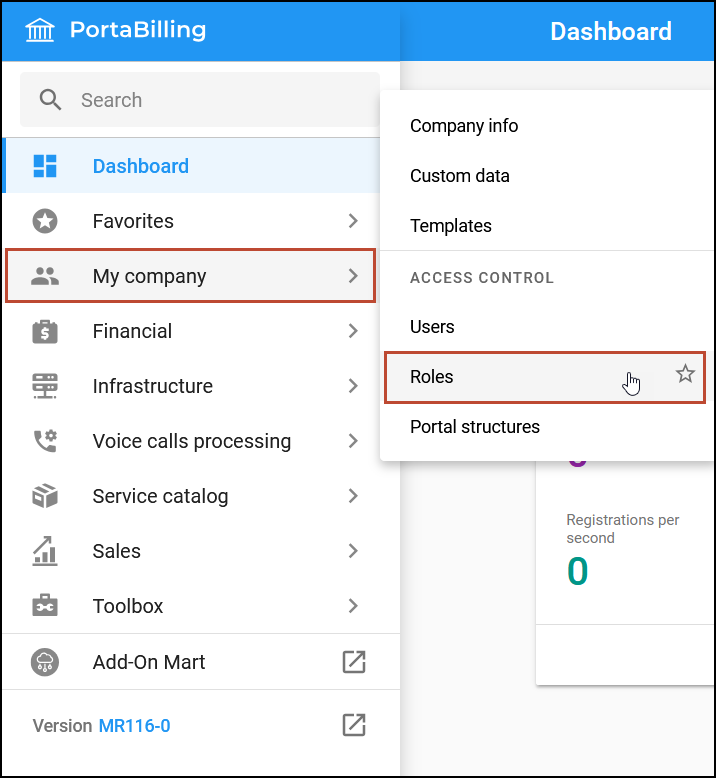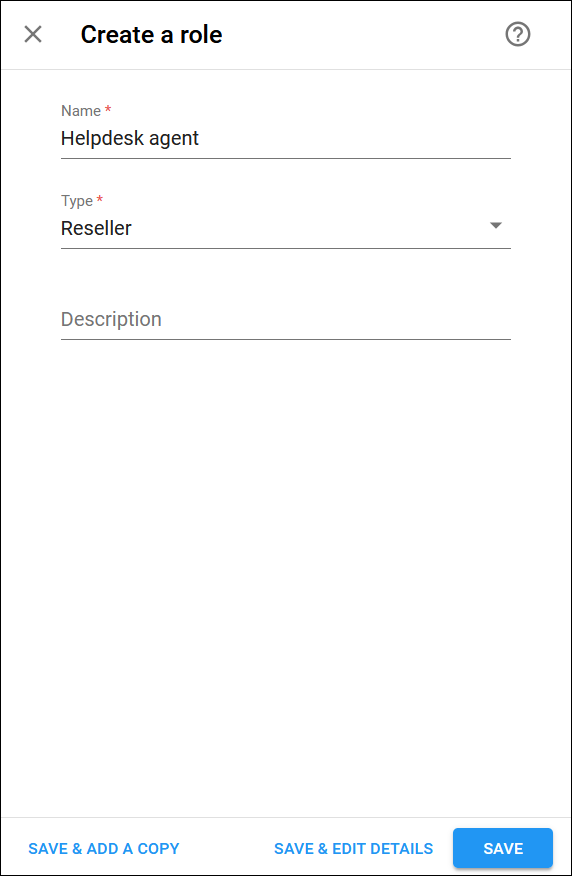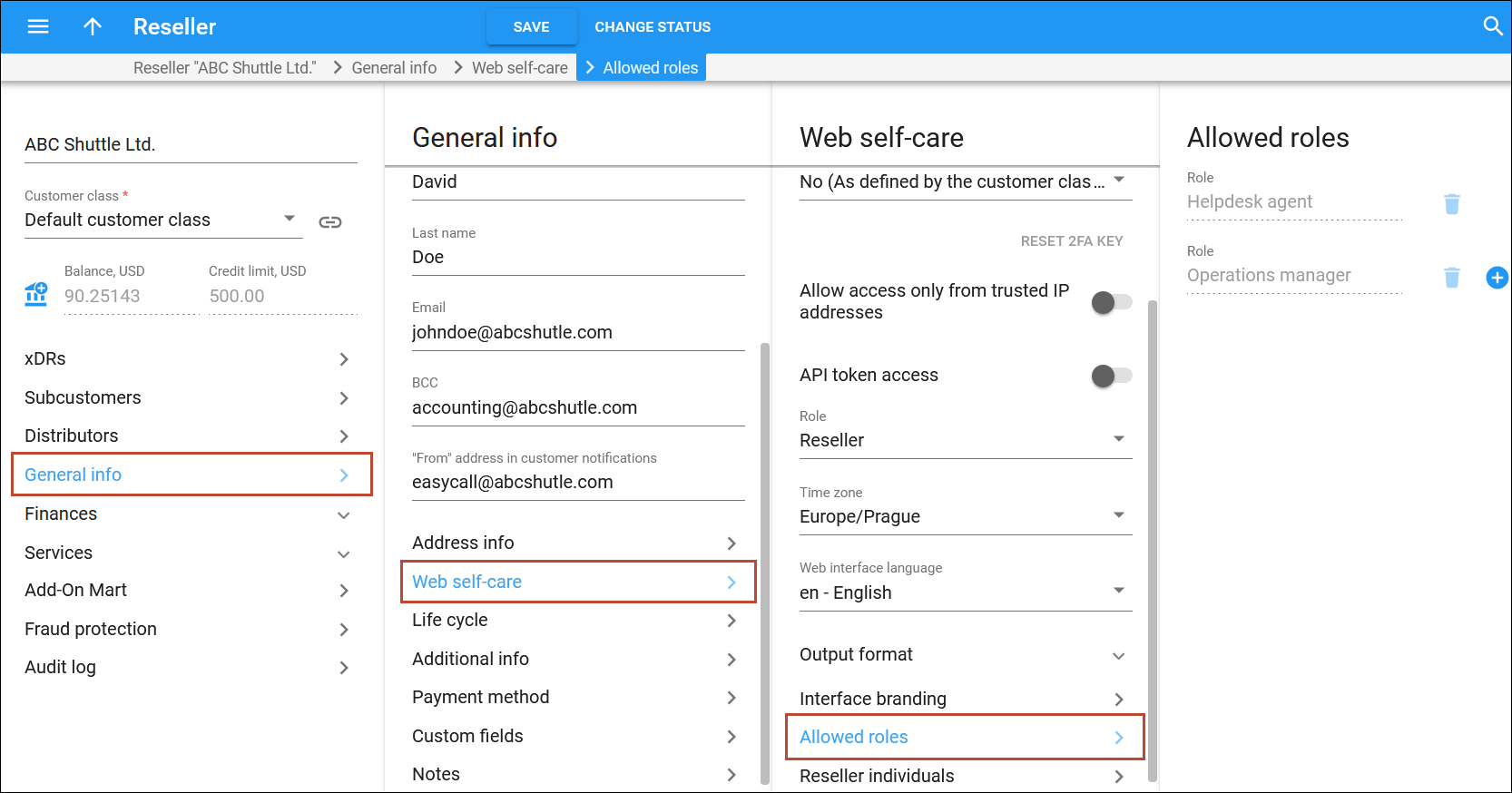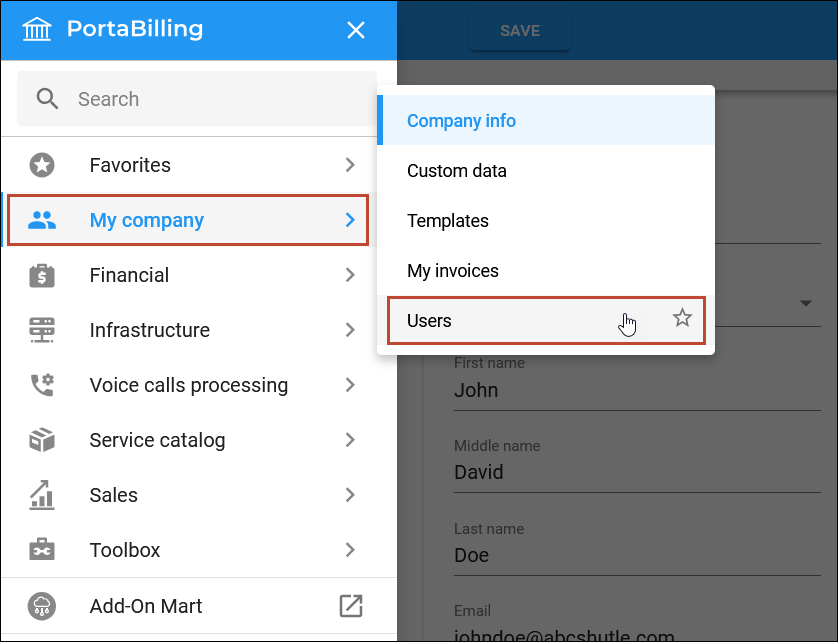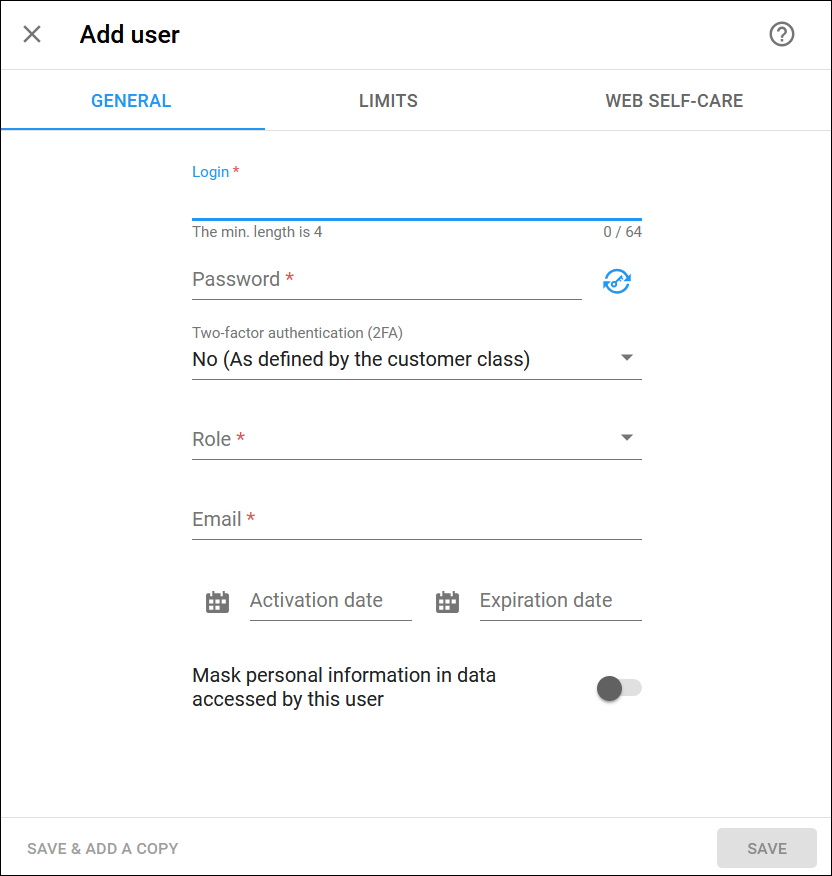A reseller is a company that operates using your network and billing system but sells the service under its own name. So while this company is presented as an independent operator to consumers, in reality, it does not have any equipment of its own; the company registers its own retail customers (also called subcustomers) and individual accounts in PortaBilling, and the billing of their end users is done there. This enables you to expand your operation by means of “white label” or “virtual operator” services.
When a call is made by an account (end user), the reseller is billed using their own tariff (wholesale rates). Thus the end user (account+retail customer to whom it belongs) and the reseller are billed separately; they may even be in different currencies. So if, for instance, a partner is reselling your services, he will pay you $0.06/min. for each call made to the US by his subscribers. At the same time, he can charge his customers any rate he wishes (e.g. $0.10/min).
Resellers can perform most everyday operations such as managing their products, changing rates to their subscribers via the self-care interface, or browsing xDR records, so there is less workload for you as an ITSP. PortaBilling will automatically generate invoices for a reseller’s customers with the reseller’s name on them, and subcustomers can go to a specific domain to access their self-care interface, where they will see the reseller’s name and logo. This ensures that the end user has an image of the reseller as an independent operator, and is not aware of your role as the ITSP.
Reseller collects money from his subcustomers and is responsible for paying invoices, issued by the PortaBilling owner. If reseller exceeds his credit limit – this automatically blocks all activities of his subcustomers.
Typically used for: OEM or “white-label” service providers, companies who would like to offer the service under their own brand name, while the actual service is provided on your VoIP network and all the billing and management of their customers is done in PortaBilling.
Multi-level resellers
To reach more customers in the market many service providers sell their services through a multi-level network of resellers. To implement this functionality in PortaBilling, the “carrier – reseller – end user” model has been extended to a multi-level reseller structure where the entire chain of resellers is virtually unlimited.
Let’s assume that a service provider engages Reseller A to sell VoIP services. Reseller A operates independently from the service provider and is free to set his own prices for services provided. Reseller A begins to sell services to his direct clients and some small business owners thus building his own network of subresellers. Each subreseller engaged by Reseller A can act as a “white label” reseller and resell a package of services (e.g., through their own network of reselling partners) under their own brand name.
In this scenario, it might appear that services purchased by customer John Doe from some reseller have in fact been provided through the n-level network of resellers. Consider the example of the resellers’ network shown in the diagram below.
The reseller’s hierarchy is modeled as follows:
- Top-level reseller – this reseller stays at the top of the resellers’ hierarchy. He is created and managed by an administrator and deals directly with the service provider. He can create and manage his own subresellers as well as provide services directly to end users.
- Subreseller – is created and managed by a top-level reseller or another (higher-level) subreseller. Like the top-level reseller, the subreseller can create and manage their own (lower-level) subresellers and provide services to some end users.
Managing tariffs
Each reseller operates with three types of tariffs:
- Wholesale tariffs according to which the reseller is billed by a higher-level reseller or service provider.
- Resale tariffs that the reseller charges their subresellers.
- Sales tariffs that the reseller charges their end users.
Wholesale tariffs are assigned to a reseller during their creation. Resale tariffs are configured as follows: when a reseller creates his subreseller, he clones the existing wholesale tariffs by applying a profit markup (a percentage) to them. Mapping between reseller’s wholesale and resale tariffs is shown on the Usage Charges tab.
Sales tariffs are described in the Product management section below.
Resellers can always adjust their rates for resale tariffs for specific destinations. As a rule, rates in resale tariffs are higher than those defined for wholesale rates so that the reseller creates and receives a profit each time the service is used.
Handling a resale tariff change
When a reseller changes a resale tariff (for example, from tariff A to tariff B), the corresponding wholesale tariff for their subreseller also changes. The resale tariff that the subreseller previously created by cloning their old wholesale tariff A remains unchanged and is still used for charging lower-level subresellers.
Be aware of the following limitation: calls made by subreseller’s customers that are in progress during this tariff change may not be billed. Therefore, it’s recommended for resellers to upload new rates to the same tariff instead of switching to a new tariff. This rate change does not affect the billing for calls that are currently in progress. Alternatively, resellers can change resale tariffs during off-peak hours to minimize the amount of unbilled calls.
In case a service provider changes a reseller tariff for a reseller, this changes the tariff mapping in the reseller-managed products. The services are not available until the reseller and all subresellers clone their tariffs and products again.
For example, the reseller network includes:
- the service provider;
- the ABC Shuttle company that is configured as a reseller in PortaBilling; and
- the Star Telecom company that is configured as a subreseller of ABC Shuttle; Star Telecom has subresellers and also provides services to customers directly.
If the service provider changes a reseller tariff for ABC Shuttle (e.g., from tariff A to tariff B), the corresponding wholesale tariff changes for ABC Shuttle only. In this case, the resale tariff and the product previously created for Star Telecom become unusable. To continue providing services to Star Telecom, ABC Shuttle must:
- clone their new wholesale tariff B to create a new resale tariff;
- clone the product modified by the service provider to assign a new product to the subreseller Star Telecom.
Star Telecom must perform the same steps for their subresellers. Also, Star Telecom must change the product for the accounts of their direct customers.
Product management
The product is the main tool that defines which services a reseller can offer to their end users. Resellers are not permitted to create their own products by themselves as this requires deep knowledge of the ITSP’s network structure (gateways, access lines, etc.), which most of them might not have. Instead, resellers are assigned their products from a service provider or higher-level resellers. This is done as follows: the higher-level reseller clones one of his products and the cloned product becomes ‘at the disposal’ of the lower-level reseller.
The cloned product is created with sales tariffs (i.e. tariffs according to which end users are charged). Sales tariffs, in turn, can come with or without sales rates, depending on whether the Clone Tariff Rates option was selected during the product cloning procedure. In the latter case, the reseller needs to define the appropriate rates for sales tariffs in order to sell the product.
With multi-level reseller functionality, ITSPs are able to easily and quickly build their own networks of resellers. This helps them increase their service offerings and gain higher profit margins.
Collect recurring fees for customer subscriptions sold via resellers
Increase your profitability by billing resellers based on the packages they sell and not just on service usage. You can charge your resellers a set recurring fee for every customer they sign up for a service package. For example, as a service provider, you create a service package with a call recording feature, sell this package to a reseller for a $10 monthly fee and recommend to resell it at $20. The reseller can then offer this package at the recommended price or a marked up price. They can also sell a service package at a lower price than what they pay you, e.g., to enter the market. Whatever your reseller charges their customers, you always receive your $10 per month even if customers do not use the service (e.g., service is suspended).
The administrator creates a product/add-on product with:
- reseller subscription – contains a recurring fee that you charge the reseller for each customer account;
- account subscription – contains your recommended recurring fee that resellers can charge their customers for each account.
Note that the billing period of the customer and reseller may differ, and each of them is charged according to their billing period. Subscription charges do not synchronize.
Reseller subscriptions and account subscriptions are independent and may be configured differently. For example, a reseller subscription activates immediately after assigning the product to the account, while the account subscription becomes active upon the account’s first usage date.
The reseller can adjust a recurring fee for an individual account. The reseller can provide a discount or mark up account subscription. Change in price (or any other change) for an account subscription doesn’t influence the price of a reseller subscription.
For example, reseller ABC Shuttle negotiates with their service provider that they would buy the call recording service package for a $10 monthly fee per account. ABC Shuttle intends to sell the call recording service package to their accounts at the price of $20. The service provider creates a product where it defines reseller charges ($10 per account) and account charges ($20). On May 1st, 50 accounts sign up for the call recording service package at $20. This means that 50 subscriptions for $10 become active for ABC Shuttle. When the reseller’s billing period closes, PortaBilling calculates the charges for all accounts’ subscriptions: $10 monthly price x 50 customers = $500. On July 1st, ABC Shuttle receives an invoice for $500 total for May.
ABC Shuttle negotiates with a new customer, John Doe, and John signs up for a service package for a $25 monthly fee (instead of recommended $20). To mark the price up for a specific customer, the reseller’s administrator performs the following steps:
- creates the account for John Doe and assigns the product with the call recording feature;
- opens Finances > Subscriptions > clicks Edit for a specific subscription;
- selects Fixed upcharge in the Periodic fee adjustment option;
- defines 5 in the Upcharge option > Saves .
The periodic fee for John Doe becomes $25.
The administrator can see all the active subscriptions the reseller is charged for on the PortaBilling web interface.
By default, the reseller’s recurring fees stop for a specific customer under the following conditions:
- The account has become closed.
- The reseller replaces the account’s product with one that doesn’t include the reseller subscription.
- The reseller subscription is removed from the product.
To charge resellers recurring fees for a service package with call recording, the administrator performs the following steps:
- Creates a reseller subscription:
- Defines a $10 recurring fee;
- Selects Admin for Managed by option;
- Leaves At the given start date for Activation mode so that a reseller subscription activates immediately after adding it to the account;
- Selects the Can be applied more than once checkbox.
- Creates an account subscription:
- Defines a $20 recurring fee;
- Selects Admin for Managed by option;
- Turns on the Share with resellers toggle (mandatory for subscriptions managed by administrator).
- Creates add-on product (or main product):
- Selects Admin for Managed by option;
- Turns on the Share with resellers toggle;
- Charges > General info > Subscription > selects an Account subscription and Reseller subscription ;

- Additional information > Add-on product is allowed with > turns on the Any main product toggle;

- On the Voice calls configuration panel, turns on the Call recording feature.
Now the reseller can assign this product to accounts. Note that subscription charges apply to a reseller only if they assign this very product to the account. The scenario above can be configured the other way – when the main/add-on product, account subscription, and reseller subscription are managed by a specific reseller. In this case the reseller can edit the main/add-on product and account subscription (reseller subscription is read-only). But the other resellers have no access to this very product.
Service providers can increase their profitability by selling services via resellers.
If the main product/add-on product is managed by administrator, the reseller can’t replace the account subscription.
Billing resellers for subscribers’ bundle overages
You can ensure that you are not on the hook for costs when a reseller’s customers go over their bundle limits – this is especially useful when dealing with bundles each having a certain quota of minutes or data. When a reseller sells such a package with a usage quota and the customer uses services within their quota, that customer is not charged extra – and nor is the reseller. As soon as the quota is used up, the reseller starts charging the customer for those service overages – and you start charging the reseller as well.
As a service provider, let's say you design a “EuropeCall” package with a quota of 100 minutes for calls to Europe and your reseller offers this package to their customers. After the reseller’s customers consume their 100-minute quota, they can continue calling Europe for $0.12/min. And you start charging the reseller $0.05/min according to the reseller’s tariff. On May 1st, Mary Smith signs up for the “EuropeCall” package, and on May 20th, she has already used the whole 100-minute quota. Neither Mary nor the reseller have been charged yet. On May 30, Mary makes a 20-minute call to Europe and she is charged $2.4 for it (20 min x $0.12/min). The reseller is also charged $1 for this call according to their tariff (20 min x $0.05/min).
The service package can also include a service wallet based on the volume of service used, e.g., minutes.
Service providers can receive revenue that is proportional to the revenue of the reseller.
To configure a package that includes a quota that affects charging the reseller, the administrator must perform the following steps:
-
Set the LoadModules option on the Configuration server.
Go to BillingEngine > Custom > LoadModules > specify affil=Porta::Extra::AffiliateDiscount.
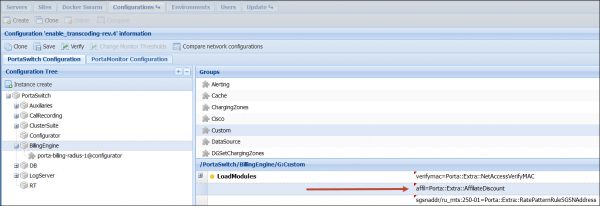
-
Create a destination group.
Note that the name must contain the ;AFFILIATED suffix, e.g., “Europe;AFFILIATED”.
Go to Service catalog > Rates codes > Destination group sets > create the Europe;AFFILIATED destination group and assign the European prefixes to it.

-
Create a quota based on the volume of service used and assign the Europe;AFFILIATED destination group.
-
Create the “EuropeCall” package according to the configuration above. The package must contain the reseller and account subscriptions.
-
Assign the quota to the “EuropeCall” package.
Open Product > Charges > General info > Default discount plan > select the discount plan with a quota.
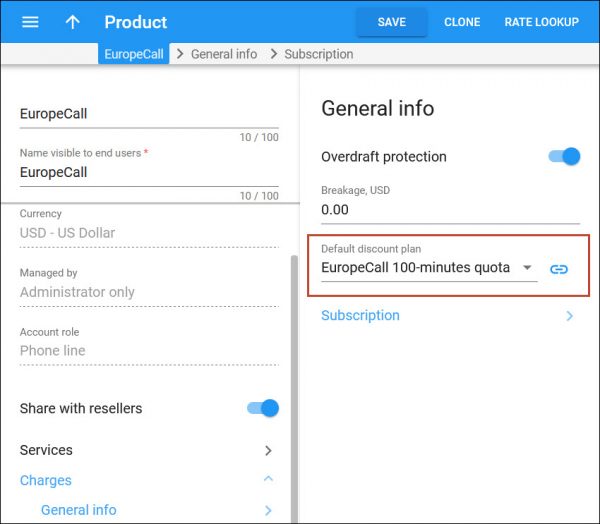
- The destination group name must contain the ;AFFILIATED suffix, e.g., “Europe;AFFILIATED”.
- The quota or service wallet must be based on the volume of service used, e.g., minutes or GB.
- Make sure that no quota is assigned directly to a reseller if a quota with an affiliated destination group is used for the reseller’s customers. Otherwise, credits would be issued to a reseller.
- Charging resellers for subscribers' quota overage works with a multi-level network of resellers.
- Resellers must have sufficient funds/credit limit to authorize the calls of their customers. The quota applies only when the call is ended.
Adjust recurring fees for service packages sold by resellers
You can customize the subscription fees applied via service packages to resellers by configuring discounts or upcharges. This eliminates the need for you to create separate subscription plans when resellers negotiate a special pricing with you as the service provider.
For subscriptions assigned to resellers via products, you can:
- Apply a fixed/relative discount.
EXAMPLE
Say a reseller’s customer experiences issues with their internet service. In order to compensate for this inconvenience and maintain a positive relationship with the customer, the reseller decides to offer them a 15% discount. As the service interruption is the responsibility of the service provider, the reseller negotiates a discount for this particular subscription with the service provider to compensate for the revenue loss. The administrator navigates to Reseller > Finances > Subscriptions > Assigned via products, locates the subscription assigned to the affected customer’s account and applies a 15% discount to the reseller’s subscription details.
- Apply a fixed/relative upcharge.
EXAMPLE
Say a customer of a reseller seeks an internet service that ensures uninterrupted availability, even during power outages. Since extra equipment is required on the service provider’s end to maintain connectivity during such power outages, they impose an additional 20% charge on the reseller for this premium service. Consequently, the reseller applies a 20% upcharge to the subscription assigned to the customer’s account, and the service provider’s administrator mirrors this by applying the same 20% upcharge to the subscription assigned to the reseller via the product.
Entities for common use by the administrator and resellers
To expand their service to other spheres of business, service providers introduce the branded reseller program. In this program, the service providers’ staff do all the service configuration and management while the resellers only deliver services to customers. This enables companies that lack deep technical knowledge to enter the telecommunications market and offer bundled solutions to customers under their name (e.g., a bank cooperates with a service provider and resells a mobile application to their customer base). To start offering the service, each reseller must have their own set of tariffs, products, subscriptions, etc. In case of a distributed reseller chain, this imposes an additional load on the administrator. Thus, to simplify reseller management, the administrator can share their own configurations with the resellers. When the administrator marks the entity as shared, it becomes visible for all top-level resellers to use in their service provisioning. Since only the administrator manages the shared entity, the resellers see it as read-only. The list of entities to share includes the following:
Of course, a reseller can also create their own entities (e.g., subscriptions, CPE profiles, customer classes) and use them along with the shared ones. Consider the following example: The bank Openbank wishes to attract more premium customers. They introduce a Platinum service package that includes a personal bank officer, a premium credit card with a $100,000 limit and even a travel SIM card for discounted service usage when roaming. Then they sign a contract with EasyCall to become their reseller. EasyCall has several similar kinds of contracts with different companies. Therefore, EasyCall’s administrator, John Doe, configures the Triple-play product and marks it as Shared with resellers.
John Doe configures the reseller record for Openbank and grants them access to the system via the reseller self-care interface. Now Openbank has all the tools they need to sell services to customers and realize additional profit.
Summary of customer types
There are the following types of customers (all of whom have the same attributes, such as balance or address info):
- Reseller – sells the service provided on your platform under his own name and product brand.
- Distributor – resells your products to end users.
- Retail customer – someone who actually uses the service.
In addition, all resellers can be divided into three groups:
- Top-level resellers – these resellers are created and managed by an administrator and do business directly with the service provider. A top-level reseller can create and manage his own subresellers and provide services directly to end users.
- Subresellers – these resellers are created and managed by a top-level reseller or another (higher-level) subreseller. A subreseller can create and manage their own (lower-level) subresellers and provide services to some end users.
Distributors are subdivided into two categories:
- Distributors – distributors are created and managed either by administrators or by resellers and receive their commission from them. A distributor can sell products directly to end users or via its own subdistributors.
- Subdistributors – subdistributors are created and managed by distributors and receive their commission from them even though it is the service provider’s product that they sell. A subdistributor works with end users only.
Customers also can be subdivided into two categories:
- Direct customers – these are customers who communicate directly with the service provider (e.g., for account billing and payment). Direct customers can be resellers, distributors or retail customers.
- Subcustomers – these are retail customers and distributors which from a PortaBilling standpoint belong to a reseller.
Retail customers, distributors and resellers are billed according to the credit model. Their balance reflects the amount they owe you. Thus it starts from a certain value (typically 0) and goes up with each call made, or down with each refund or payment. If the customer’s balance reaches the maximum credit amount (credit limit), his accounts will not be allowed to use the service further. The only exception is a retail customer’s debit accounts: since these are prepaid, and their calls do not affect the customer’s balance, they can still make calls even if the customer has exceeded his credit limit.
Role-based access to reseller portal for reseller staff
Resellers can provide their employees with individual credentials and role-based permissions to access the reseller web portal. This feature, called “reseller individuals”, is an enhanced replacement for the old web portal for resellers’ customer care (CC) staff. Resellers can offer their staff a user-friendly portal with permissions tailored to their specific roles, such as “Helpdesk agent” or “Operations manager.” A required role must be preconfigured by the service provider and added to the list of “allowed roles” for the reseller.
Say your reseller needs to provide access to the customer data for two categories of team members:
- Helpdesk agent: Mary, a helpdesk agent, should be able to view customer data, including invoices and payment history, and trace sessions (e.g., view call details) to troubleshoot issues. However, she is not authorized to issue refunds or change products.
- Operations manager: Bob, operations manager, assists with general customer management, handles complaints, and addresses billing issues. He has broader permissions than Mary, including the authority to issue refunds within a specified daily limit and change products for a customer’s account.
To grant access to the reseller portal for Mary and Bob with the corresponding permissions:
- The reseller requests their service provider to enable the roles “Helpdesk agent” and “Operations manager” with the described permissions.
- The service provider creates two roles – “Helpdesk agent” and “Operations manager” – with the specified permissions and adds these roles to the list of allowed roles for the reseller.
- Reseller logs in to their portal and creates two reseller individuals:
Credentials are automatically sent to Mary and Bob via email, allowing them to log into the reseller portal with corresponding permissions.
- Resellers’ staff have access to a modern, user-friendly web interface that streamlines daily operations.
- Resellers can control access to their portal data.
- To set up a custom role, the service provider’s admin needs to create a role of the “Reseller” type and adjust its default permissions.
- For backward compatibility, the CC staff portal users will be automatically added as reseller individuals with their existing permissions that correspond to either of the default roles – "CC staff" or "Senior CC staff":
- CC staff – this role allows portal users (“reseller individuals”) to view and manage customer data, except for invoices, credit card information, and information about linked main/branch offices if there are any. For instance, they can update customer contact details, change products for customers' accounts and service settings.
- Senior CC staff – in addition to the permissions of the CC Staff role, this role allows creation of new customers, distributors, and accounts, view and modify customer credit card information, and manage the customer's office hierarchy if they have main and branch offices.
- New passwords will be automatically generated for the CC staff portal users to access the reseller portal. Contact PortaOne Support to obtain the list of reseller individuals with their new passwords, so resellers can distribute these new passwords to their staff.
- You can allow resellers’ staff to keep access to the old CC staff portal. For this, set the RedirectCCStaffToResellerHost option to "No" on the Configuration server web interface. Note that new reseller individuals will not have access to the old portal.
Configuration
Setting up access to the reseller portal with role-based permissions and individual credentials involves two key stages:
- Service provider’s admin actions: The admin is responsible for creating and configuring roles for reseller employees. By default, each reseller has two allowed roles – "CC staff" and "Senior CC staff". However, if different permissions are required, the admin must create and configure new roles with the appropriate permissions.
- Reseller actions: A reseller creates “users” for their employees and assigns them the appropriate roles with the corresponding permissions.
On the reseller web interface, “Reseller individuals” are called “Users,” as their purpose is similar to users on the admin web interface.
Steps to be performed by a service provider’s admin
- Create a new role for the reseller:
Alternatively, you can clone an existing role of the “Reseller” type and adjust permissions (step 2).
- To configure the permissions for the created role, go to Permissions. To see a more detailed list of permissions, turn on the Advanced mode toggle and unfold a specific section in the portal resource tree.
The admin can assign the following levels of access to the role within the portal resource tree:
- Restrict – this means that individuals with this role cannot access the specified resource.
- Read – this permits individuals with this role to view the specified resource.
- Modify – this permits individuals with this role to view, update, create, and delete the specified resource.
- To allow a reseller to create individuals with the created role, open the reseller record > navigate to General info > Web self-care > Allow roles, and select the role from the dropdown list. Click Add
 to allow more roles.
to allow more roles.
Once you add a role, such as "Helpdesk agent," to "Allowed roles" for a specific reseller, this reseller can create users with this role on the reseller portal.
Steps to be performed by a reseller
- Log in to the reseller portal and navigate to My company > Users.
- On the User list panel, click Add user and fill in the required details about the reseller’s employee:
- Login – type in the login of the employee. They will use it to access the reseller’s web interface.
- Password – enter the password for the employee. You can enter it manually or click Generate
 to generate a random, hard-to-guess password. To show or hide the generated password, click Show password
to generate a random, hard-to-guess password. To show or hide the generated password, click Show password .
- Role – select a role from the dropdown list, previously created by the service provider’s admin.
- Email – enter the email address of the employee, where the credentials will be sent once the user record is created.
Navigate to the Limits tab to enable the employee to issue credits/refunds for customers and temporarily increase the credit limit for customers.
- Click Save.
As soon as you, as the reseller, create the required user for your employee, credentials are automatically sent to them via email, allowing them to log into the reseller portal with the corresponding permissions.