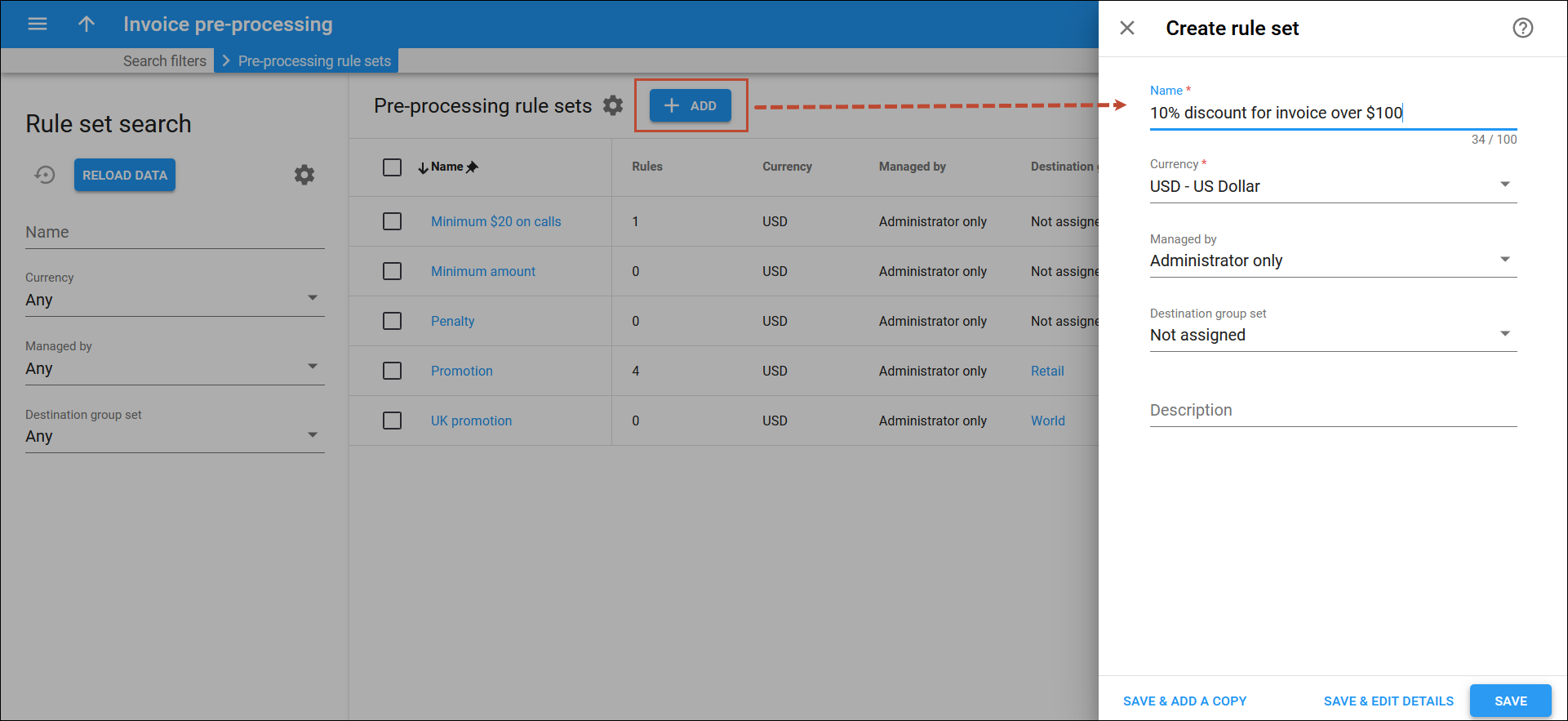Invoice pre-processing allows you to apply promotional credits or charges at the end of the billing period, depending on whether a specific threshold is reached. You can also offer cross-service promotions, such as providing a discount on the subscription fee based on how much a user spends on voice calls.
To add a new invoice pre-processing rule set, click Add next to the Pre-processing rule sets list, fill in the details and click Save. To add a new invoice pre-processing rule set and proceed with its configuration, click Save & Edit details. To create a new invoice pre-processing rule set and add another one, click Save & Add a copy.
Name
Type the name of the invoice pre-processing rule set.
Currency
Select the currency for billing calculations within the invoice pre-processing rule set . Once saved, the currency can’t be changed.
Managed by
You can create invoice pre-processing rule sets to apply to your customers or to be used by your reseller.
- Administrator only – select to create an invoice pre-processing rule set managed by your administrators.
- Reseller name – select to create an invoice pre-processing rule set to be used by a specific reseller.
Destination group set
Select the destination group set to which this invoice pre-processing rule set applies.
- Not assigned – select this option for the invoice pre-processing rules to apply to any destination. This is the default option.
- Destination group set – select for the invoice pre-processing rules to apply only to the specified destinations.
Description
You can give a short description for an invoice pre-processing rule set here. The maximum length is 255 characters.