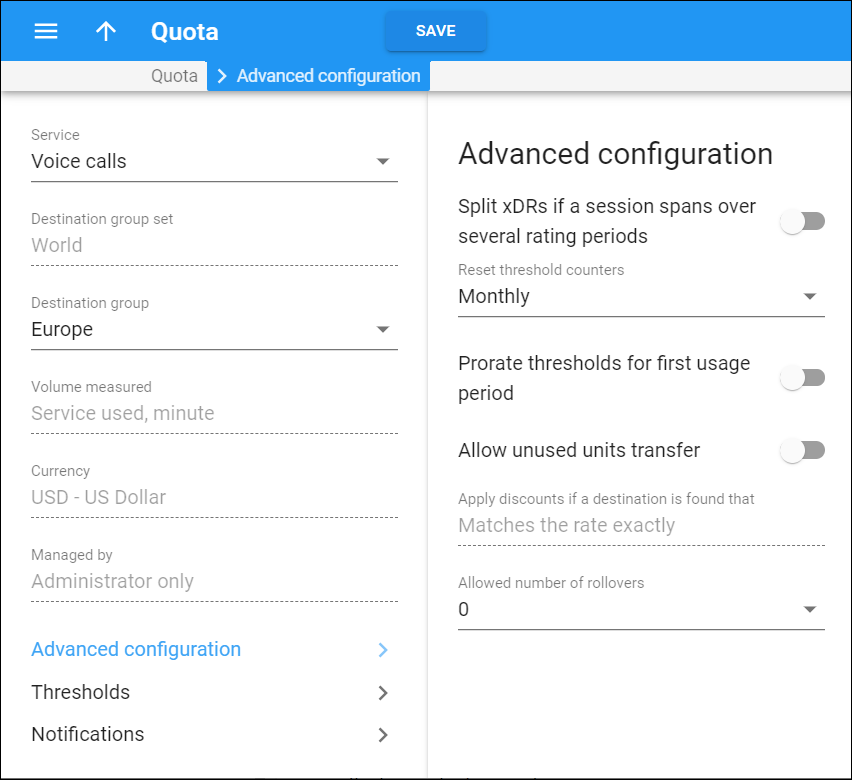Fine tune your quota configuration here. For example, allow quota rollovers or transfer of unused traffic among users.
For multi-service quotas, view the list of services and the destination groups included into the quota.
Split xDRs if a session spans over several rating periods
This toggle controls how PortaBilling charges and produces xDRs for user sessions that span over several rating periods (e.g., cover peak and off-peak periods or span several thresholds).
Let's say a user has 2 minutes out of a 100 free minutes quota left. The user makes an 8-minute call where 2 minutes are covered by the quota and 6 minutes are charged using the normal rate $0.10/min.
After you turn on the toggle, PortaBilling produces xDRs for every portion of a session:
-
xDR #1: 2 min * $0.10 - 100% = $0.0;
-
xDR #2: 6 min *$0.10 - 0% = $0.60.
These xDRs are linked to the applicable rate.
Turn off the toggle for PortaBilling to produce a single xDR for a total session duration using the aggregated discount rate. This aggregated rate is calculated from every rate that applies to each individual portion of the session and the duration of each portion: 100% * (2/8) + 0% * (6/8) = 25%. The resulting xDR is then produced as: 8 min * $0.10 – 25% = $0.60.
This setting is ignored for a quota with the Unlimited threshold.
Reset threshold counters
Select how often the counters reset to their initial values. For example, a 1Gb quota with Daily reset means that each day, 1Gb of traffic is available to the user, regardless of their billing period (monthly or weekly).
This setting is ignored for a quota with the Unlimited threshold.
Prorate thresholds for first usage period
This toggle controls how a quota applies when the service is used during an incomplete billing period. This happens when a user signs up for a service or switches for a new bundle somewhere in the middle of the billing period.
Turn on the toggle to prorate thresholds for users in this case. The thresholds are prorated according to the number of days remaining in the first usage period after the volume discount plan is assigned.
For example, a volume discount plan includes a 1000 minute quota. If a customer has a monthly usage period and the volume discount plan is assigned on October 20th, then the threshold becomes 367 minutes since there are 11 days remaining in October. For the following month the threshold becomes 1000 minutes.
This setting is ignored for a quota with the Unlimited threshold.
Allow unused units transfer
Turn on the toggle to enable end users to transfer airtime among their quotas and service wallets in such forms as GB, minutes, SMSs or money.
The transfer is performed only via the API. You must develop the custom application to provide this feature.
To allow airtime exchanges, enable this option within the quota/service wallet both for both the sender and the recipient. Note that the measured volume of service wallets/quotas must be identical (e.g., GB, minutes and money).
The life time of transferred airtime synchronizes with the lifetime of the recipient’s service wallet/quota. Transferred airtime is always used up first.
Apply discounts if a destination is found that
This indicates how PortaBilling matches the prefix in the tariff and in the volume discount plan to apply a discount. This field is read-only.
-
Matches the rate exactly – the rate in the tariff must be exactly the same as the prefix in the destination group for volume discount definition. For instance, if a customer makes a phone call to 4206025551234 and their tariff includes the rate for the 420602 (Czech Republic, Mobile) prefix, the discount applies only if there is a 420602 prefix in the destination group it is defined for.
-
Matches or covers the rate – the rate in the tariff can either be equal to or more specific than the prefix in the volume discount plan. So, if the rate in the tariff is 420602 and there is a 420 prefix in the discount plan, the discount is applied to the call. This puts more load on the billing engine, since an extra pattern match must be performed.
-
Matches the rate pattern – this method disregards the destination used in the tariff entirely. It matches the components of the rate match pattern against the longest prefix in the volume discount plan starting from the first component in the pattern.
The rate match pattern consists of several components that include special destinations and dialed numbers divided by the “|” symbol (e.g., VOICEONNET\RX|420123456789). The dialed number is usually the last component in the pattern.
PortaBilling first matches the special destinations (e.g., VOICEONNET) to the prefixes in the volume discount plan and continues to search until it finds the best match. So, if the prefix VOICEONNETRX is included in the destination group for the volume discount definition, the discount is applied.
If no match is found among the special destinations, PortaBilling continues the search based on the number dialed by the customer. The discount is then applied based on the longest full prefix match between the CLD and the prefix in the volume discount plan.
Let’s say the volume discount plan contains the following prefixes: 420, 4202, 42032. The discount is applied based on the 420. If the volume discount plan contains 420602 the discount is applied based on that.
This puts more load on the billing engine, since an extra pattern match must be performed.
Allowed number of rollovers
This indicates the maximum number of usage periods that unused traffic can be rolled over. The default number is 0.
For example, if the usage period is monthly and you select 2, the unused traffic from the first month will be rolled over to the second month and if not used completely, to the 3rd month (2 rollovers). Unused traffic that's not completely used by the end of the third month expires.
Note that if unused traffic from two or more usage periods rolls over to the next one, the quota with the earliest expiration time is used first.
This setting is ignored for a quota with the Unlimited threshold.
Internet access mode when the quota is exhausted
You can restrict the Internet access for users when the quota is exhausted. Select one from among the three restriction modes:
-
Not restricted – the service remains available at the standard rate. Quotas that have lower priorities are not applied.
-
Limited – the service is limited by using the Internet access policy. Quotas that have lower priorities are not applied.
-
Blocked – the service becomes unavailable.
This setting is ignored for a quota with the Unlimited threshold.
Internet access mode when the quota is unlimited
This allows you to fine-tune service availability for using the quota with the Unlimited threshold. Select one from among the two restriction modes:
-
Not restricted – the service remains available at the standard rate.
-
Limited – the service is limited by using the Internet access policy.