SIM cards search
Use the SIM cards search panel to find a specific SIM card.
Specify one or more of the search criteria listed below and click Apply filters. If you want to stop the search, press “Esc” on the keyboard or click Stop ![]() on the search panel.
on the search panel.
Click Default filters to reset the search criteria to their initial values. To refresh the search results, click Reload data.
IMSI
Filter SIM cards by IMSI. Type a SIM card IMSI here.
ICCID
Filter the SIM cards by their ICCID. Type a SIM card ICCID here.
MSISDN
Filter the SIM cards by their MSISDN. Type a SIM card MSISDN here.
Status
Filter SIM cards by their status.
- Select Any to display SIM cards with any status.
- Select Available to display available SIM cards.
- Select In use to display SIM cards that are already being used by accounts.
Managed by
Filter SIM cards according to whether they are managed by an administrator or a specific reseller.
- Select Any to search among SIM cards managed by administrators and resellers.
- Select Administrator to display SIM cards managed by administrators.
- Select Reseller name to display SIM cards managed by a particular reseller.
Distributor
Filter SIM cards by the distributor assigned.
- Select Any to search among SIM cards regardless of the distributor to which they are assigned.
- To filter SIM cards by a specific distributor, select the distributor from the list or start typing the distributor’s name.
Representative
Filter SIM cards by the representative assigned.
- Select Any to search among SIM cards regardless of the representative to which they are assigned.
- To filter SIM cards by a specific representative, select the representative from the list or start typing the representative’s name.
Customer
Filter SIM cards reserved for a specific customer.
- Select Any to search among SIM cards regardless of the customer to which they are assigned.
- To filter SIM cards by a specific customer, select the customer from the list or start typing the customer’s name.
Add a SIM card
You can add SIM cards manually or bulk upload them from a file.
- To add a new SIM card, click Add in the toolbar, fill in the SIM card information, and click Save. To create more SIM cards click Save & Add another.

- To upload SIM cards in bulk, click Upload on the toolbar, attach your file in the Upload SIM Cards dialog or specify the file location (click Browse
 and select the file), and then click Upload.
See the file structure in the Upload SIM cards chapter.
and select the file), and then click Upload.
See the file structure in the Upload SIM cards chapter.

IMSI
Specify the unique International Mobile Subscriber Identity of the card. The maximum number of numerical characters is 15.
Managed by
Select whether the SIM card is managed by an administrator or a particular reseller.
ICCID
Specify the he SIM card's unique serial number. You can find this number on the back of the card. The minimum number of numerical characters is 18, the maximum is 22.
Description
Specify a short description for this SIM card. The maximum number of text characters is 255.
Distributor
To assign a SIM card to a distributor, select their name in the dropdown list.
Representative
To assign a SIM card to a representative, select their name in the dropdown list.
Customer
To assign a SIM card to a customer, select their name in the dropdown list.



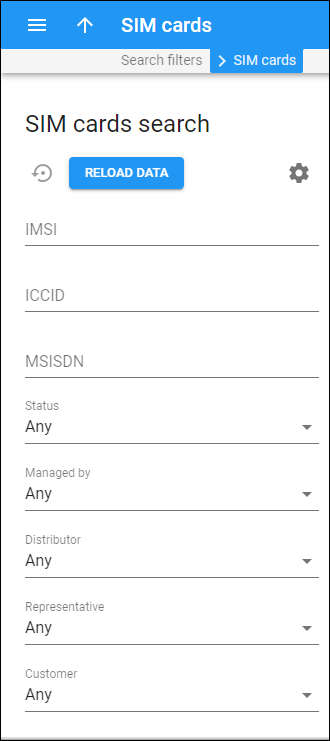
 Back to main menu
Back to main menu