The User list panel displays a list of users that matches your search query.
Each entry in the user list consists of:
- Login – the unique name of a user, which is also a link that redirects you to the edit user page.
- Email – the email contact of the user.
- Role – the role assigned to the user.
- Mask personal information – shows whether a user has an access to customer’s personal data. The
means that a user has no access to customer’s personal data;
- Status – the user’s current status.
To remove a user, tick the checkbox and click Delete.
To edit a user, click on the user login in the list.
Customize the panel
Change table settings – click Settings in the title bar to customize columns and change row style.
Re-order the columns – drag-and-drop the column headers right or left to place the columns in the order you want.
Re-order the rows – click Arrow (or
) next to the column header to re-sort the rows. For example, the User list panel displays users in alphabetical order. You can re-sort them in the reverse order.
Change the default number of results globally – use the Number of results drop-down list in the upper right corner to adjust the maximum number of rows that appear on the panel. By default, the panel displays 25 rows. Once the number is changed, it's automatically saved, so the same number of rows is shown for PortaBilling entities, e.g., customer, account, reseller, etc.



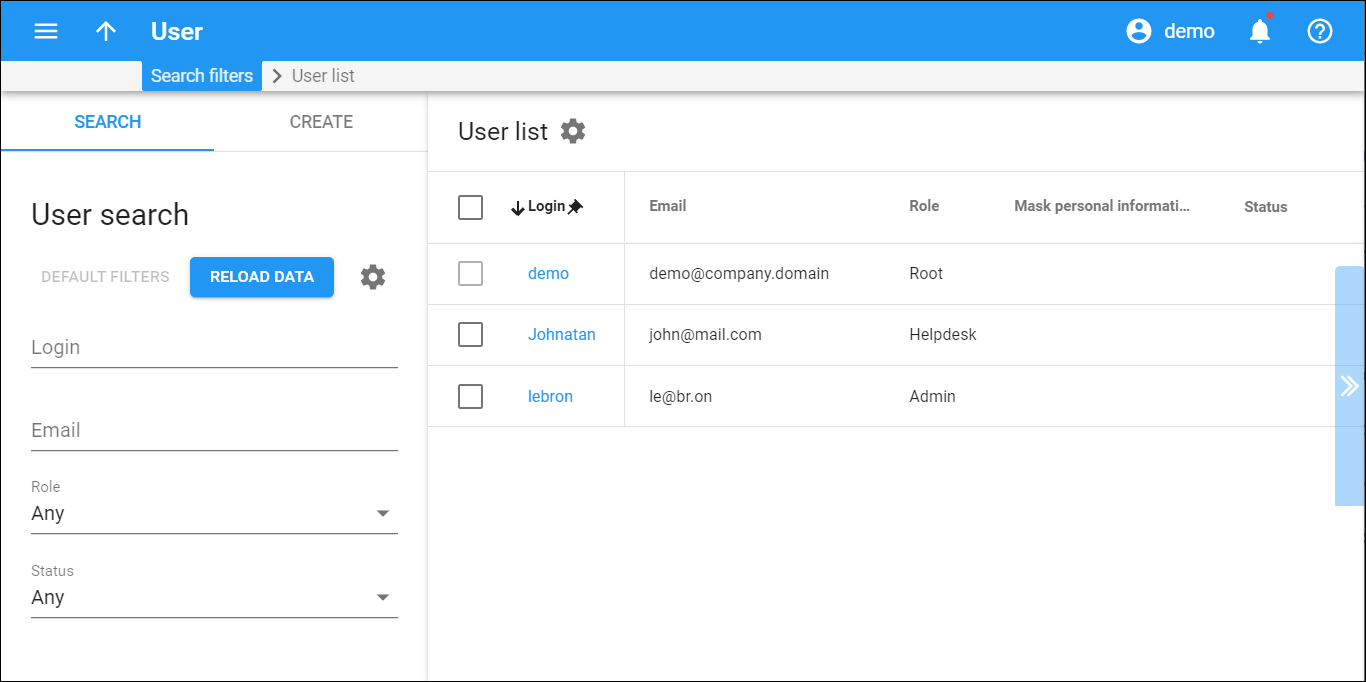
 Back to main menu
Back to main menu