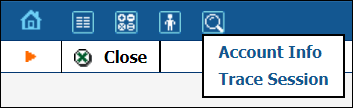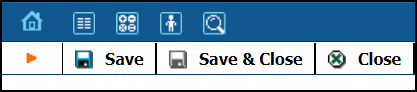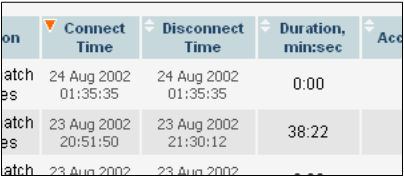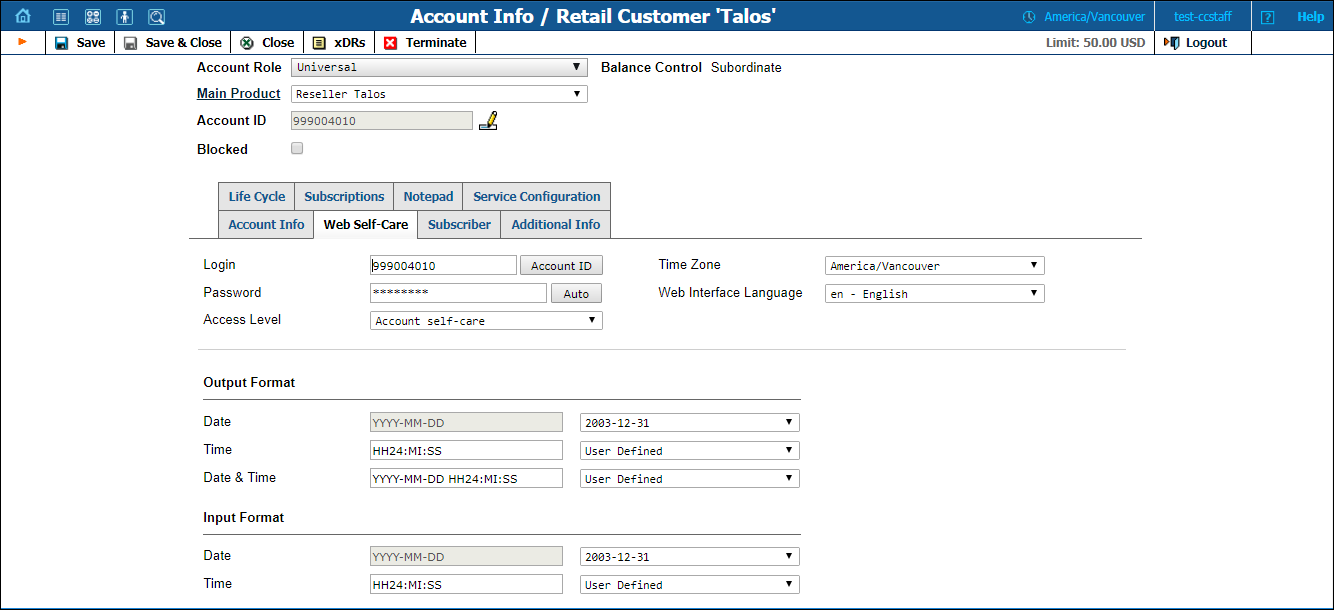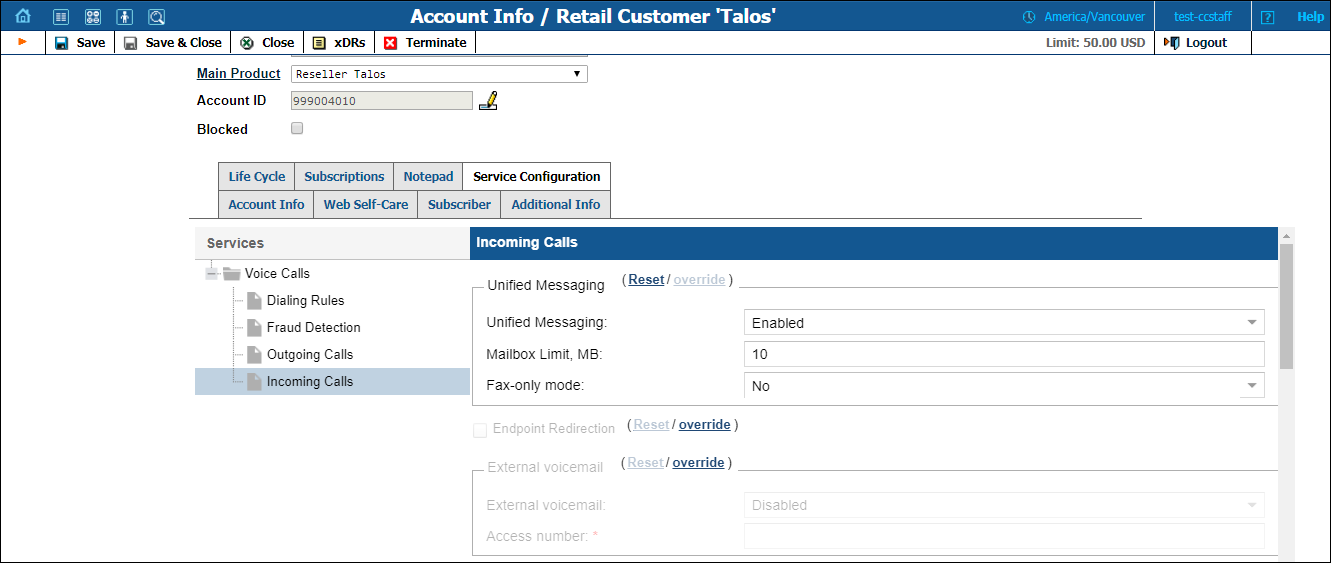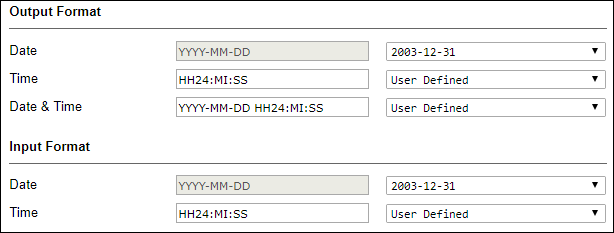The front-end design and functionality of PortaBilling are simple and intuitive. The pure web interface of the PortaBilling Customer Care home page is the main door to all the objects and tools of this part of the system. Divided into four functional blocks the links load pages containing tools for managing the system and helping customers. Each second-level page contains a link back to the home page.
The four functional areas are:
|
My Info |
Commonly required contact information, web self-care credentials, user’s time zone, and information on individual user’s credit. |
|
Information related to charging customers for services, such as products and tariffs. |
|
|
Task related to such entities in the system as distributors and subcustomers and accounts. |
|
|
Tasks available to help CC staff for assistance in troubleshooting problems that clients may inquire about. |
All of the functions available from the home page are also available from the drop-down menus:
Right top side of the interface provides the user with the following information:
- Time Zone where the current user operates.
- Login name of the currently logged-in user.
- Context help for the current screen. Clicking this link will pop-up help window.
- Refund limit for the current day.
- Logout button. Used to finish the current session or when necessary to log in as another user.
Also on the toolbar is often a list of available actions to take relative to the current page:
This toolbar acts as the equivalent of the “File” menu of the application as it is the usual location for “Save”, “Close”, and “Add New” operations.
Sorting tables
This feature is available for the CDR browser and Call Trace screens where it is necessary to sort viewed information by different criteria. Table header cell with orange triangle shows the sorted row. Triangle down represents descending order and triangle directed up suggests the sorting is ascending.
The sorting is available for all columns with a bi-directional white arrow in the top left corner of the header cell. To sort columns simply click on the header; click the same column again for the opposite sorting order.
Another cool feature of sorting tables is that the table header is always visible.
Tab controls
Some forms (e.g., customer or account information) contain so much information that it is not feasible to display it all on a single screen. The standard practice, in this case, is to divide the information between multiple tabs, each of which contains only a portion of the information and can be individually selected for display. To provide a better user experience with a high number of tabs, PortaBilling provides two rows of tab controls.
When you click a tab’s name, it is selected (black font on a white background) and you can see the associated information. Note that even if a tab from the upper row is selected, the row order does not change and all the tabs stay in their original location. Thus, you can always remember where a particular tab control is located on the form; see below for an example where a tab from the upper row has been selected.
Date and time format
PortaBilling allows users to define both the input and output formats for date and time.
Making changes to the date and/or time format on this page enables users to enter dates and times in the desired format throughout the entire PortaBilling web interface. Correspondingly, all pages generated at a user’s request will contain the date and time in the previously set-up format.
Date/Time format strings are composed using specifiers that represent the values to be inserted into the formatted string.
In the following table, the specifiers are given in the upper case. Formats are case-insensitive.
|
Specifier |
Value |
Description |
|---|---|---|
|
Date |
||
|
DD |
01-31 |
Day of the month |
|
D |
1-31 |
Day of the month without a leading 0 |
|
MM |
01-12 |
Number of the month |
|
MON |
Jan-Dec |
Name of the month |
|
MONTH |
January-December |
Full name of the month |
|
YYYY |
2003 + |
Year |
|
YY |
00-99 |
Last two digits of the year |
|
Time |
||
|
HH, HH24 |
0-24 |
Hours |
|
HH12 |
0-12 |
12-hour time format; requires AM/PM specifier |
|
MI |
0-60 |
Minutes |
|
SS |
0-60 |
Seconds |
|
AM, PM, AM/PM |
AM, PM |
|
|
Separators |
||
|
A separator can be any symbol except for letters and digits or may be left blank |
||
|
Example |
Value |
|---|---|
|
DD/MM/YYYY |
12/03/2003 |
|
MON-DD-YY |
MAR-12-03 |
|
HH:MI:SS |
12:30:00 |
|
HH12 MI:SS |
WRONG! AM/PM specifier is missing |
|
HH12mi pM |
1230 AM |