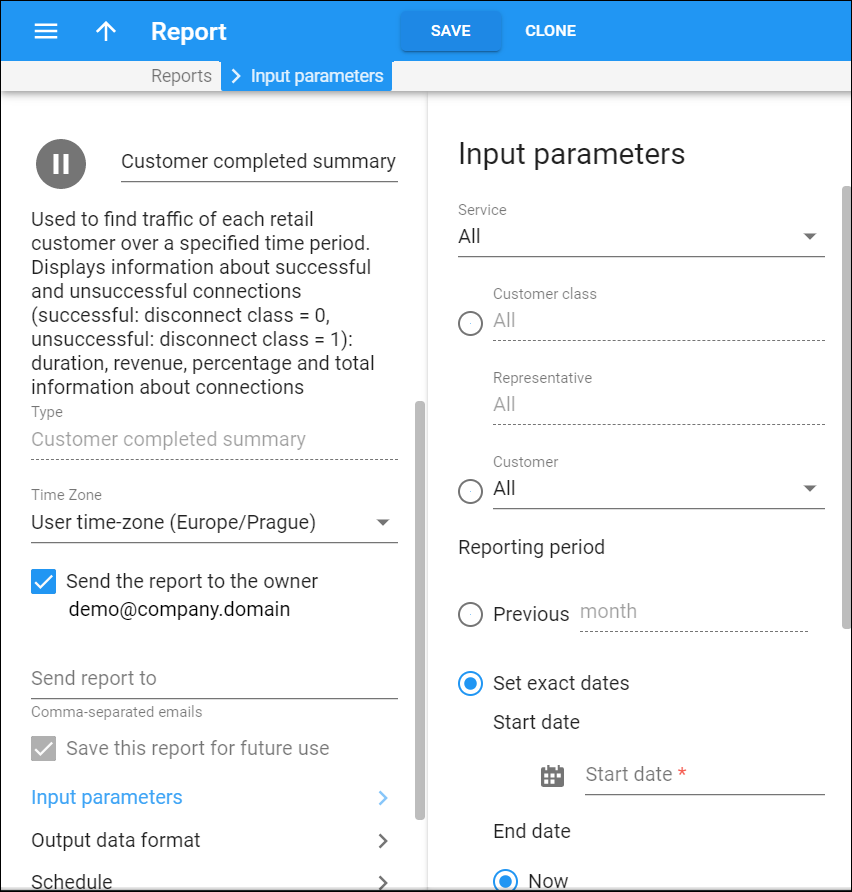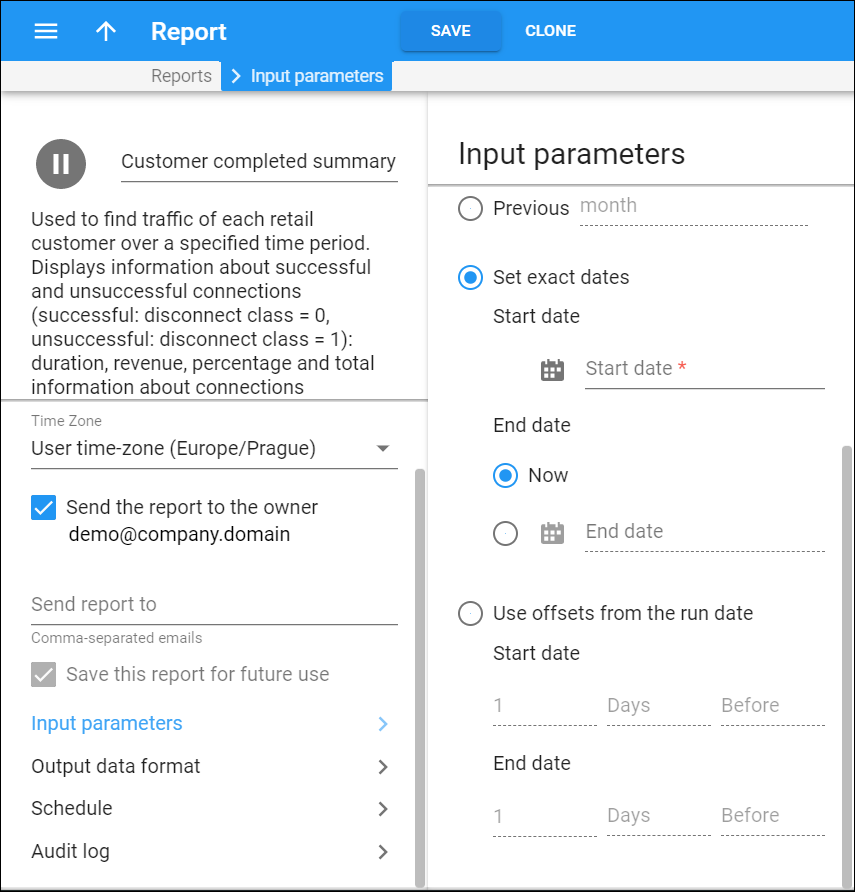Here you can configure the exact parameters for the Customer completed summary report.
Service
Select which service this report is used for.
Customer class
Select which customer class to create the report for. The report will display separate rows for every customer in this customer class.
Representative
Select which specific representative to create the report for. The report will display separate rows for every customer brought in by this representative.
Customer
Select a customer to create the report for.
Reporting period
In the Reporting period section you can choose a particular period to analyze the data for.
-
Select the Set exact dates option to specify a Start date and an End date for the report calculation period. These values will always stay the same for any report generation. For example, you can set “2018-10-10 05:08:46” as the Start date and “Now” as the End date. This means the report will cover the period from “2018-10-10 05:08:46” to the moment the report is generated.
-
Select the Use offsets from the run date option to specify a moment in time when an offset from the scheduled report is generated. For example, you can set a Start date for 5 hours before and an End date for 2 days after the report is generated.