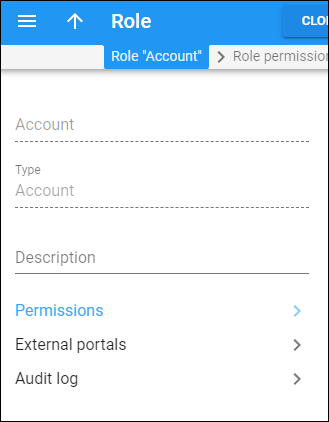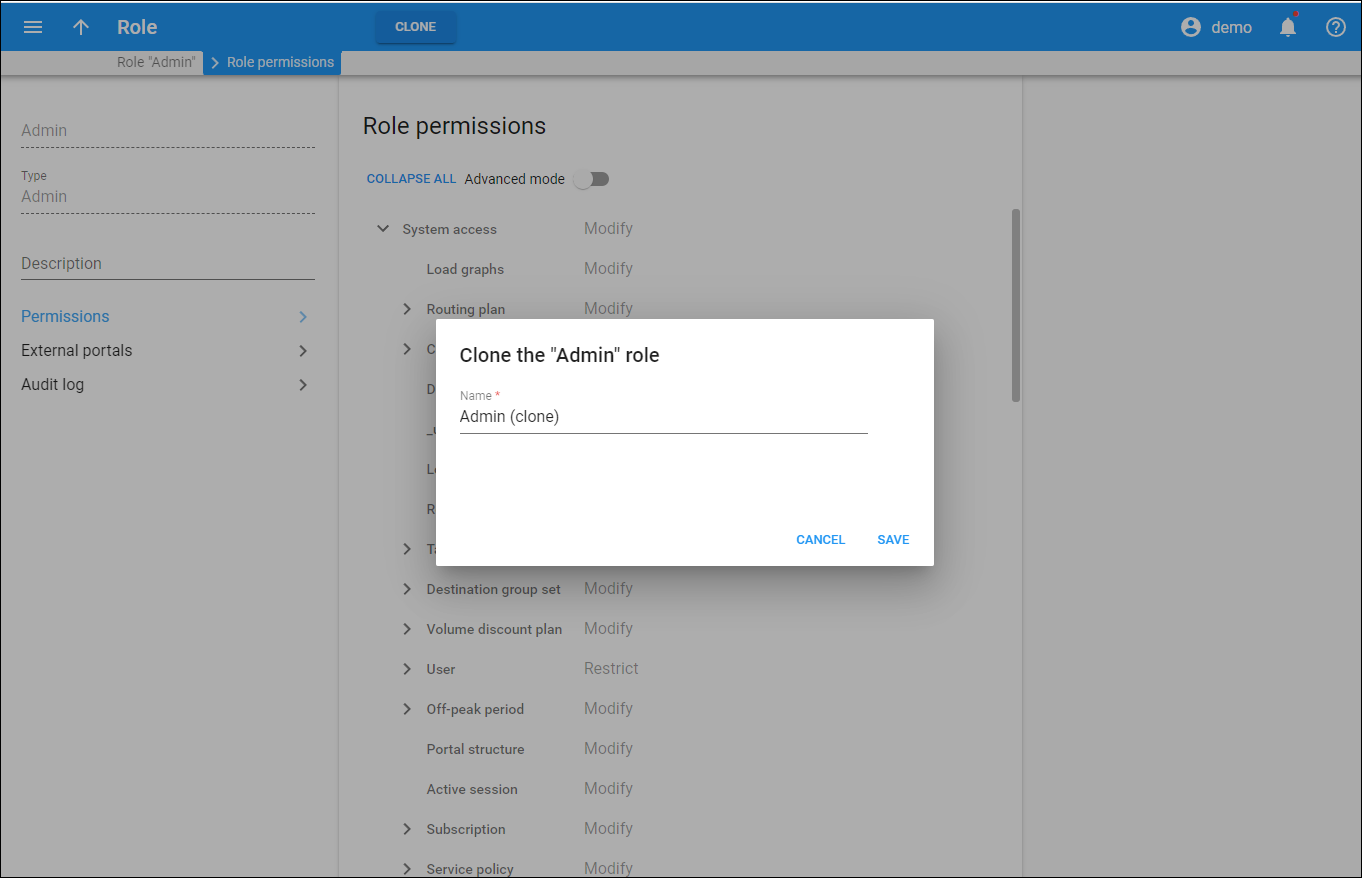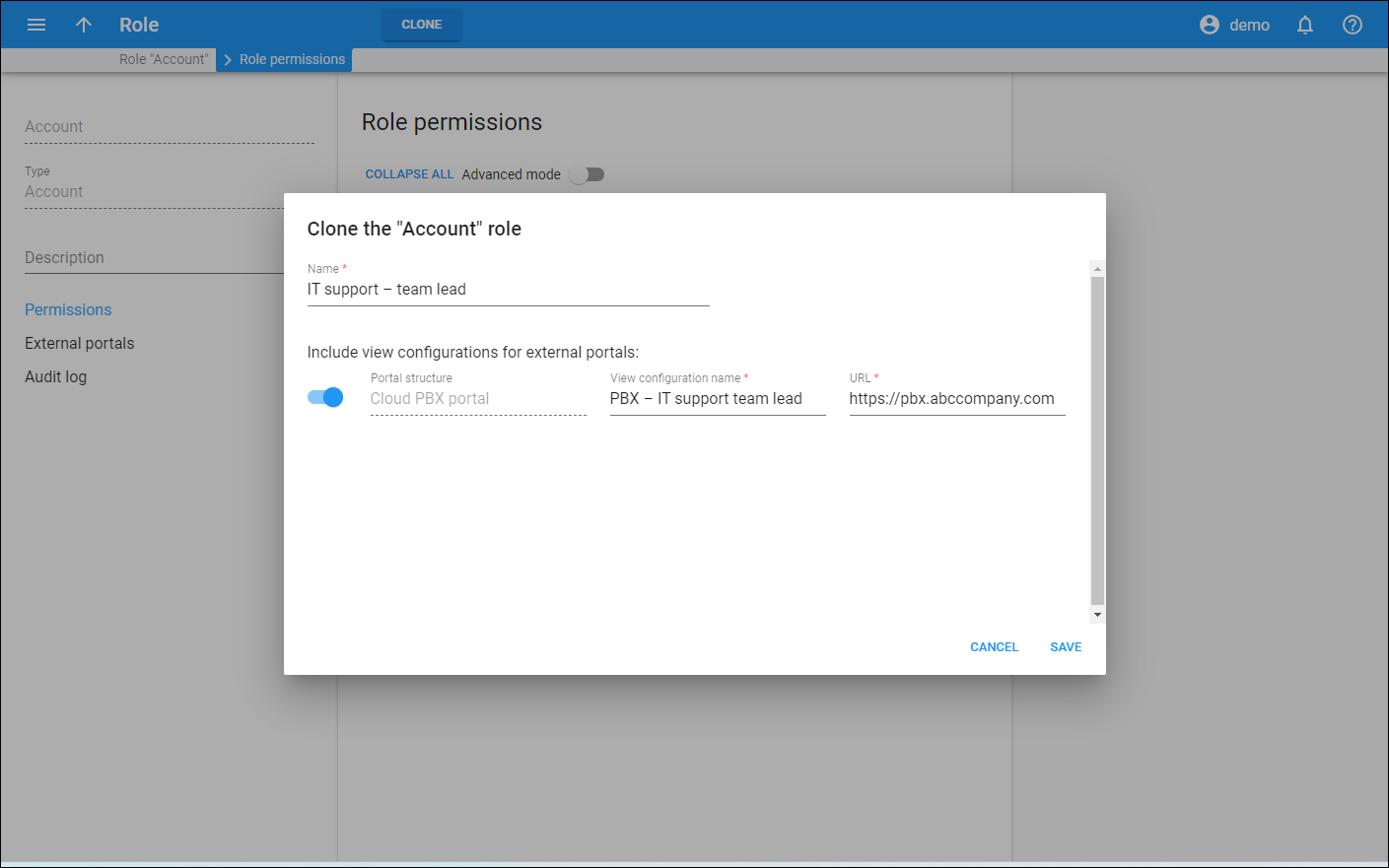On this panel, you can see the information about the role and can go to “Permissions” and “External portals” panels.
Name
The role name.
Type
A type of the role.
A role can be one of the following types:
- Reseller – assigned to resellers;
- Administrator self-care – assigned to users of the admin interface;
- Account self-care – assigned to accounts;
- Customer self-care – assigned to customers.
Description
A short description of the role.
Permissions
Here you can assign permissions to the role to define whether an entity or its parameters are available for the user and which actions the user can perform on them.
External portals
This leads you to the panel where you can configure access to the external portals for users with this role.
Audit log
On the Audit log panel you can track and browse through changes made to the role.
How to clone the role
You can create a new role of the same type and with the same set of permissions by cloning the current one. For this, click Clone on the toolbar, specify the new role name in the Name field and click Save to confirm.
You can choose whether to include portal view configurations (which define functionality that is available with this role on external portals), in the cloned role.
To allow access to an external portal, turn on the toggle near the corresponding portal view configuration and specify the details:
- Portal structure – this is the name of the portal structure. This field is read-only.
- View configuration name – this is the name of the portal view configuration. You can change it to the cloned role.
- URL – this is the portal URL, e.g., https://www.pbx.abccompany.com. You can change it to the cloned role.