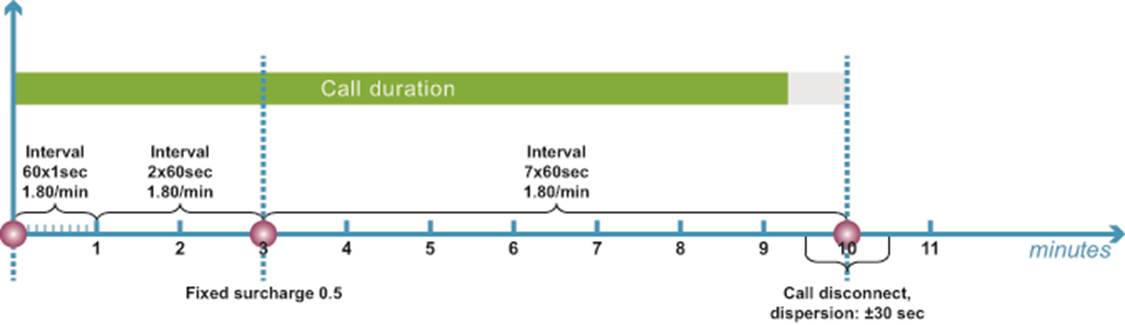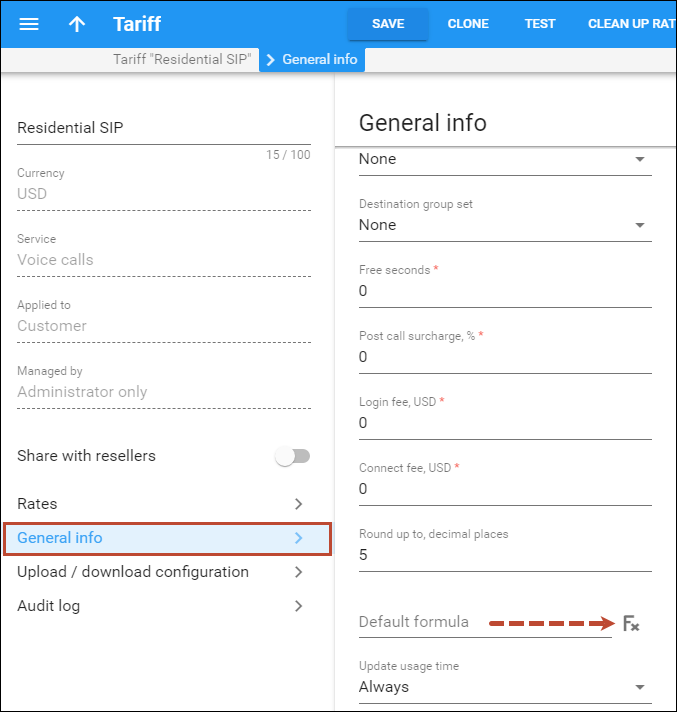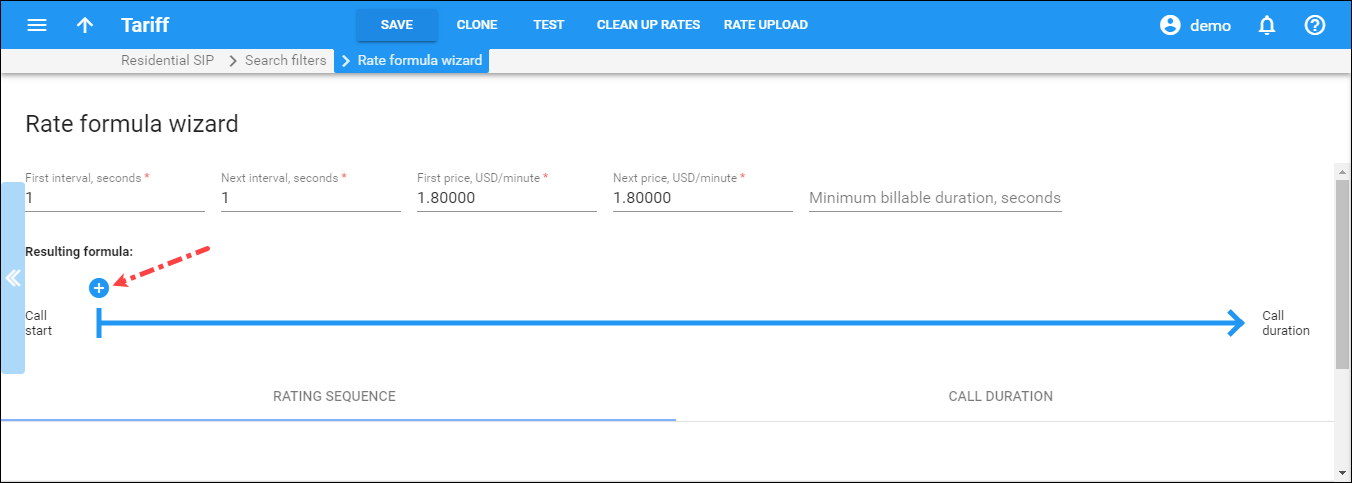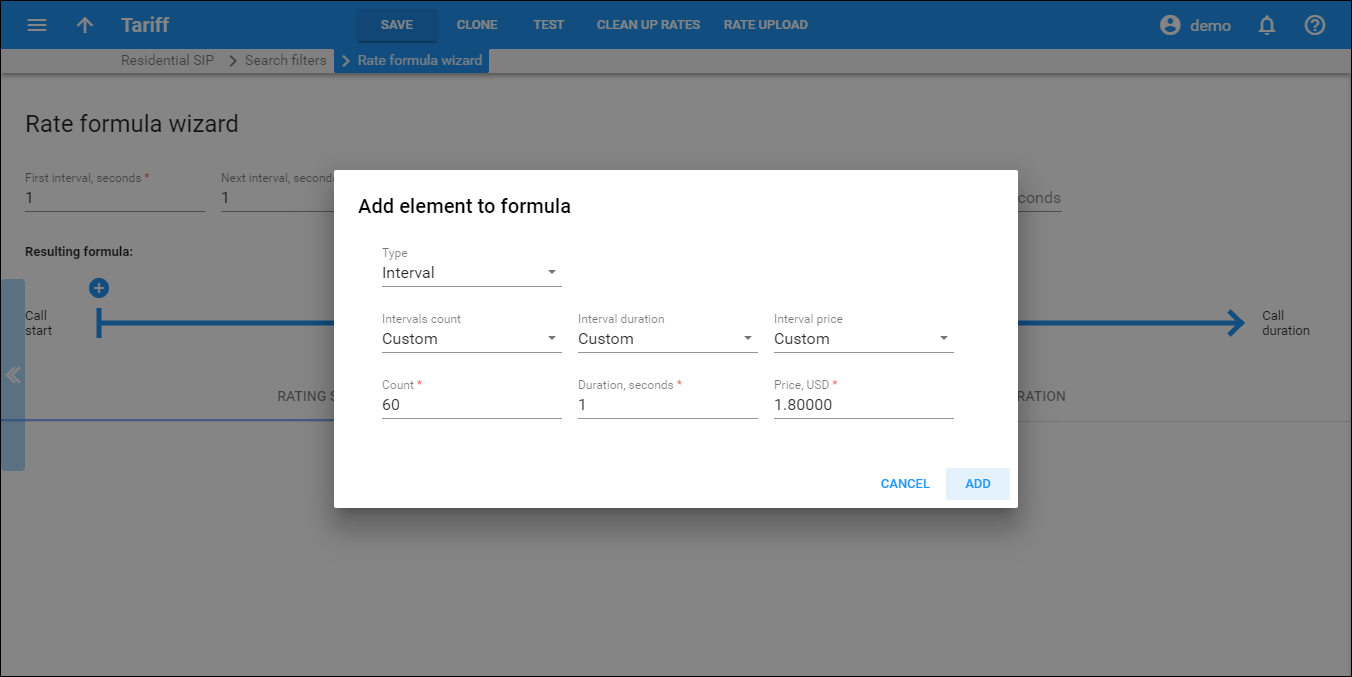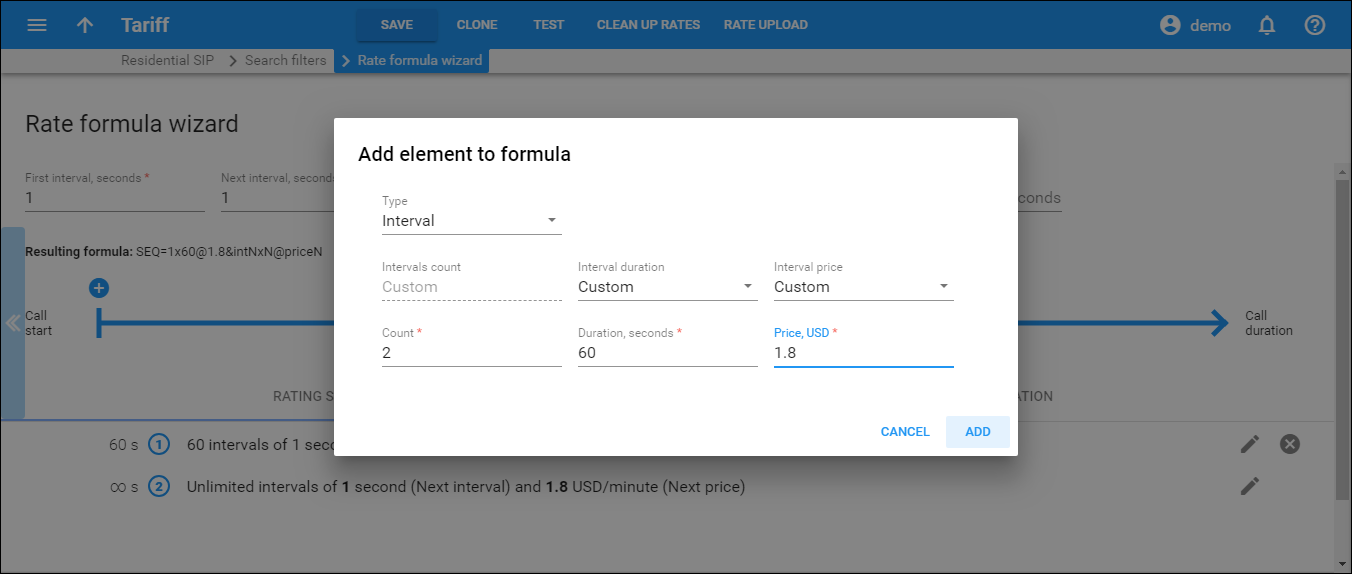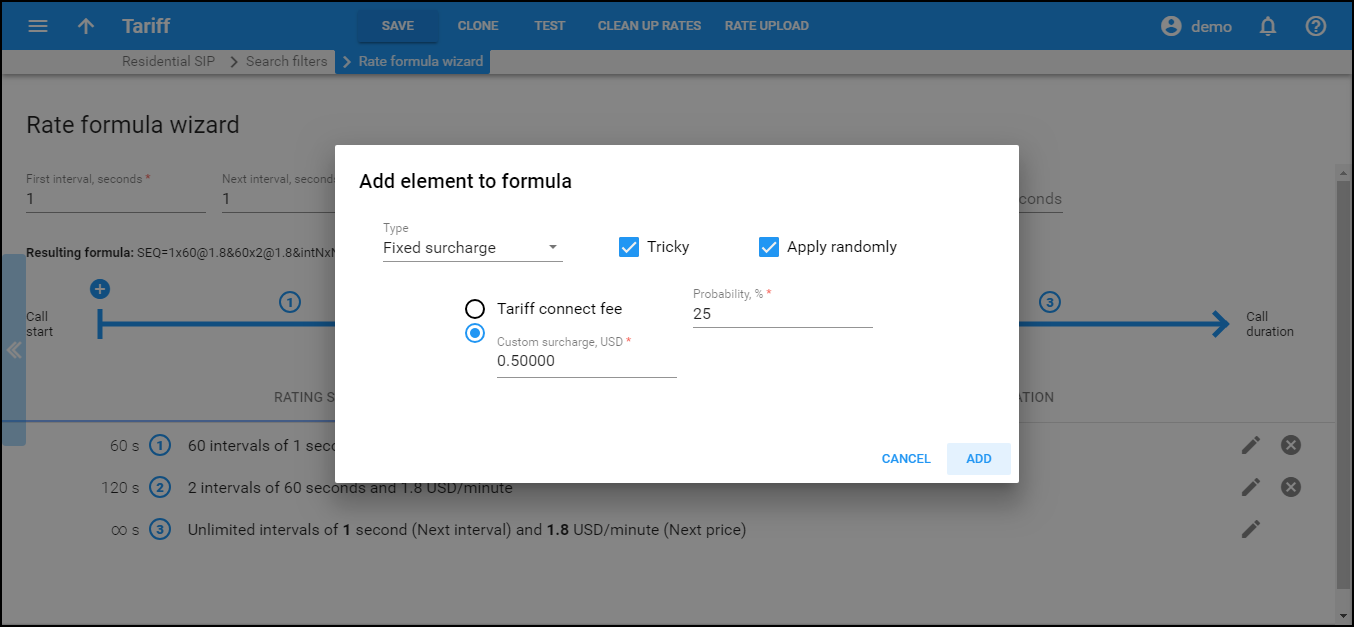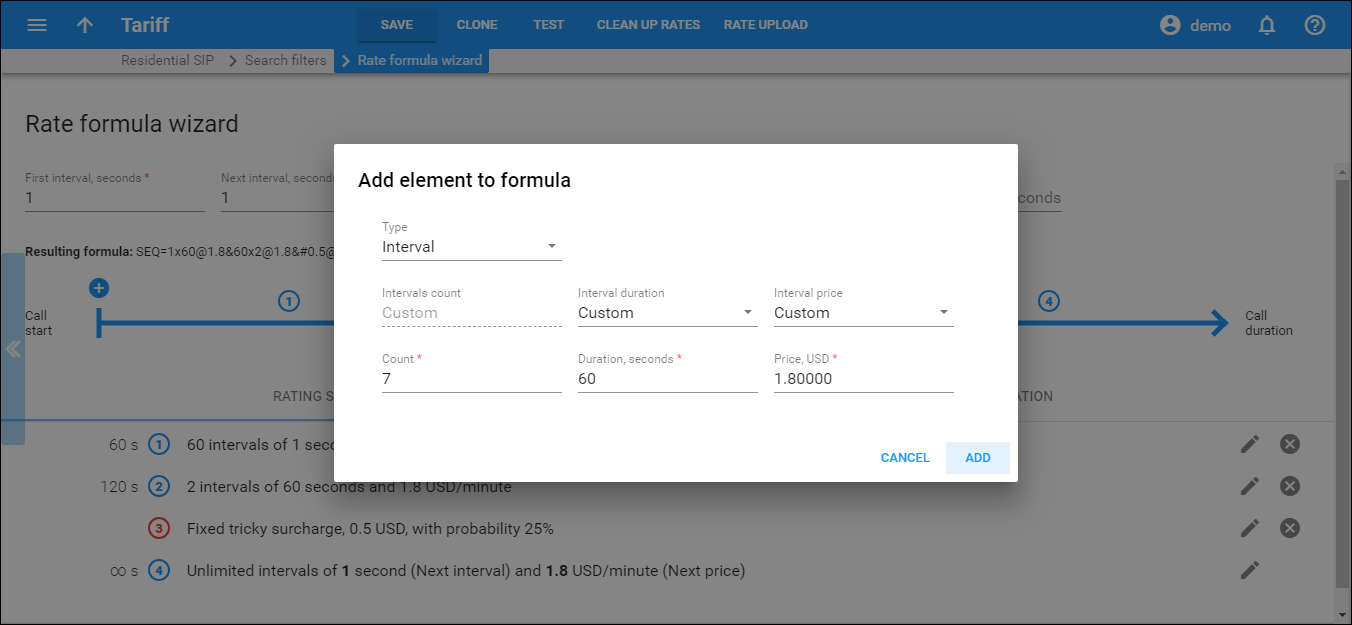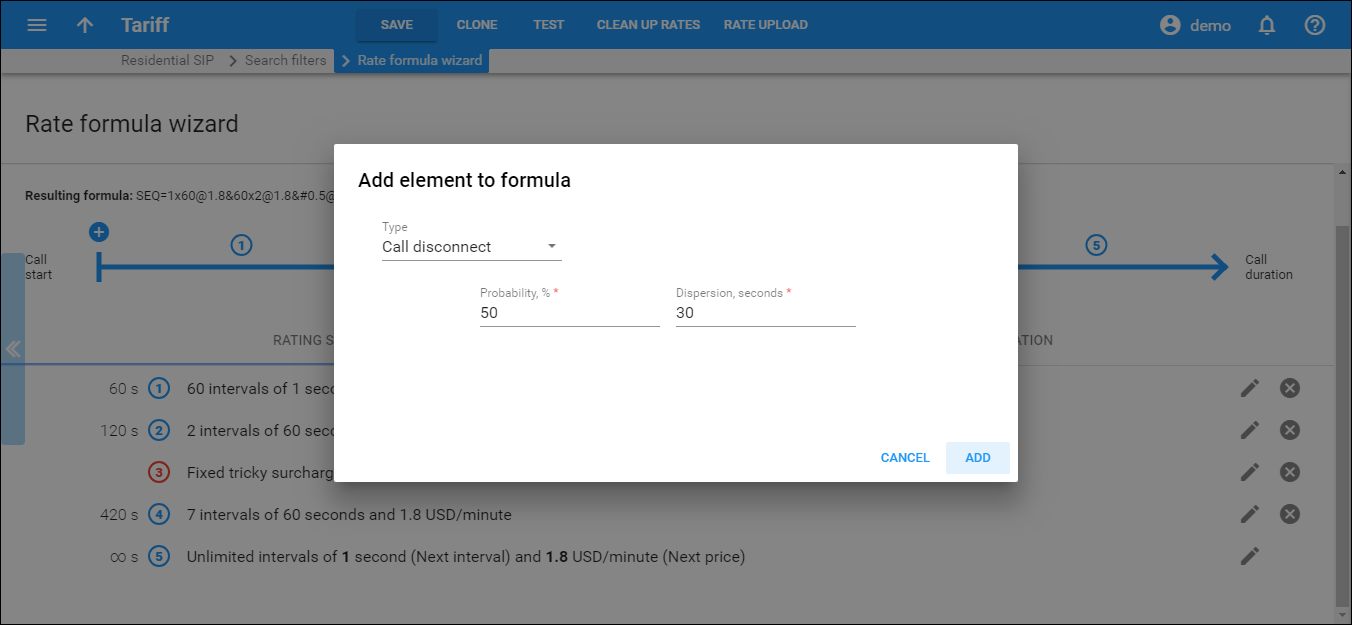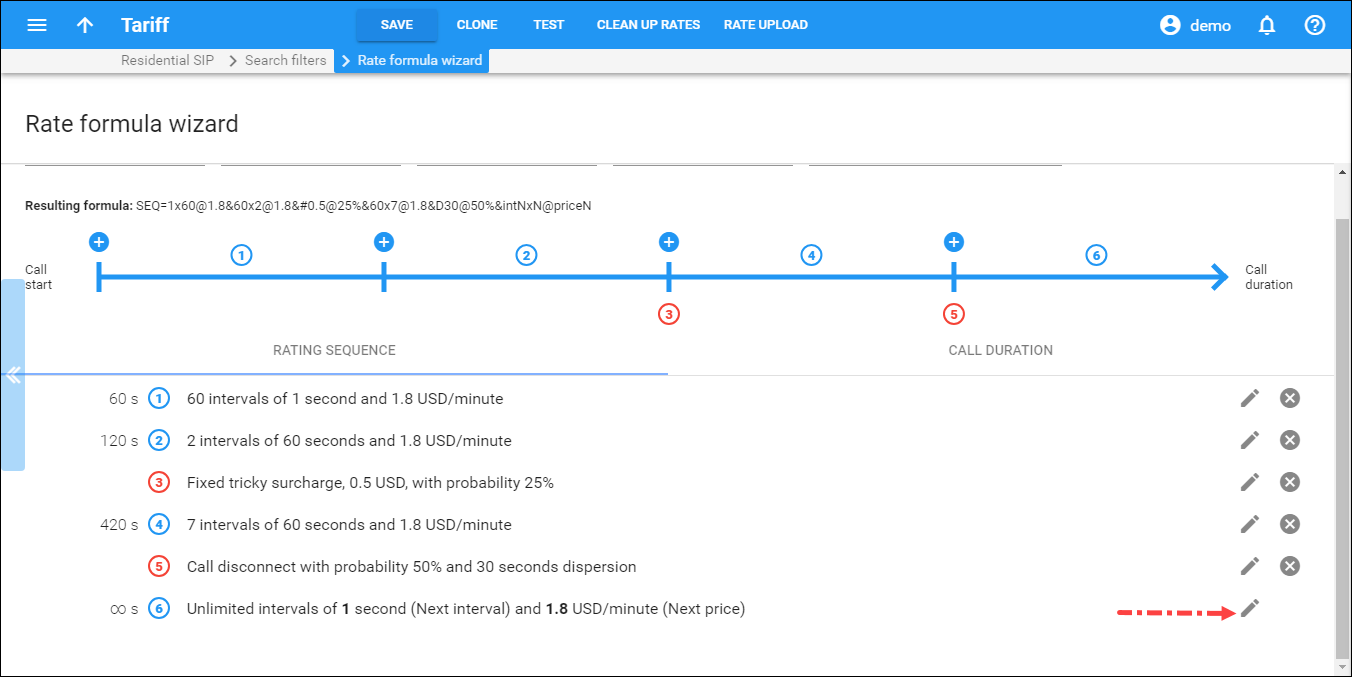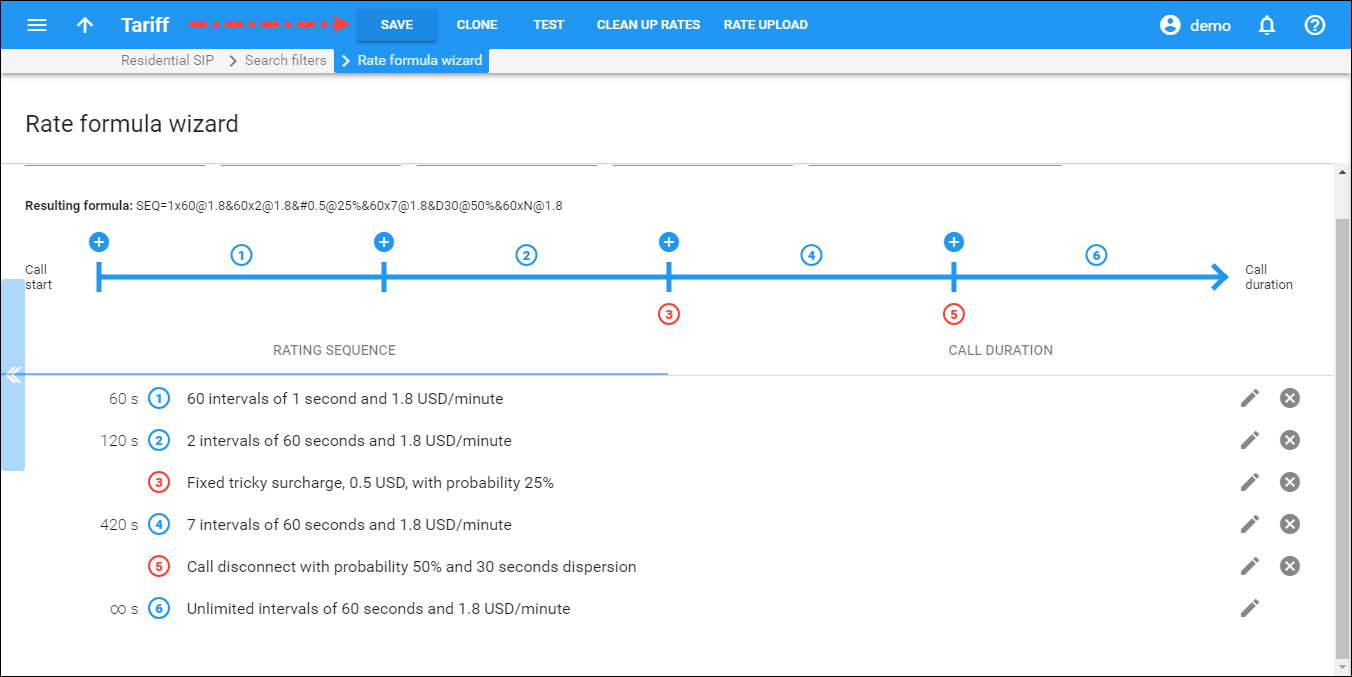This method gives you maximum flexibility for call rating. You create a call formula that is then applied to a call.
Let’s consider the example shown on the figure below. “Charge 1.80 per minute with 1 second rounding for the first minute of the call, then charge 1.80 per minute for the next 2 minutes with 1 minute rounding; after the 3rd minute the fixed surcharge of 0.50 will be applied with 25% probability; and for the next 7 minutes a charge of 1.80 will be applied with 1 minute rounding. Once the call duration reaches 10 minutes, in 50% of all cases it will be disconnected with 30 seconds of dispersion.”
Please refer to the Charging calls – rating formula method section of PortaBilling Administrator Guide for more details.
Let’s see how this schema can be configured:
- Open your customer tariff (e.g., Residential SIP). Then go to the General info panel and click the Default formula
 icon.
icon.
- On the Rate formula wizard panel, click
 to add a new element to the formula.
to add a new element to the formula.
- Choose the appropriate type from the (Available) list on Add an element to the formula panel.
- Specify the first Interval and click Add.
- Specify the second Interval and click Add.
- Specify the Fixed Surcharge and click Add.
- Specify the third Interval and click Add.
- Indicate the Call Disconnect parameters and click Add.
- To specify the last unlimited Interval that will last until the end of the call. Select the last default formula element and click
 Edit icon.
Edit icon.
- Specify the last unlimited Interval and click Edit.
- Click Save to apply the formula.