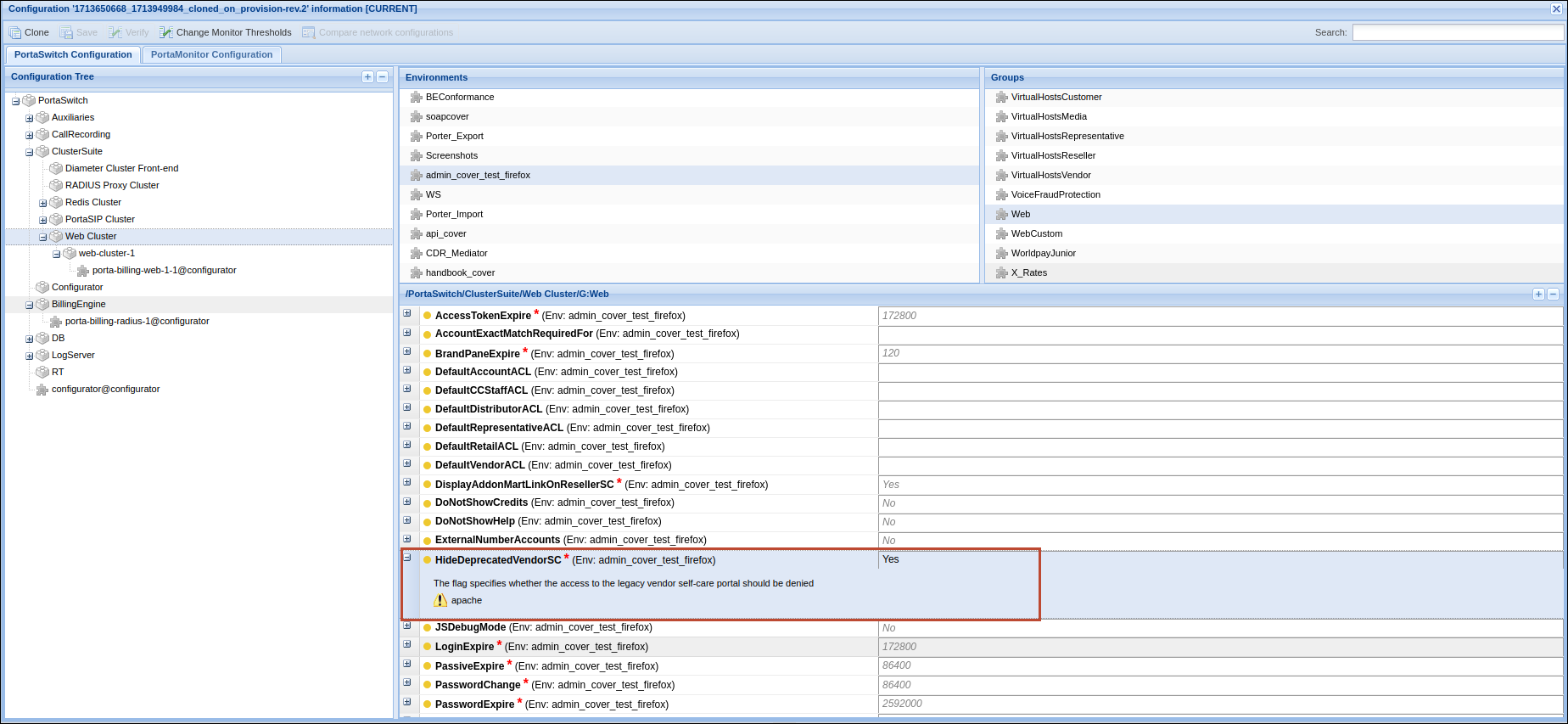Vendors are your service providers, for example termination partners or incoming toll-free line providers. Every time a call travels from your network to a vendor (via telephony or VoIP), a cost is associated with it. So at that point PortaBilling will charge the account and customer for the call, and also calculate your termination costs.
For some services such as voice calls, vendors are required to provide consistent operation (e.g., call routing) and auditing (reporting, statistics) of your business. For other services (e.g., WiFi access or broadband Internet access) there are no direct costs associated with a particular session that are to be recorded as an individual xDR (for instance, your uplink provider may charge you a flat monthly fee for a 1Mbit/s channel to your WiFi hotspot), and so vendors will only be used to accumulate some usage statistics.
Connections to a vendor
Connections define points where calls travel from your network to a vendor. For connections via IP, we need to know the IP of the remote node (where the call is being sent to), while for telephony we need to know the gateway and, optionally, the name of the port the phone line is connected to. A connection defines a termination cost, i.e. the tariff according to which a termination partner charges you.
In case of a direct call between two users on your network, there is no “external” vendor. In this case, you would create a special “internal” vendor which represents your own company. This will allow you to properly accumulate statistics for all on-net calls.
Connections from a vendor
The costs can be incurred not only when terminating calls to vendors, but also when a vendor delivers calls to your network.
For example, you order a set of phone numbers (DIDs) to be distributed among your customer’s IP phones. When someone outside your network dials such a number, the call goes to this vendor. The vendor forwards it to your system and your customer receives a call.
You are charged by the vendor either for using a DID number (a flat monthly fee) or for calls to this DID number (according to the vendor’s pay-as-you-go rates). These costs must be reflected in PortaBilling.

Connection status
By default, the connection is created in “Active” status, which means the sessions can be established via this connection.
To edit the connection details such as the Remote IP, Port, Gateway ID, you first need to disable the connection (go to Vendor > Connections > select a specific connection and click Change status on the toolbar to set the “Inactive” status). Note that when the connection is inactive, new sessions can’t be established via this connection, but the sessions that are currently in progress will continue.
Connection load
PortaBilling can build load graphs for every connection so that you can monitor average load and quality parameters (e.g., ASR) for each one.