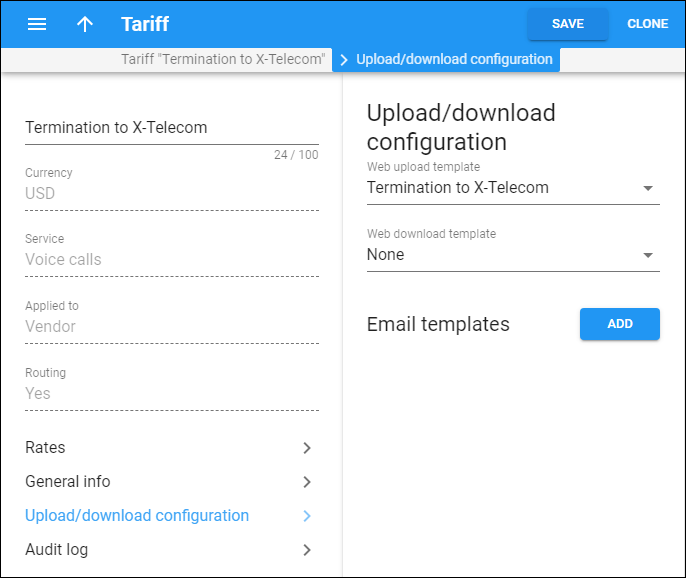Here you can select templates for rate upload/download via the web interface or add email templates.
Web upload template
Link copied to clipboard
Select the upload template from the dropdown list, to set as default upload template for a tariff.
Web download template
Link copied to clipboard
Select the download template from the dropdown list, to set as default download template for a tariff.
Email templates
Link copied to clipboard
Tariffs can be uploaded to the system from an email received with an attached document in .csv, .xls or .xlsx format. Click the Add button and fill in the following fields:
- In the From field, specify the sender’s email; to prevent unauthorized access, only trusted email will be allowed.
- In the Key field, provide a security key; tariff will only be accepted if the correct key is specified in the message’s subject line or body.
- In the Template field, select a template to map information in the uploaded file using PortaBilling.
Click the Save button to save the changes.
If you want to disable the receipt of tariffs from this source, use the slider next to the Disabled option.
To edit the email template, click Edit .
To remove this source, click Delete .
You need to add an email alias (where you will send tariffs to for upload) to the Email upload alias field on the Configuration Server web interface. For example, if the PortaBilling Web server name is web.yourcompany.com and you add the “tariffupload” alias, you will send emails with tariffs to tariffupload@web.yourcompany.com for upload. Also, make sure that your mail server redirects emails sent to the above address to the PortaBilling Web server and that port 25 is not blocked by a firewall.