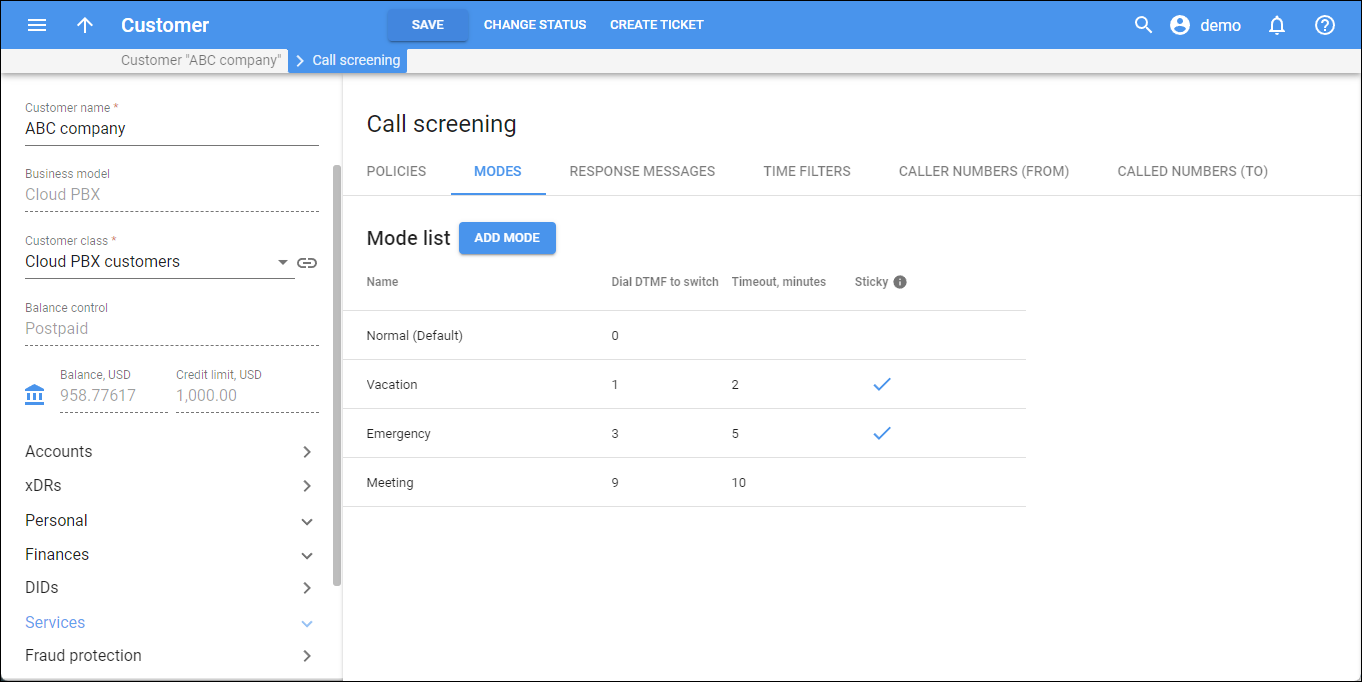Modes allow users to control when and how calls come through to their line and quickly change the way the incoming calls are handled.
On this tab, you can add new modes, so they can be then used in the call screening rules (see the Policies > How to add a new rule).
Note that the Normal (Default) mode is added by default and can’t be edited or deleted.
To edit a specific mode, hover over it and click Edit . Change the details in the dialog window that opens.
To delete a mode, hover over it and click Delete ![]() . Note that you can’t delete a mode if it’s already in use.
. Note that you can’t delete a mode if it’s already in use.
How to add a mode
To add a new mode:
- Click Add mode,
- Specify the details in the dialog that opens:
- Name – specify the unique name of the mode, e.g., “Business hours”, “Meeting”, “Vacation”, etc.
- Dial DTMF to switch – select the available digit from the dropdown list. This is the DTMF (Dual-Tone Multi-Frequency) code that users should dial to switch to this mode. Select an available digit from the dropdown list.
- Timeout, minutes – specify the number of minutes after which the call automatically switches back to the Normal (Default) mode. For example, there is a “Meeting” mode with 60 min timeout. If a user switches to “Meeting” mode at 3 PM, the mode switches to Normal (Default) at 4 PM.
- Sticky – if the mode is marked sticky, only extensions can set this mode. If the PBX administrator switches all the extensions to the other mode, this change doesn’t influence the extensions with sticky mode. These extensions remain in this mode until they change it via IVR or their self-care interface, or until the timeout ends. Select the checkbox to mark this mode sticky.
- Click Save.

Mode list
Here you can see all the modes and their configuration:
Name
The name of the mode.
Dial DTMF to switch
This is a unique DTMF code of the mode (digits from 1 to 9 are available). Users should dial this code to switch to this mode. The DTMF code of the Normal (Default) mode is always zero (0).
Timeout, minutes
The duration of the mode in minutes after which the mode automatically switches back to the Normal (Default) mode.