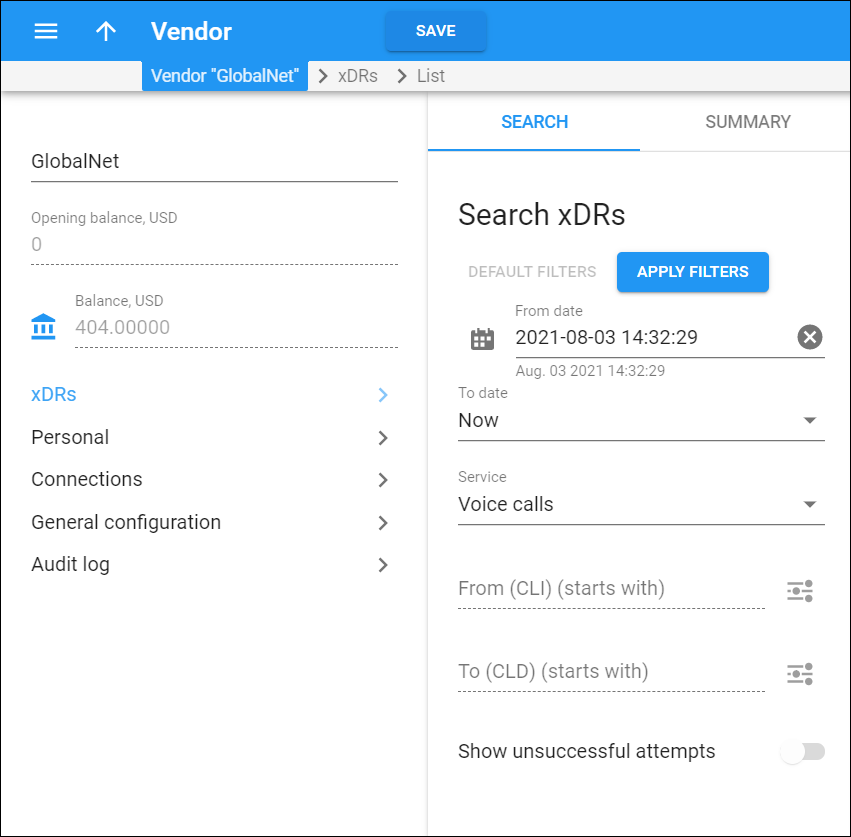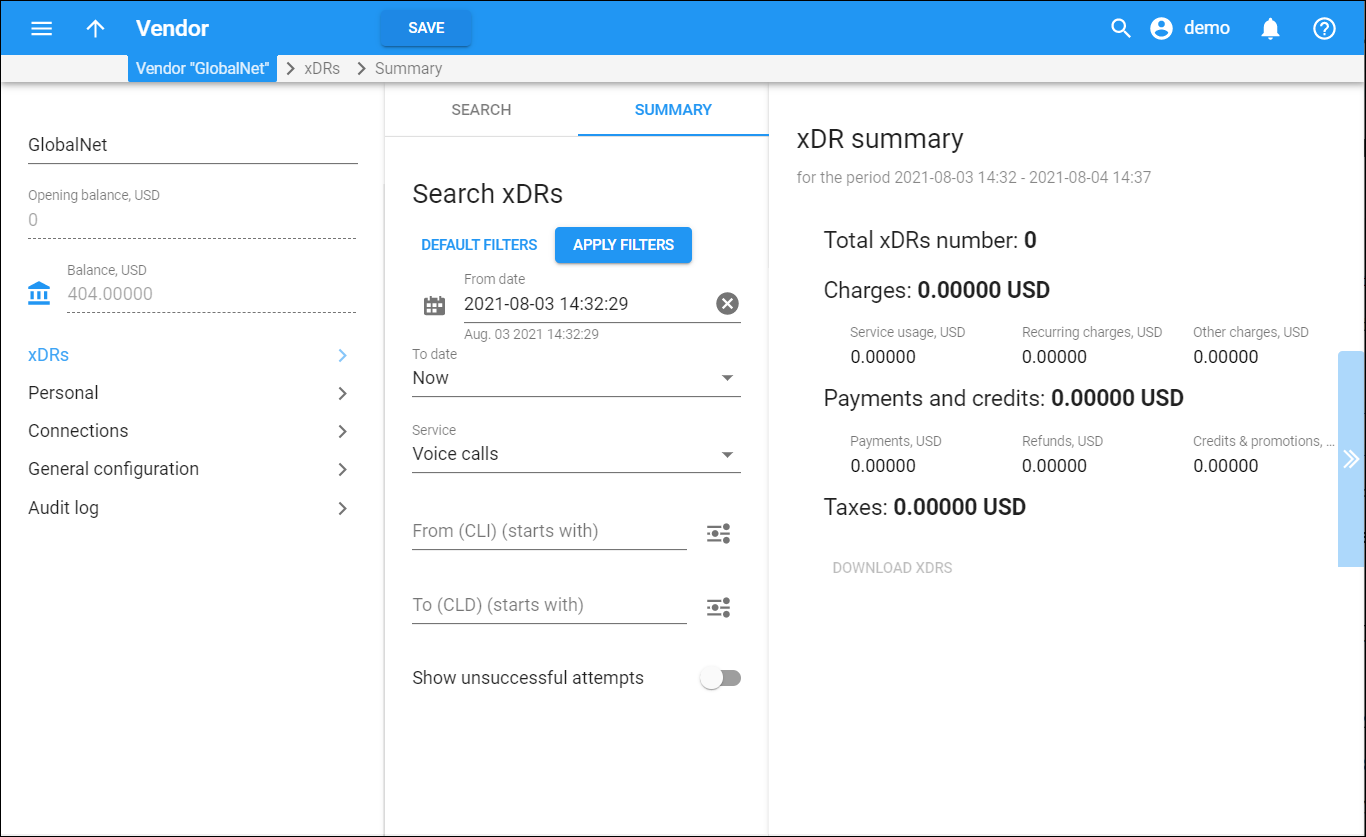On the Search xDRs panel specify one or more of the search criteria and click Apply filters. Click Default filters to reset the search criteria to their initial values (as they were when you first opened the Search xDRs panel).
From date
Define the beginning of a specific period. Click to select the specific day/time.
To date
Define the ending of a specific period. Leave Immediately to display xDRs up to now. Select Specific time to to select the specific day/time.
Service
Filter xDRs by the service.
-
Select Any to display a summary of all xDRs regardless of their service.
-
Select Service name to display a summary of xDRs created for this service.
From (CLI)
Specify the CLI. This is the calling party or SMS sender’s phone number.
To (CLD)
Specify the CLD. This is the called party or SMS recipient’s phone number.
Show unsuccessful attempts
Enable xDRs with zero duration to be displayed.
The From, To, and Show unsuccessful attempts fields are active for the following services only:
- Voice calls
- Conferencing
- Messaging
To see a list of existing xDRs or to find specific ones go to the Search panel.
xDR summary
On this panel you can view a summarized information such as total number of xDRs and total amount of service(s) consumed, and charges and balance adjustments applied to the vendor balance for a defined period. The information in the summary is read-only.
To view the xDR summary for a particular period or service, use the Search xDRs panel.