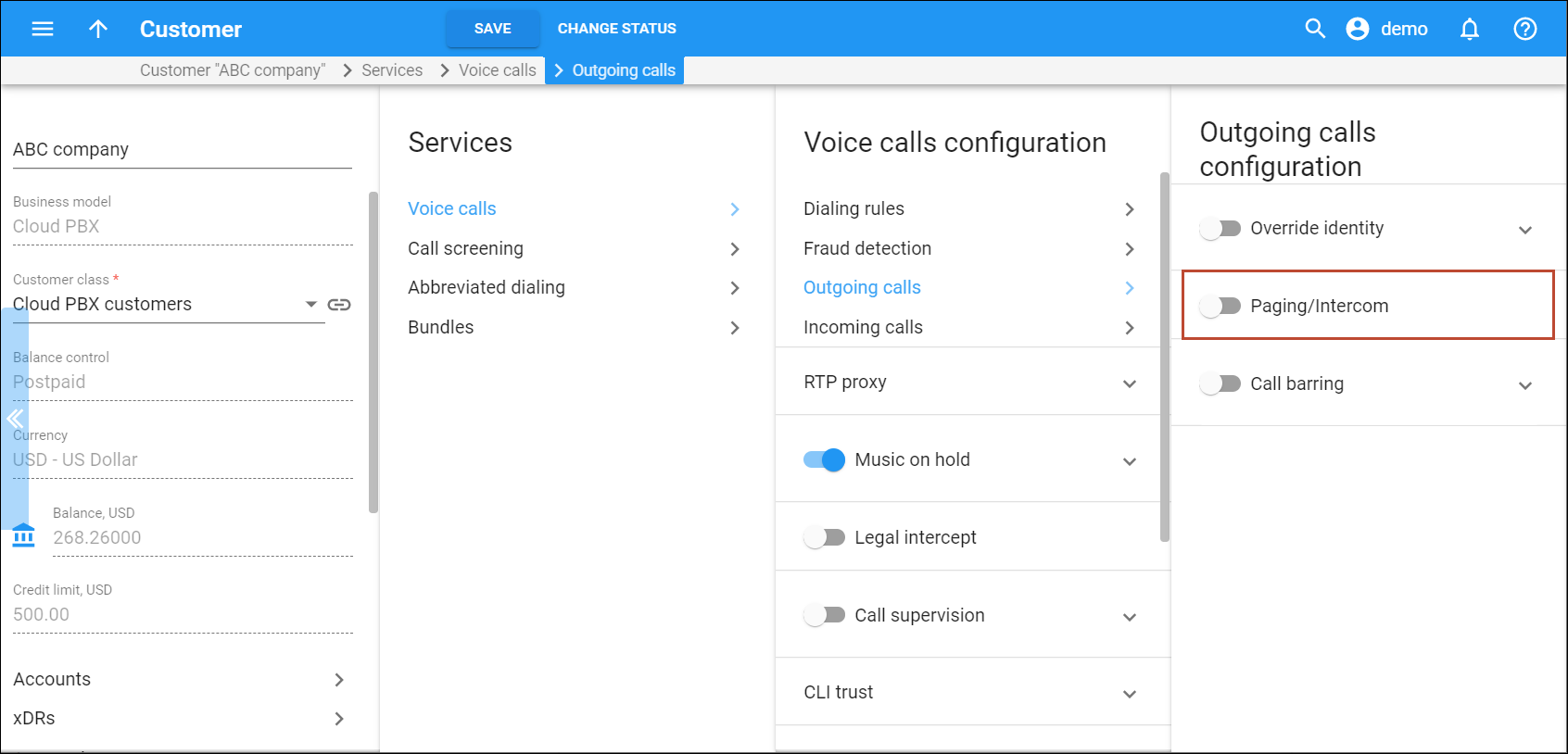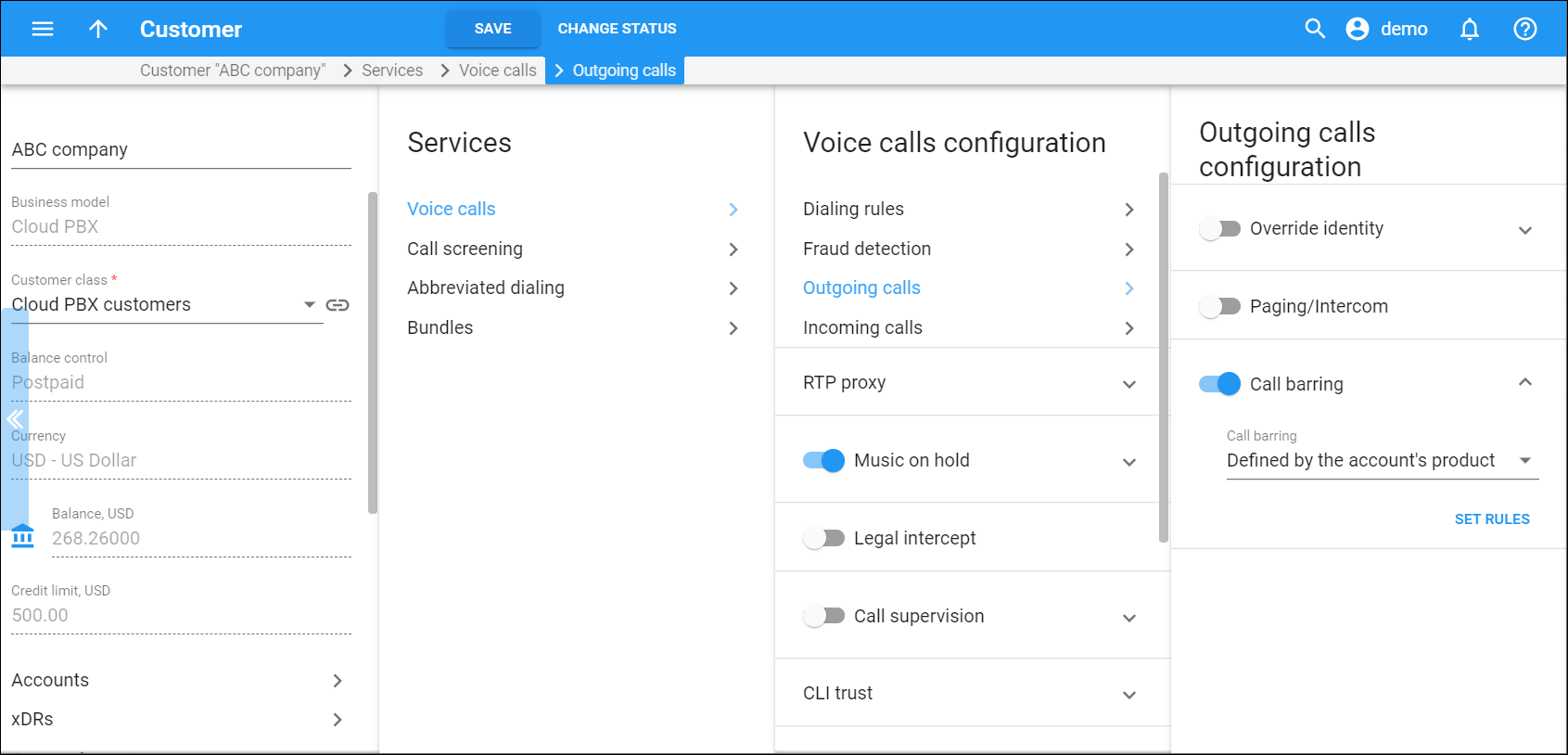Here you can configure outgoing calls processing for the customer. To enable a service feature, move the slider. In the expanded menu, define the service attributes.
Override identity
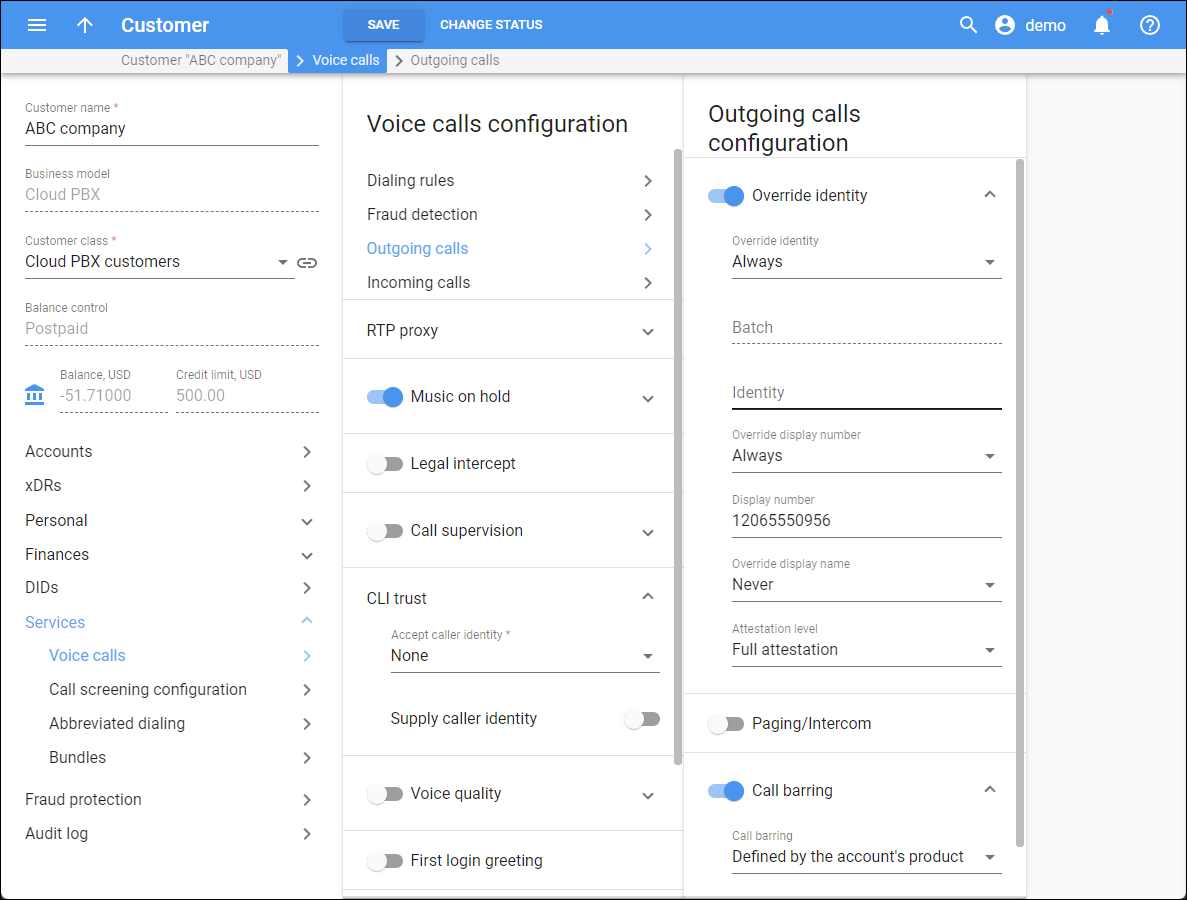 Here you can configure how to handle an identity information for accounts of this customer and when to override their identity:
Here you can configure how to handle an identity information for accounts of this customer and when to override their identity:
-
If different from all customer accounts – the identity is overridden if it doesn’t match an account ID (or account alias) of any account that belongs to this customer.
-
If different from account ID and aliases – the identity is overridden if it differs from the ID of the account that is authorized for the call and any of the aliases assigned to this account.
-
If different from all accounts in the specified batch – this is a more restrictive option than the one above; it overrides the identity if the account placing the call and the account matching the supplied identity do not belong to the same batch. This allows you to create “groups” under the same customer (within the same PBX environment).
-
If different from all accounts in the specified hunt group – an end user may only specify an identity (account ID or account alias) that belongs to his account’s hunt group. If a specified identity does not belong to the hunt group, it will be replaced with an identity you specify in the Identity field.
-
If different from all accounts in the specified site – an end user may only specify an identity (account ID or account alias) that belongs to his account’s site. If a specified identity does not belong to that site, it will be replaced with an identity you specify in the Identity field.
-
Always – the identity value supplied by the remote party will always be overridden. This allows you to manually specify the display number and / or the display name for an account.
Site
This is the site to which the account belongs. This field is only available when If different from all accounts in the specified site is selected.
Batch
This is the batch site to which the account belongs. This field is only available when If different from all accounts in the specified batch is selected.
Hunt group
This is the hunt group site to which the account belongs. This field is only available when If different from all accounts in the specified hunt group is selected.
Identity
Here you can specify a default identity value. It replaces the account identity (or display number) when the identity used for the call in the RPID/PAI headers (or From header) is invalid. If not specified, the account ID is used instead.
Override display number
This allows you to control the “Caller number” value that is placed in the From: header and typically displayed on the called party’s phone display. The possible values are:
- Never – the display number supplied by the remote party is not restricted and therefore is not modified. This allows the remote IP phone or PBX to supply a CLI/ANI number.
- If ruled out by the identity constraint – the validity of a display number supplied by a remote party is verified according to a rule set for identity. For example, when the If different from account ID and aliases option is selected in the Override identity list, and the display number supplied by the remote party do not match the ID of the account that is authorized for the call or any of the aliases assigned to this account, the display number is overridden.
- If different from the used identity – the display number supplied by the remote party (in the From: header) is overridden if it is different from the caller identity used (already checked and/or overridden according to the Override identity constraint) caller identity.
- Always – the display number supplied by the remote party is always overridden. This allows you to manually specify a display number for an account.
Display number
Specify a value that will override and replace the account’s original display number. If no value is specified, it defaults to the account’s Identity value.
Override display name
Select whether to replace the original account number with the desired name.
Attestation level
The service provider is responsible for authenticating all the calls they originate. Since the level of trust in the caller identity may differ, you can choose the following trust gradation for the calls:
-
Full attestation. The service provider authenticates the user making the call and confirms they are authorized to use the phone number. For example, the authenticated user makes a call using the phone number allocated by the service provider.
-
Partial attestation. The service provider authenticates the customer making the call but cannot confirm that the calling party is authorized to use the phone number. For example, a call is initiated by your PBX customer from a non-authorized number.
-
Gateway attestation. The service provider indicates that they let the call enter on their network, but they cannot verify the call originator. For example, a call is received from an international gateway or a wholesale partner.
Refer to Support of STIR/SHAKEN standards chapter in the PortaSIP Administrator guide for configuration details.
Paging/Intercom
Enable the intercom feature for accounts under this customer.
An end user can dial a special service code before a phone number to establish an intercom connection – a two-way communication using phone’s loudspeakers with a colleague (within the same PBX).
The service code is configured in the customer’s dialing rules.
Call barring
Prohibit outgoing calls to specific destinations for all accounts of the customer. When turned on, PortaBilling checks whether a dialed number matches any pattern specified in the call barring classes during call authorization. If it does, and if call barring has been activated for that class, the call is rejected.
A call barring class is a list of phone numbers that an end user cannot call. You configure call barring classes on the Call barring classes page. Here you specify what call barring rules apply to the customer.
The options are:
-
Enabled – select this option and select a call barring class that applies to all accounts of the customer.
-
Defined by the account’s product – use call barring configuration defined for the account’s product: whether to prohibit outgoing calls at all and whether customers can edit call barring rules themselves.
You can configure call barring on different levels: within a product, for the customer and account. If call barring rules differ on every level, they apply according to this priority order (from the highest to the lowest:
-
Account
-
Customer
-
Product
Add call barring rules
Click this button to specify call barring rules for the customer. Select the available rules from the list and click Save. The Add call barring rules button is active after you select Enabled from the Call barring list.