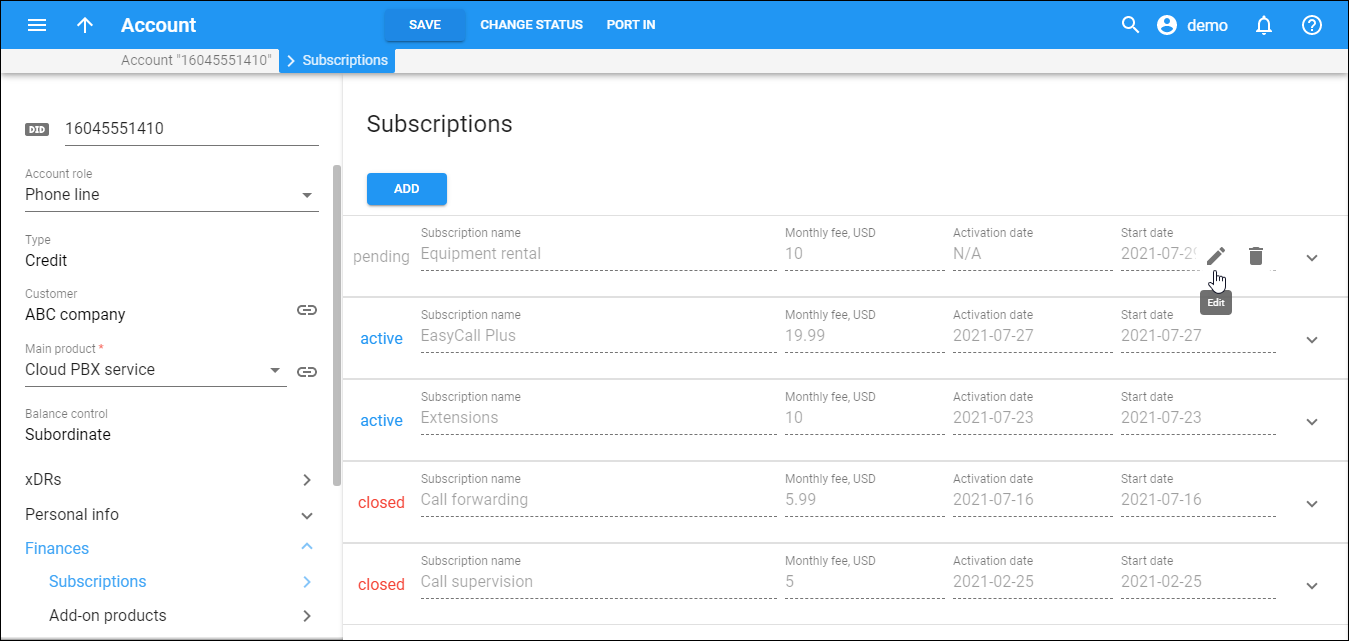On the Subscription panel you can view subscription plans currently applied to this account and assign/remove subscription plans for this account.
Assigned subscription plans can have one of the following statuses:
-
Pending – subscriptions that are not yet active though will be activated in the future.
-
Active – currently active and billed subscription plans.
-
Closed – subscriptions that have already been closed.
For more information about subscription plan types and settings refer to the Subscription plans page.
To add a subscription plan:
-
Click Add.
-
Select the preferred subscription plan in the Subscription name list.
-
Fill in the following fields:
-
Subscription name visible to end users – type a clear subscription name that end users will see on their self-care interface.
-
Discount rate – type a desired discount rate.
-
Start date – choose a desired subscription activation date in the Calendar dialog box.
-
Finish date – choose a subscription closing date in the Calendar dialog box. This is the last day a customer can use the service. The subscription closes in the customer's time zone.
-
-
Click Save.
To remove a subscription plan:
-
Hover over the subscription plan you want to remove and click Remove
.
-
Click Ok in the confirmation dialog box.
To edit a subscription plan, click Edit . You can only edit only pending and active subscriptions.