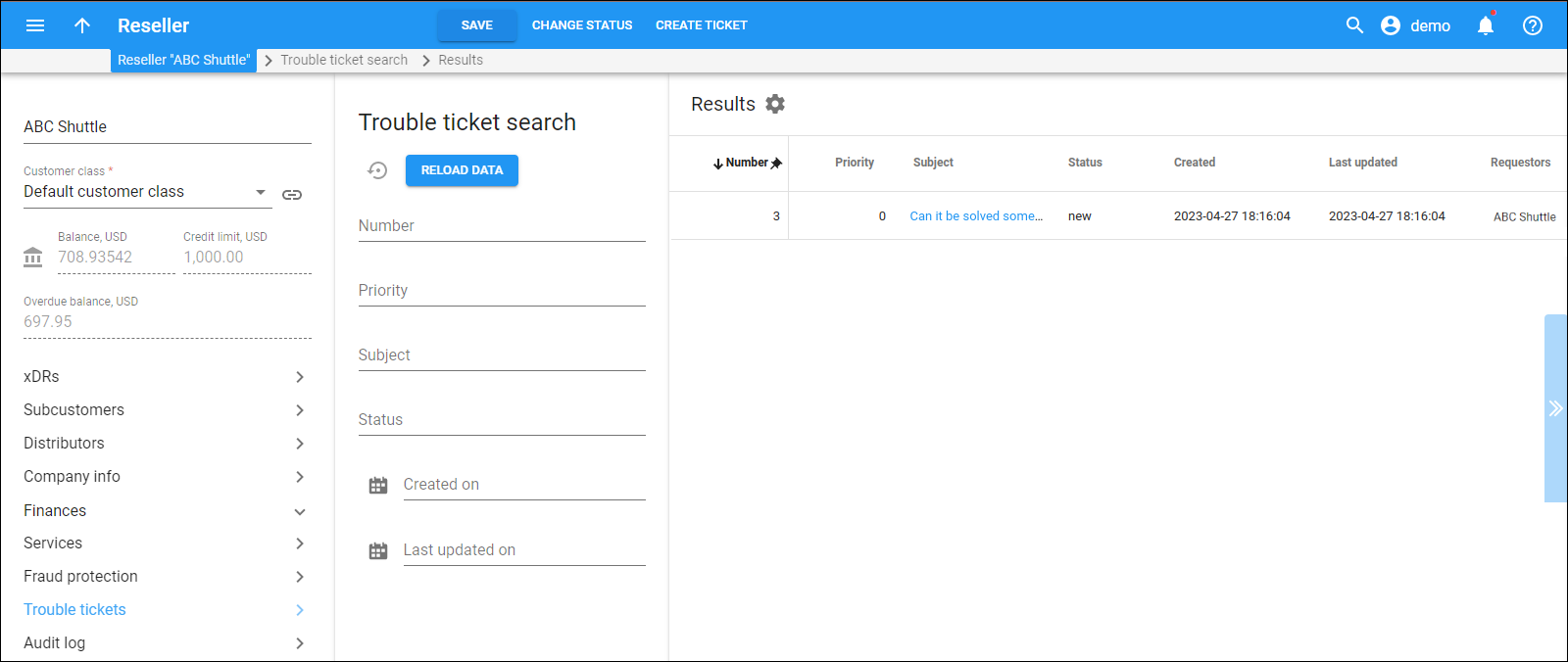On this panel, you can view all the unresolved requests from the reseller (tickets) that are submitted to the RT ticketing system.
Number
Link copied to clipboard
The ticket number.
Priority
Link copied to clipboard
The priority of the ticket, e.g., “Low (20)”.
Subject
Link copied to clipboard
The subject of the ticket, which is also the link to the corresponding ticket in the RT ticketing system.
Status
Link copied to clipboard
The status of the ticket, e.g., “Open”.
Created
Link copied to clipboard
The date when the ticket is created in the RT ticketing system.
Last updated
Link copied to clipboard
The date when the ticket is last updated in the RT ticketing system.
Requestors
Link copied to clipboard
The reseller’s name.
Customize the panel
Link copied to clipboard
- Change table settings – click Settings
in the title bar to customize columns and change row style.
- Re-order the columns – drag-and-drop the column headers right or left to place the columns in the order you want.
- Re-order the rows – click Arrow
(or
) next to the column header to re-sort the rows. The list panel displays result in alphabetical order. You can re-sort them in the reverse order.
- Change the default number of results globally – use the Number of results dropdown list in the upper right corner to adjust the maximum number of rows that appear on the panel. By default, the panel displays 25 rows. Once the number is changed, it’s automatically saved, so the same number of rows is shown for PortaBilling entities, e.g., customer, account, reseller, etc.