Overview
EasyReconcile is a tool that allows you to control the synchronization of invoices and e-payments between PortaBilling and the QuickBooks accounting software. The tool is based on Boomi – the integration and workflow automation platform.
EasyReconcile allows you to:
- Import the invoices/e-payments from PortaBilling to QuickBooks.
- Reconcile the invoices/e-payments in both systems and catch discrepancies if there are any.
EasyReconcile is available for both the desktop and online versions of QuickBooks.
Example
Say John, an accountant at Panda Telecom, handles accounting in the corporate QuickBooks Desktop on his laptop. John is often on business trips abroad, so he connects his laptop from time to time while roaming. There’s no real-time synchronization between PortaBilling and QuickBooks. To control the import of invoices and e-payments from PortaBilling to QuickBooks, John logs in to the EasyReconcile tool and performs the reconciliation.
To reconcile invoices, John:
- Connects his laptop to the corporate VPN.
- Opens EasyReconcile in a web browser and logs in (e.g., using the corporate SSO).
- Selects the period of time and the transaction type “Invoice”.
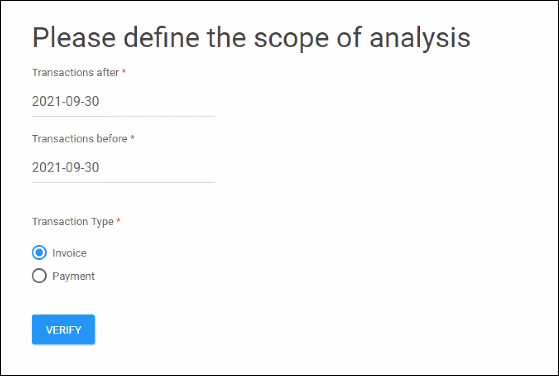
When the accountant clicks Verify, the following verification statuses are available:
- Missing in accounting – the transactions that are available in PortaBilling but missing in QuickBooks. The accountant can import them to QuickBooks with a few clicks.
- Complete match – the transactions synchronized correctly between PortaBilling and QuickBooks.
- Different amount – the transaction amount, i.e., the invoice total / payment amount, in PortaBilling and QuickBooks differs. For example, the invoice total is $350 in PortaBilling and $300 in QuickBooks. The accountant can fix it manually in the QuickBooks invoice record.
- Duplicate Acc Ref # – the reference number of a transaction in QuickBooks is not unique. For example, an Invoice #800444 for “ABC company” in PortaBilling corresponds to two invoices with the #800444 reference number in QuickBooks – one is imported from PortaBilling and the other one is created manually. The accountant can fix it manually in QuickBooks.
- Missing in PortaBilling – the transactions are available in QuickBooks and missing in PortaBilling. The accountant can review these transactions to investigate why the discrepancy occurred, e.g., due to a transaction created manually in QuickBooks. The possible reasons may also be invoice voiding in PortaBilling or human error.
John can see that there are some invoices missing in the QuickBooks file. He clicks Review.
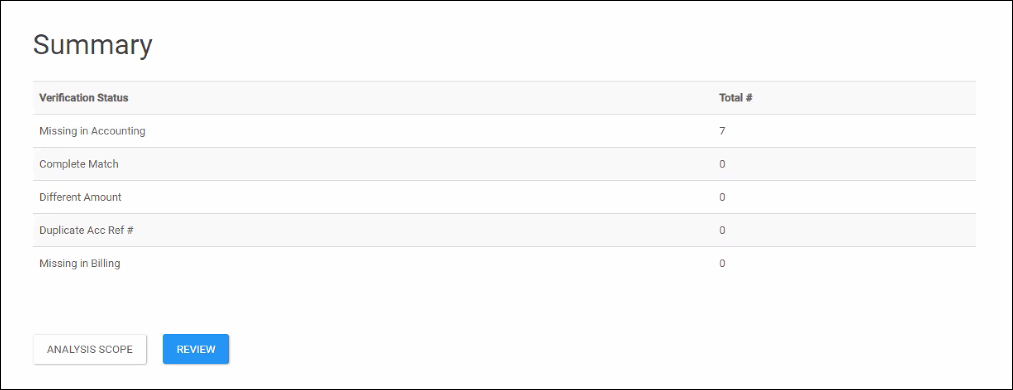
John filters the invoices by the “Missing in Accounting” status. To review the missing invoices for a specific customer, he can also type the customer name. It’s possible to filter the invoices by any other data displayed on the Review & filter records page.

To import an invoice for the ABC customer from PortaBilling to QuickBooks, John selects the invoice and clicks Import.
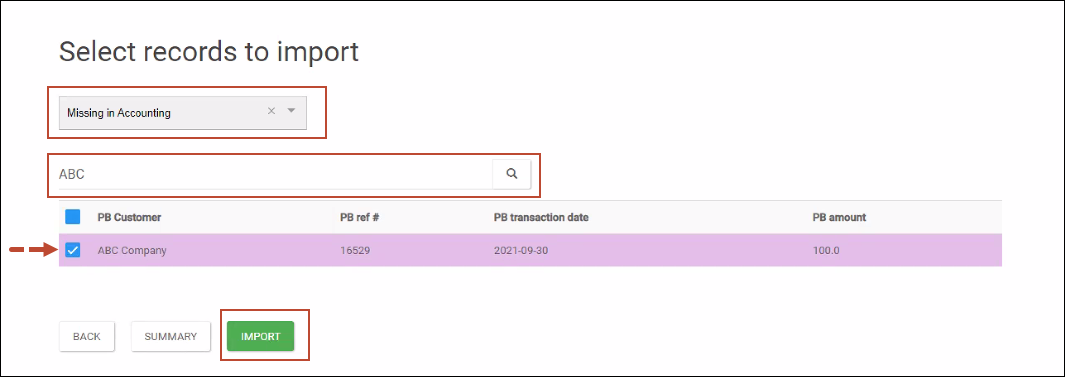
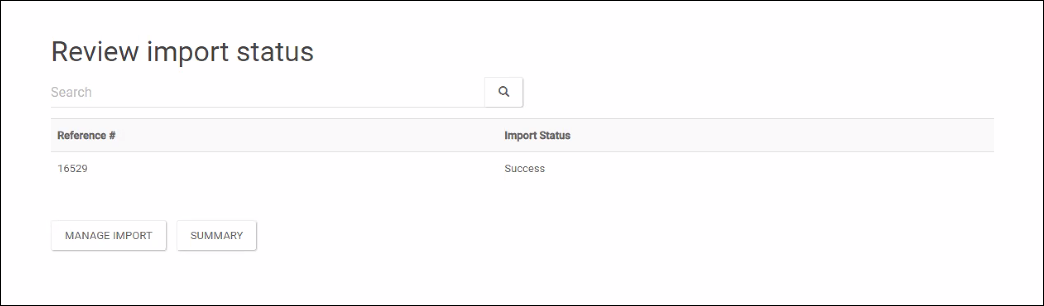
Now the imported invoice is available in QuickBooks on the accountant’s laptop.
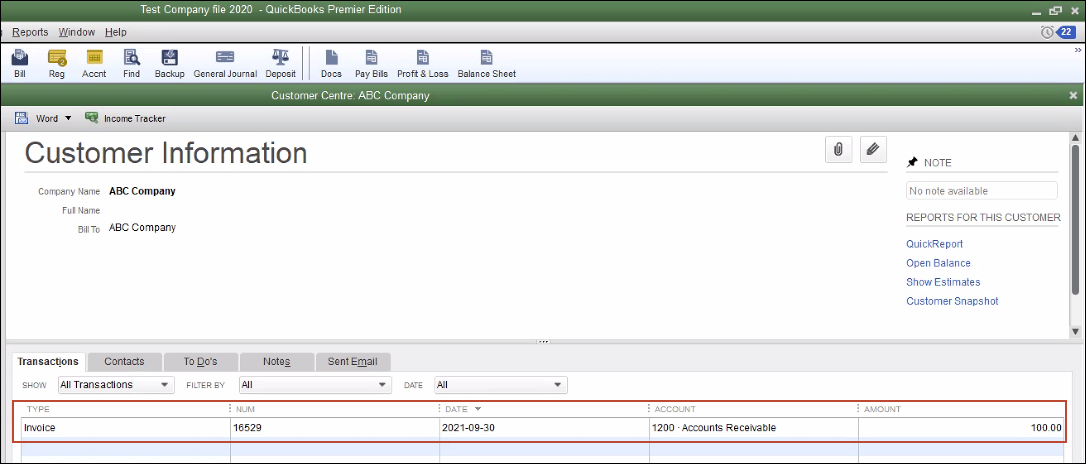
What it delivers to accountants
Accountants can ensure the accuracy of transaction matching in PortaBilling and QuickBooks without a manual routine, e.g., no need to compare records manually or copy and paste between PortaBilling and QuickBooks.
What it delivers to the CSP
Service providers that use QuickBooks accounting software can reduce time spent on reconciliation of business transactions and avoid human errors.
Architecture
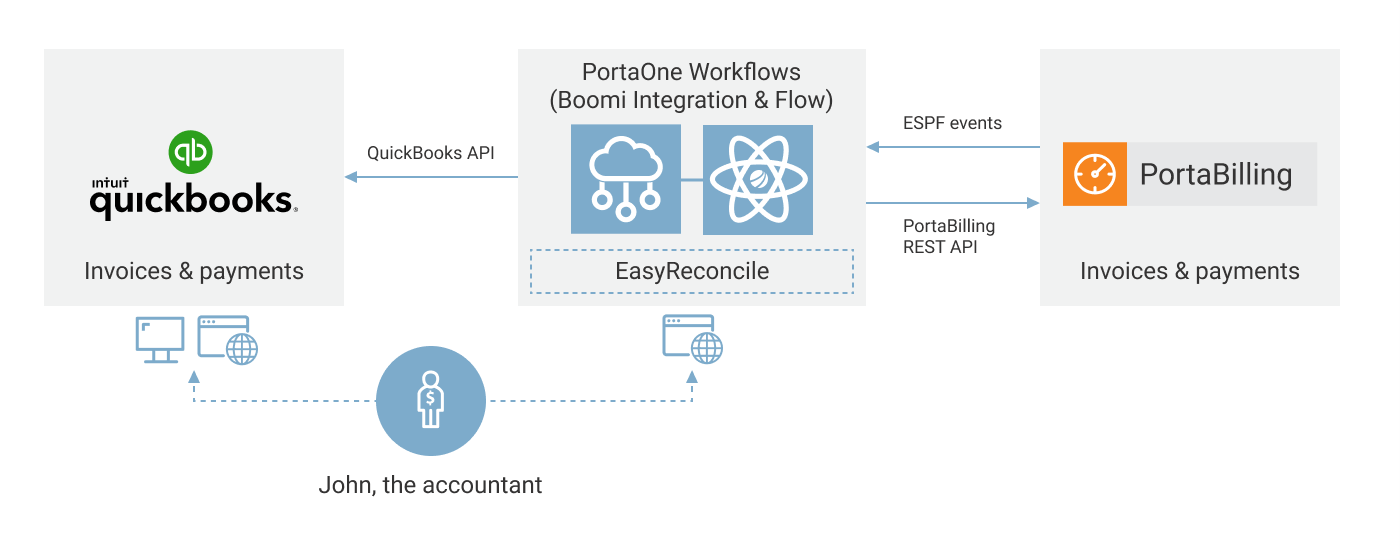
Feature set
The reconciliation flow can be adjusted in Boomi without extensive development efforts.
Requirements
EasyReconcile can be deployed with PortaBilling starting from MR75.


