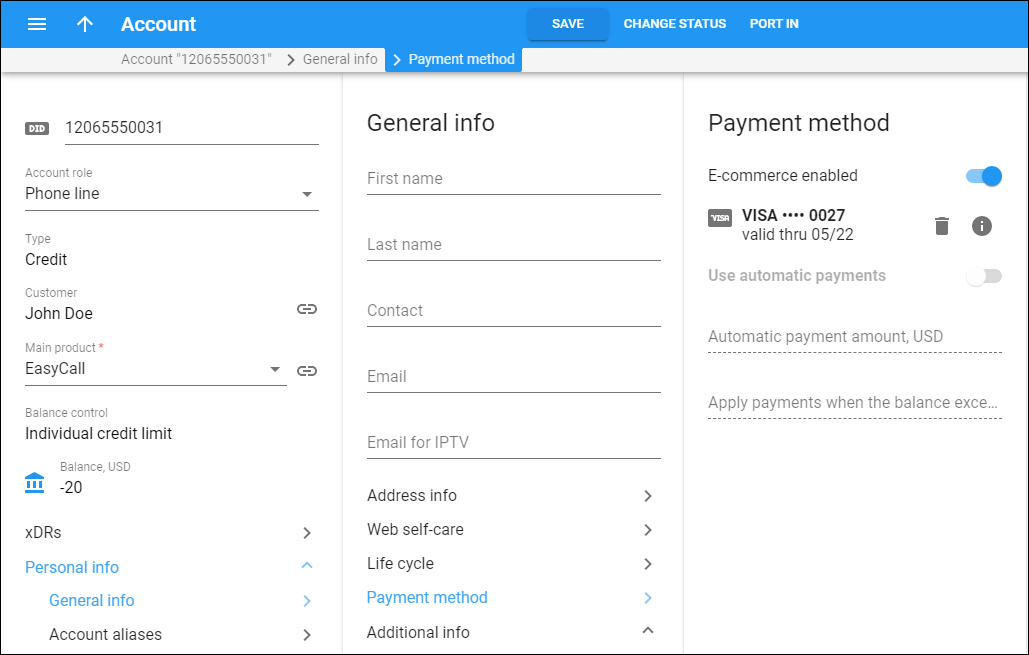Here you can add a preferred payment method for the account and configure automatic payments.
This panel is active after you configure an external payment system and assign it to the customer’s currency. Automatic payment configuration is available with payment systems that do not require a credit card security code verification (they either store the security code on their side or use tokens to process payments).
If the external payment system supports token-based payment processing, this panel becomes active only after the account adds the payment method via the self-care interface.
To add a payment method, turn on the E-commerce enabled toggle and click Add method to enter the payment method data (e.g., credit card and cardholder’s details).
To view the payment method details, click Info .
To remove the payment method, click Remove .
Use automatic payments
Turn on the Use automatic payments toggle to charge the account’s credit card automatically whenever their balance crosses a specified threshold.
Automatic payment amount – specify the amount to charge.
Apply payments when the balance exceeds/drops below – specify the threshold amount.