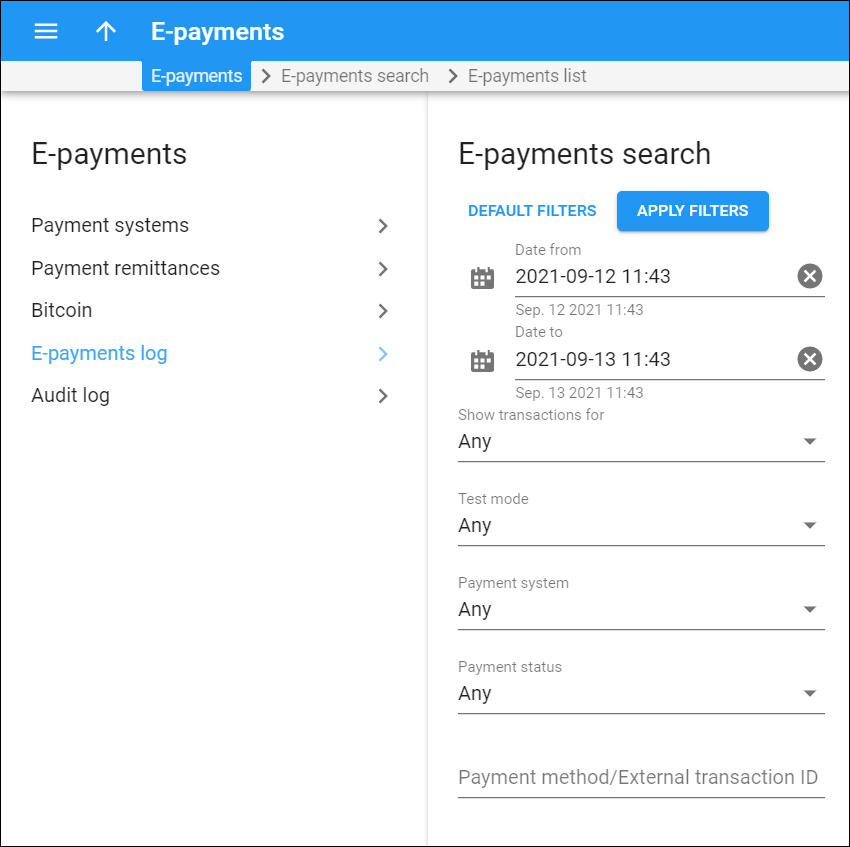Use this panel to find a specific transaction. Specify one or more of the search criteria listed below and click Apply filters. To reset filters, click Default filters.
To refresh the search results, click Reload data.
Date from/Date to
Search for e-payments by the period when they were made. Click Calendar to select the date and time or type it in the “yyyy-mm-dd hh:mm” format (2019-03-19 00:00)
To clear the selected date, click Cancel .
By default, PortaBilling filters payments made during the recent 24 hours up to the present moment.
Show transactions for
Filter e-payments related to a specific entity type:
- Any — e-payments made by all types of users.
- Direct customers — only the e-payments related to your direct customers. With this option selected, the Customer field appears, so you can choose a specific customer.
- Resellers — E-payments related to resellers. With this option selected, the Reseller field appears, so you can choose a specific reseller.
- Distributors — E-payments related to distributors. With this option selected, the Distributor field appears, so you can choose a specific distributor.
Test mode
This filter allows you to sort the e-payments made in the test mode from the ones made by real users.
- Any — shows all the payments.
- Yes — shows the payments made in test mode.
- No — shows the payments made by real users.
Payment system
Filter the e-payments by the payment system. You can select a specific payment system from the drop-down list
Payment status
Search for e-payments by their status:
- Any — all the payments disregarding their status.
- COMPLETED — successfully processed payments.
- AUTHORIZED — the transaction that a user made to reserve the funds is given the AUTHORIZED status. Using the “Authorize” command when making a payment, a user can reserve a part of the funds on their account. Afterward, they will be able to use those funds only if they know the authorization code.
- STARTED — not all payments are performed in one step, some need confirmation from the bank or user. When PortaBilling sends a request to the bank and waits for its processing, the payment is given the STARTED status.
- CANCELED — payments canceled by users before they were processed.
- FAILED — payments that PortaBilling failed to process.
- VOIDED — when a user cancels the “authorization” transaction by performing a “Void” command, the reserved funds become available without entering a special code. Such a transaction is given the VOIDED status.
Payment method/External transaction ID
Filter e-payments by payment method or external transaction ID. Each payment method has a number assigned to it and you can filter e-payments by typing the method’s number into this field. An external transaction ID is a special code that is automatically assigned to the transfer by the payment processor.