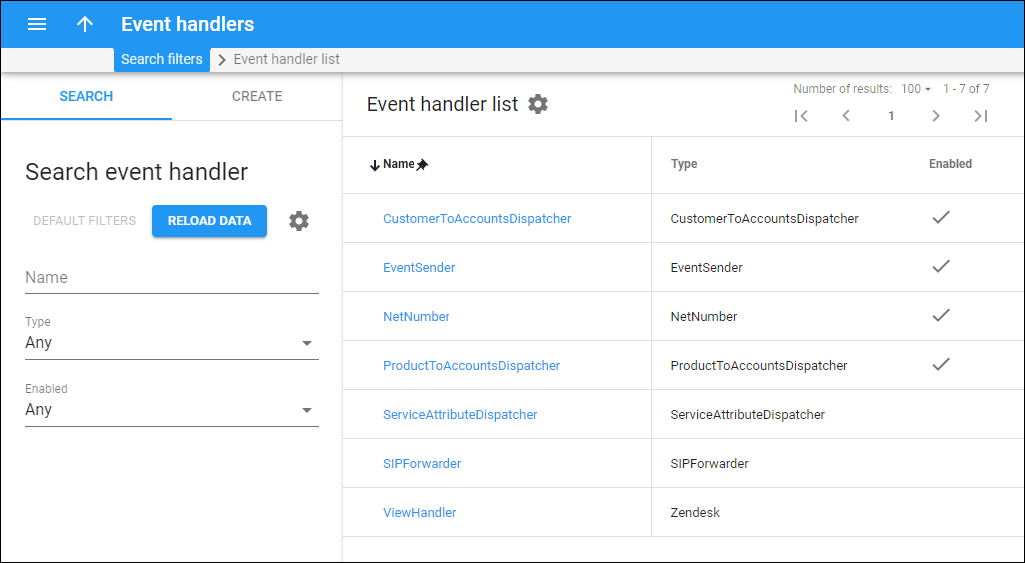This panel displays the list of event handlers that match your search query.
To delete a specific event handler, hover over it and click Delete ![]() .
.
Each entry in the event handler list consists of:
Name
Link copied to clipboard
The name of the event handler, which is also a link that redirects you to the event handler page.
Type
Link copied to clipboard
The type of event handler.
Enabled
Link copied to clipboard
Check mark indicates that this event handler is active. It means that this handler captures changes in PortaBilling and sends provisioning events to the external system. If the check mark is absent, the corresponding event handler is inactive (it can be enabled later).
Customize the panel
Link copied to clipboard
- Change table settings – click Settings
in the title bar to customize columns and change row style.
- Re-order the columns – drag-and-drop the column headers right or left to place the columns in the order you want.
- Re-order the rows – click Arrow
(or
) next to the column header to re-sort the rows. The list panel displays result in alphabetical order. You can re-sort them in the reverse order.
- Change the default number of results globally – use the Number of results drop-down list in the upper right corner to adjust the maximum number of rows that appear on the panel. By default, the panel displays 25 rows. Once the number is changed, it’s automatically saved, so the same number of rows is shown for PortaBilling entities, e.g., customer, account, reseller, etc.