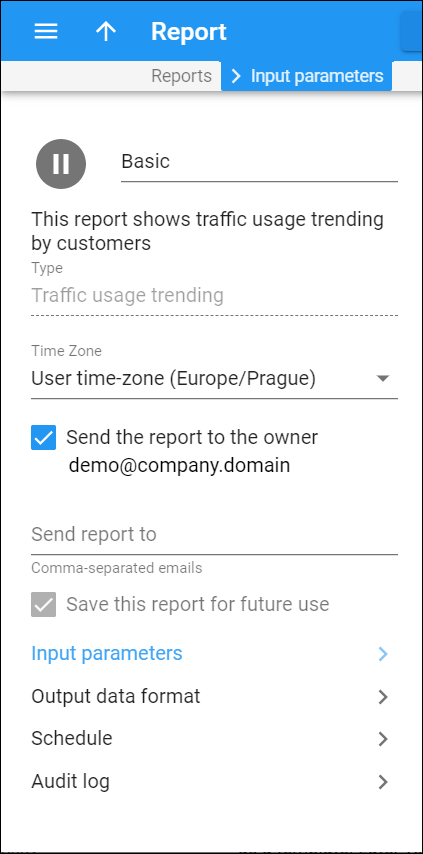On this panel you can change the information contained in a report. Note that some fields are read-only.
To save your changes, click Save.
Status icon
Every report has a status. The statuses are:
-
Suspended status means that the report is to be executed only once and the scheduled time is blank.
-
Running status means that the report is currently being produced.
A blank status means that report execution has not yet started and is scheduled for the future.
Name
Type a new report name in the field.
Type
This is the type of the report. You cannot change the report type for saved reports.
Time zone
Here you select the time zone in which the reports are executed.
Send report to
Here you specify an email for a copy of the report result to be sent after each report is made. If you specify several emails, separate them with commas.
Save this report for future use
When you select this checkbox and the scheduled time is blank, the report is saved as a template in the Suspended status as a template. Later you can schedule the report's execution.
Input parameters
Click the link to manage the input parameters for this report.
Output data format
Click the link to define the format in which to present the column values and how to sort the report data.
Schedule
Click the link to schedule automatic report execution (single time or periodic) in the future.
Audit log
On the Audit log panel you can track and browse through changes made to this entity.