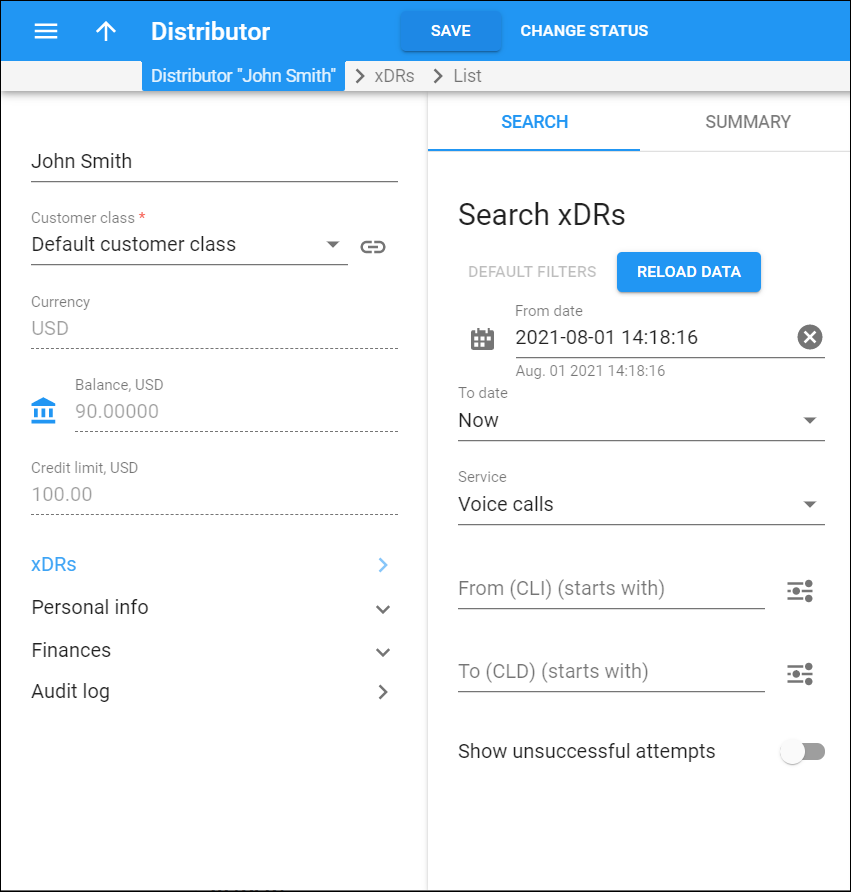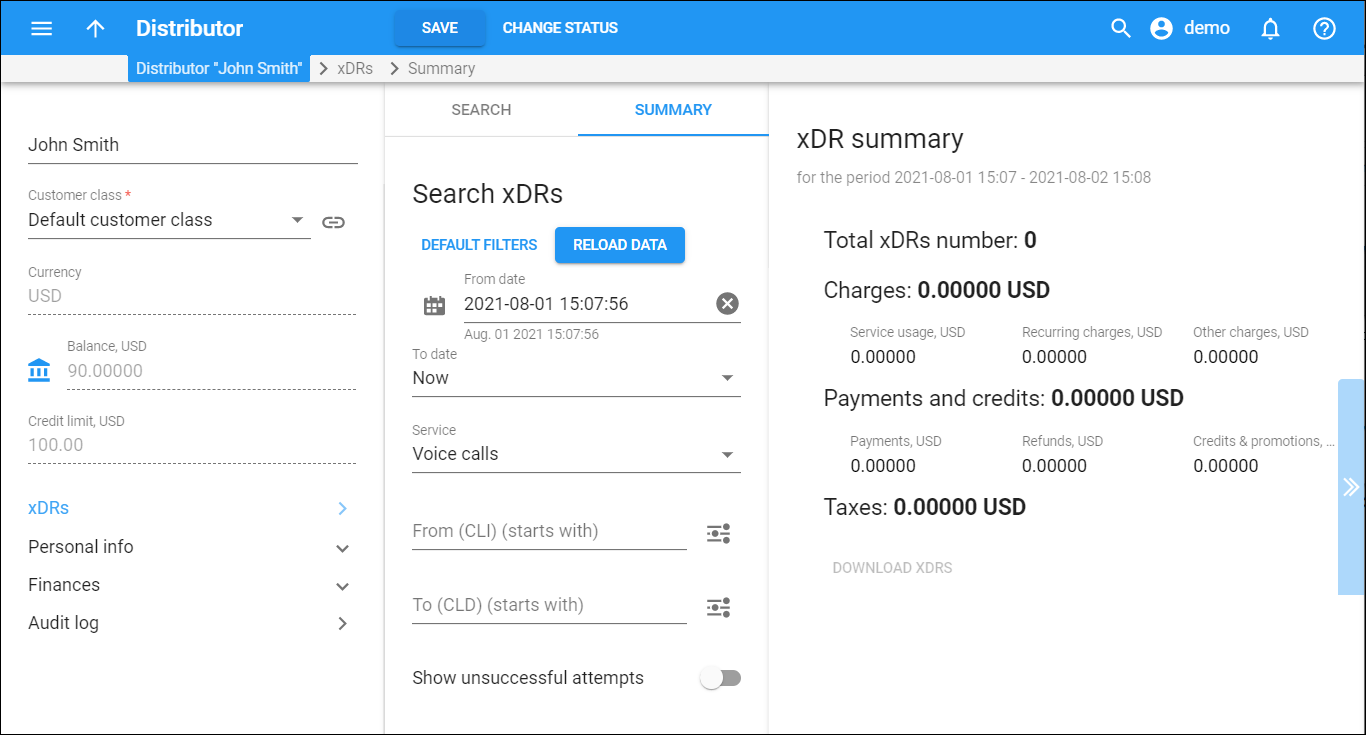The xDRs are billing data records that store information about various billing events: payment transactions, taxes, etc. On the Search xDRs panel you can filter the xDR records produced for a distributor by a specific date and time. Specify one or more of the search criteria listed below and click Apply filters. Click Default filters to reset search criteria.
From date
Specify the start date and time to search for the xDRs. Click Calendar and use the calendar and clock to select the date and time or type it in the format YYYY-MM-DD hh:mm:ss (2019-03-19 00:00:00). The default starting day is 1 month before the present day.
To date
Specify the end date and time for which to search the xDRs. By default, PortaBilling filters the xDRs up to the present moment. To define a specific date and time range, select Specific date and click Calendar to select it or type the date and time in the format YYYY-MM-DD hh:mm:ss (2019-03-19 00:00:00).
Service
Filter xDRs per service. The list includes the default services and the services you have created.
To view xDRs for account activation and payment collection, select Credits/Adjustments from the list. You can also filter xDRs separately for subscriptions, payments, taxes, DID usage.
From (CLI)
Filter the xDRs by the phone number of the session originator (a caller or the message sender).
By default, PortaBilling filters phone numbers that start with your input. To change the search filter, click Search filter and select another option:
- Exactly matches – filters xDRs by numbers that exactly match your input.
- Starts with – filters xDRs by numbers that start with your input.
- Contains – filters xDRs by numbers that contain your input anywhere in the name.
- Ends with – filters xDRs by numbers that end with your input.
To (CLD)
Filter the xDRs by the phone number of the called party or the message recipient.
By default, PortaBilling filters phone numbers that start with your input. To change the search filter, click Search filter and select another option:
- Exactly matches – searches xDRs by numbers that exactly match your input.
- Starts with – searches xDRs by numbers that start with your input.
- Contains – searches xDRs by numbers that contain your input anywhere in the name.
- Ends with – searches xDRs by numbers that end with your input.
Show unsuccessful attempts
Turn on the toggle to include xDRs for unsuccessful session attempts in the results list.
- Voice calls;
- Conferencing;
- Messaging.
Summary
Use the search filters below to refine the xDR summary information.
Specify one or more of the search criteria listed below and click Apply filters. Click Default filters to reset search criteria.
To refresh the search results, click Reload data.
From day
Specify the start date and time to search for the xDRs. Click Calendar and use the calendar and clock to select the date and time or type it in the format YYYY-MM-DD hh:mm:ss (2019-03-19 00:00:00). The default starting day is 1 month before the present day.
To day
Specify the end date and time for which to search the xDRs. By default, PortaBilling filters the xDRs up to the present moment. To define a specific date and time range, select Specific date and click Calendar to select it or type the date and time in the format YYYY-MM-DD hh:mm:ss (2019-03-19 00:00:00).
Service
Filter xDRs by the service.
- Select Any to display a summary of all xDRs regardless of their service.
- Select Service name to display a summary of xDRs created for this service.
From (CLI)
Filter the xDRs by the phone number of the session originator (a caller or the message sender).
By default, PortaBilling filters phone numbers that start with your input. To change the search filter, click Search filter and select another option:
- Exactly matches – filters xDRs by numbers that exactly match your input.
- Starts with – filters xDRs by numbers that start with your input.
- Contains – filters xDRs by numbers that contain your input anywhere in the name.
- Ends with – filters xDRs by numbers that end with your input.
To (CLD)
Filter the xDRs by the phone number of the called party or the message recipient.
By default, PortaBilling filters phone numbers that start with your input. To change the search filter, click Search filter and select another option:
- Exactly matches – searches xDRs by numbers that exactly match your input.
- Starts with – searches xDRs by numbers that start with your input.
- Contains – searches xDRs by numbers that contain your input anywhere in the name.
- Ends with – searches xDRs by numbers that end with your input.
Show unsuccessful attempts
Turn on the toggle to include xDRs for unsuccessful session attempts in the results list.
- Voice calls;
- Conferencing;
- Messaging.