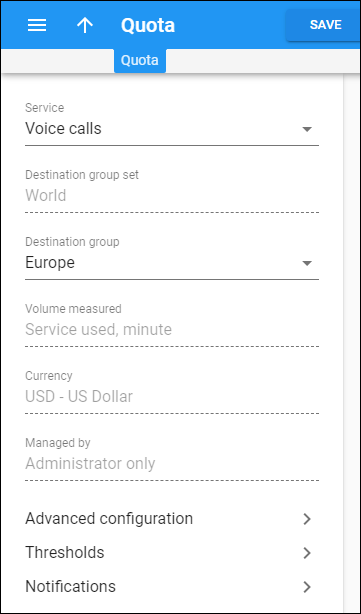View your discount rule details here. From here you can go to other configuration panels and define thresholds, notifications and top-up options.
To save your changes, click Save. Note that some fields are read-only.
Service pool
This shows the service pool name. You cannot redefine the service pool.
Service
You can change the service for which your discount rule applies. Select the new service from the list.
Destination group set
This shows the destination group set to which your volume discount plan applies. You can't redefine it.
Destination group
Change the destination group for this discount rule. Select the new destination group from the list.
Volume measured
This defines what is measured within the threshold: the amount of money or the amount of service units. This field is read-only.
Currency
This defines the currency used for billing calculations. This field is read-only.
Managed by
This indicates who manages the discount rule: an administrator or a particular reseller.
Advanced configuration
This opens the set of additional configuration options for your discount rule. The options differ depending on the discount rule type.
Thresholds
Configure thresholds for quotas and discounts.
Notifications
Configure which notifications users receive. Notifications differ for every discount rule type.
Top-up configuration
Configure top-up options for service wallets.