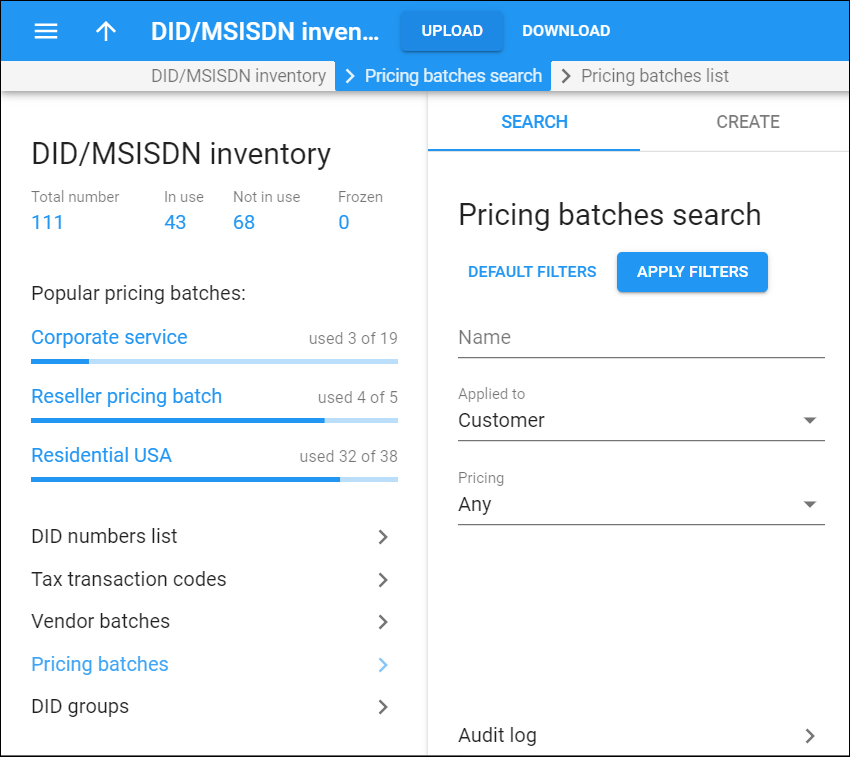Pricing batches search
A DID pricing batch is a storage area for DID numbers provided to an end user by a particular reseller or your administrators. Pricing batches allow you to apply additional charges for using DID numbers. Thus, the final price for a user consists of vendor costs plus the charges you define in a pricing batch.
Use the Pricing batches search panel to find a specific pricing batch.
Specify one or more of the search criteria listed below and click Apply filters. Click Default filters to reset search criteria.
Name
Filter pricing batches by their name.
Applied to
Filter the pricing batches according to whether they are applied to a customer or a reseller.
Pricing
Filter pricing batches by pricing options:
- Any – select to search for pricing batches with all available pricing parameters.
- Free of charge – select to search for free batches that are used for grouping DIDs or for on-line web sign-up. When a DID number is assigned to a customer or a reseller from this batch, no charges apply. Thus, no xDRs are created in the database.
- Fee-paying – select to search for batches with a DID markup that contains additional charges to be applied to your customers for DID usage. Customers are charged for every provisioned DID according to the pricing parameters defined within the pricing batch it belongs to.
Audit log
On the Audit log panel you can track and browse changes made to pricing batches.
Create a pricing batch
To add a new pricing batch, fill in the pricing batch details and click Save.
Name
Specify a unique name for a batch here.
Applied to
Specify whether this batch is used to charge either your customers or resellers.
Type of DIDs
Specify the availability of the DID numbers that are assigned to this batch:
- Inventoried – the batch contains DID numbers that were previously uploaded to the DID inventory.
- On-demand from external vendor – the batch contains DID numbers that are provided from an external vendor on-demand.
Vendor
Select the external vendor that provides DID numbers on-demand.
Pricing
Depending on the type of DID pricing batch, you can provide DID numbers either free of charge or for a price defined by the DID markup:
- Free of charge – DID numbers are free of charge, i.e., no charges apply to a customer when they are provisioned with a DID number. The pricing batch serves for internal purposes (e.g., for grouping DID numbers).
Note that this option is only available if the pricing batch is applied to the customer.
- Fee-paying – Here you can specify the pricing parameters to apply additional charges to your customers or resellers for provisioning and using DID numbers.
When you select Fee-paying, additional options appear.
Currency
This is the currency used to charge for DID usage.
Additional activation fee
Specify an amount you want to charge in addition to the DID provider's activation fee.
Additional recurring fee
Specify an amount that is always included in the recurring (e.g., monthly) charge.
Recurring fee markup, %
Specify a markup that is included in the recurring amount. It is calculated as a percentage of the Recurring cost amount (charged by a DID vendor). Thus, the recurring amount paid by the customer is calculated as Recurring cost plus Additional recurring fee plus Recurring fee markup, % specified here.
Rounding precision
Choose the number of decimals to round the DID charges in an individual xDR.
To select the rounding method for DID charges, open the customer class and go to Finances > General info > Rounding method. The Away from zero rounding method is selected by default.
For example, if the Away from zero rounding method is selected and you select to round the charged amount to 0.01 (2 decimals) then 16.85306 rounds to 16.86.
Description
Specify a short description for your pricing batch here.