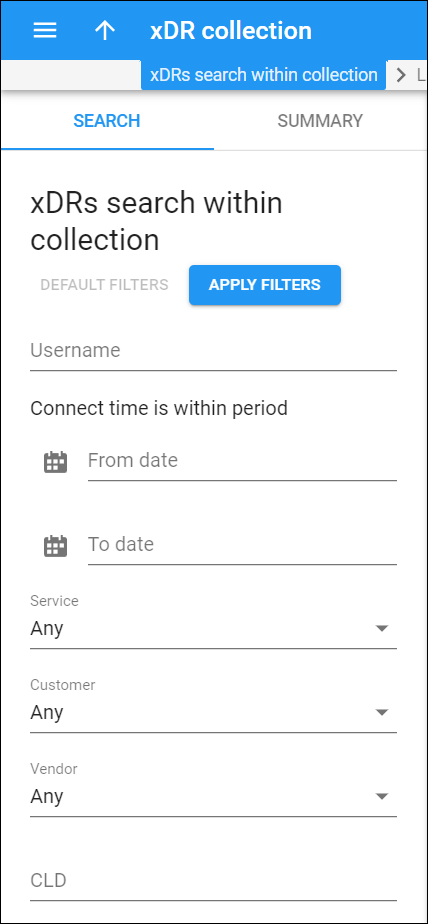Using this panel, you can filter xDRs from a specific xDR collection to see xDRs imported successfully and rejected due to a specific error, view the detailed information, and initiate re-processing of the rejected xDRs.
To search for specific xDRs within the collection, specify one or more search criteria listed below and click Apply filters. To reset the search criteria, click Default filters. To refresh the search results, click Reload data.
Username
Search xDRs by username. Specify the username value (it is matched with the account ID in PortaBilling) fully or partially here.
Connect time is within period
Filter xDRs by the session connect time.
For example, you can choose the period during which a voice call started or a message was sent.
Specify when the Connect time period starts and ends by setting From date and To date. You can click Calendar to choose the date and time or type them manually in the “yyyy-mm-dd hh:mm:ss” format (2022-03-19 00:00:00).
Service
Select a specific service from the dropdown list to filter xDRs by the used service.
Customer
Select a specific customer from the dropdown list to see xDRs for this customer.
Vendor
Select a specific vendor from the dropdown list to see xDRs for this vendor.
CLD
Filter xDRs by the destination number (CLD). Specify the destination number fully or partially here.