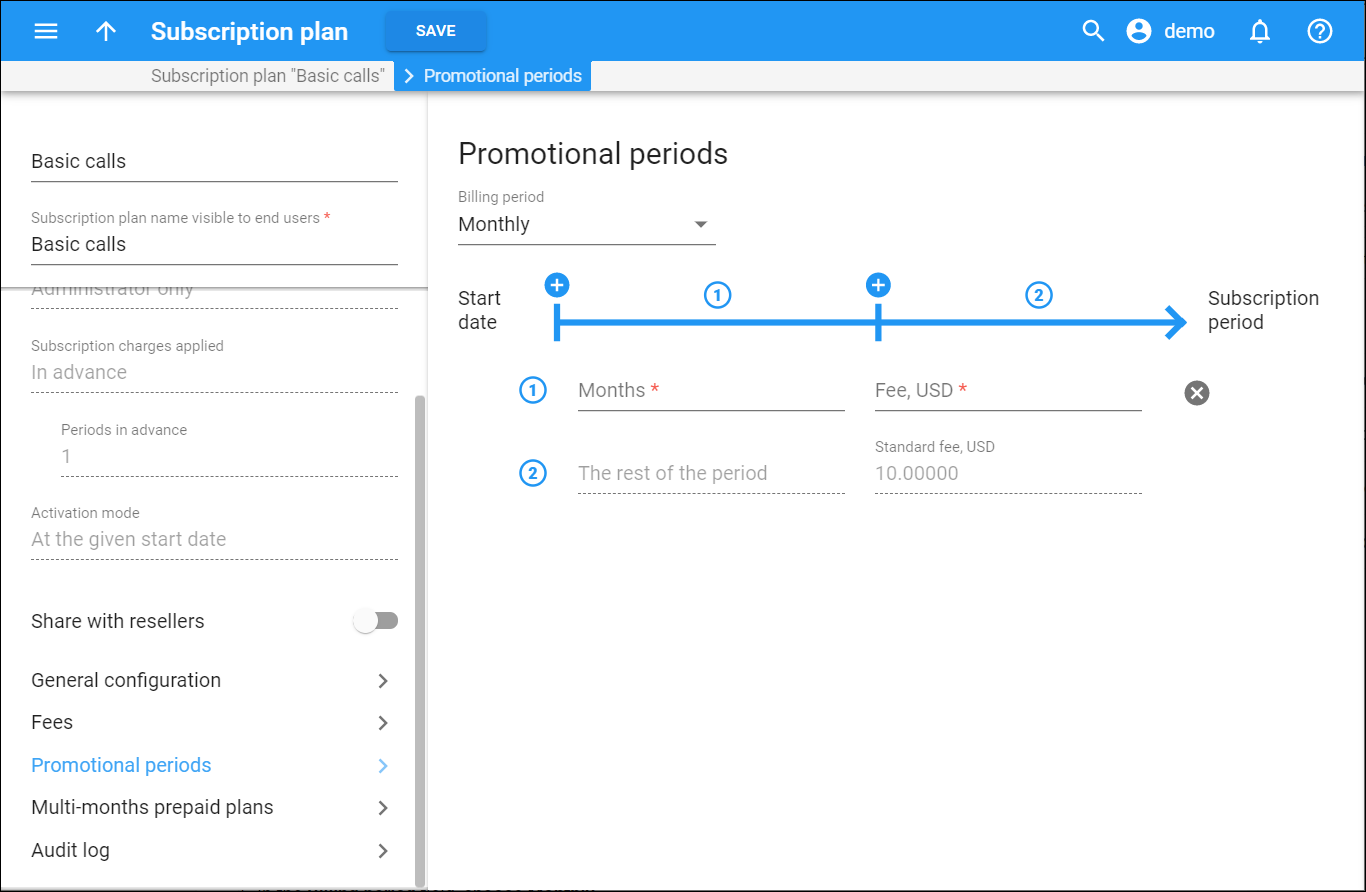Encourage your customers to use your services by offering special rates.
Define an unlimited number of promotional periods, with different subscription fees for each. Once configured, click Save.
Billing period
Choose the billing period to define, view or change the promotional schema.
Months (half months, weeks, days)
Specify the number of billing periods covered by the same fee.
Fee
Specify the charge you apply to a customer for a certain number of periods.
The rest of the period
This means all of the following billing periods when a customer uses the subscription.
Standard fee
This is the amount of money that is charged per month. To change it, go to Fees > Monthly fee and click Save.
Configure promotional periods
-
To add more periods, click Add
.
-
To remove periods, click Delete
.
-
To re-order the periods, move the rows in the order you want.
For example, create a subscription that offers free service for the first 3 months, a rate of $9.99 for the next 6 months, and $12.99 thereafter.
-
In the Billing period field, choose Monthly.
-
Click Add
to add a promotional period.
-
Enter 3 in the Months field and 0 in the Fee field.
-
Add more periods by clicking Add
.
-
Enter 6 in the Months field and 9.99 in the Fee field.
-
Make sure the standard fee for the next periods is accurate – 12.99.