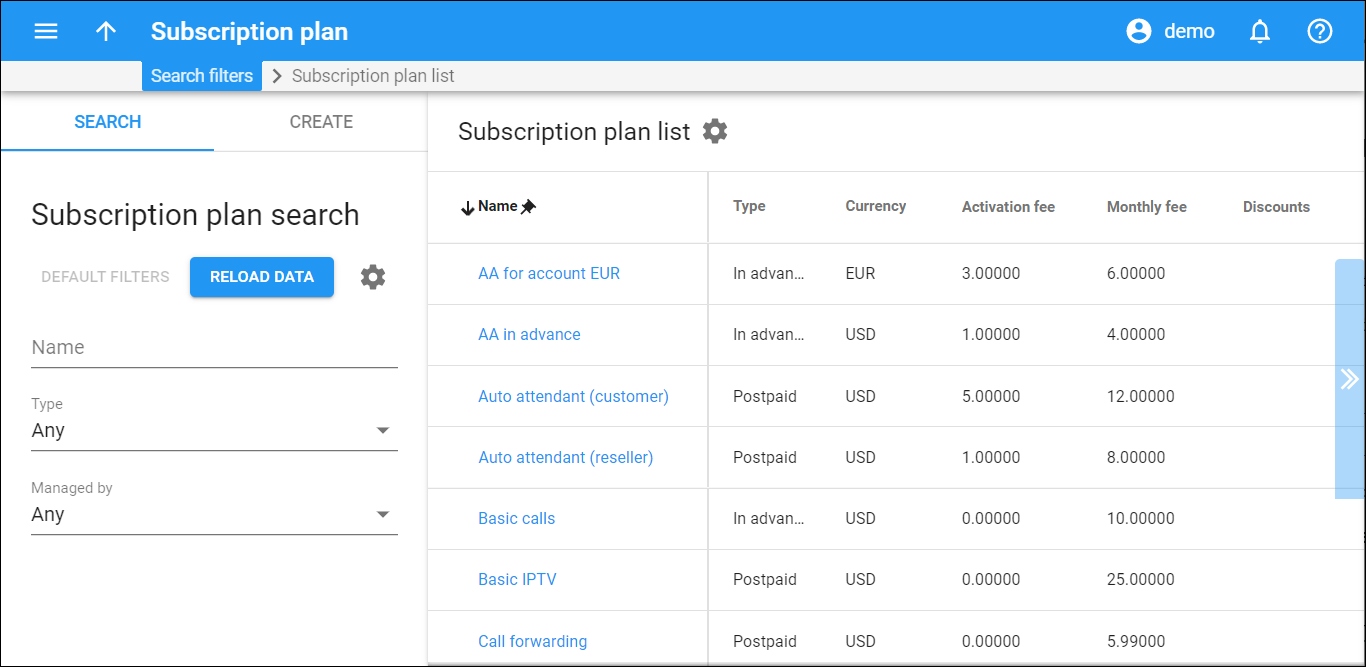This panel displays a list of subscription plans that matches your search query.
Each entry in the subscription plan list consists of:
-
Name – the subscription name, which is also a link that redirects you to the edit subscription panel.
-
Type – this is the type of subscription plan.
-
Postpaid – subscription charges apply at the end of the billing period.
-
In advance – subscription charges apply for one or more billing periods in advance.
-
Progressive – subscription charges apply on a day-to-day basis.
-
-
Currency – the currency the subscription is priced in.
-
Activation fee – a one-time fee that automatically applies when the subscription is activated.
-
Monthly fee – the amount of money that is charged per month.
-
Discounts – you can hover over an icon to view details about subscription discounts.
Review, edit a subscription plan
Click the subscription name in the list.
Delete a subscription plan
Hover over a subscription plan and click Delete on the left side. This option is only available for subscription plans that are not assigned to any product, add-on product, customer or account.
Customize the panel
Change table settings – click Settings in the title bar to customize columns and change row style.
Re-order the columns – drag-and-drop the column headers right or left to place the columns in the order you want.
Re-order the rows – click Arrow (or
) next to the column header to re-sort the rows. For example, the Subscription plan list panel displays discount plans in alphabetical order. You can re-sort them in the reverse order.
Change the default number of results globally – use the Number of results drop-down list in the upper right corner to adjust the maximum number of rows that appear on the panel. By default, the panel displays 25 rows. Once the number is changed, it's automatically saved, so the same number of rows is shown for PortaBilling entities, e.g., customer, account, reseller, etc.