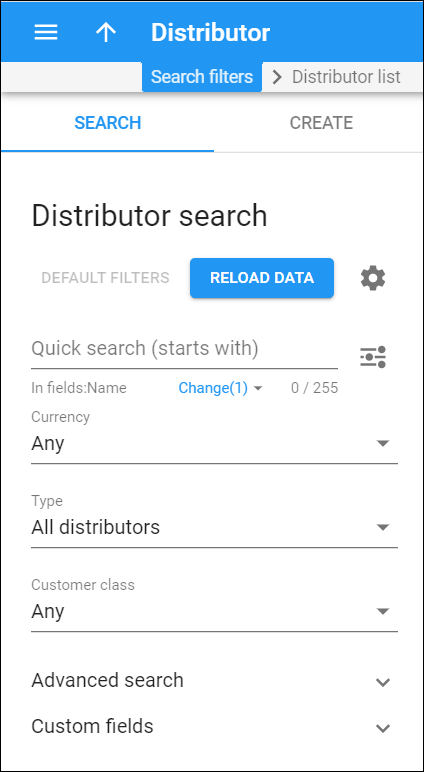Distributor search
A distributor is an individual or a company that sells your services for a straight commission. When a distributor sells your prepaid service (e.g., activates a calling card) or refills the customer’s balance, they deliver the money to you minus their commission. The distributor’s balance is the amount of money they owe you. By engaging distributors, you expand your sales activities.
Use the Distributor search panel to find a specific distributor. By default, PortaBilling loads all distributors. To disable data autoload, click Settings and clear the Autoload data option.
Specify one or more of the search criteria and click Apply filters. Click Default filters to reset the search criteria to their initial values. To refresh the search results, click Reload data.
Quick search
Filter distributors by name and other fields, e.g., billing address, login, phone, etc. By default, the quick search is performed only by name.
To set the search through other fields, click Change right under the Quick search field and select the corresponding checkboxes. Once the options are selected, the changes are automatically saved and applied to the next searches.
By default, PortaBilling searches for distributors by their data that starts with your input. To change the search filter, click Search filter and select another option:
- Exactly matches – PortaBilling filters distributors’ data that exactly match your input.
- Starts with – PortaBilling filters distributors’ data that start with your input.
- Contains – PortaBilling filters distributors’ data that contain your input anywhere in the content.
- Ends with – PortaBilling filters distributors’ data that end with your input.
Currency
Filter distributors by the currency they use.
- Select Any to display all distributors regardless of the currency they use.
- Select Currency name to display distributors who uses a particular currency.
Type
Filter distributors by their type.
Customer class
Filter distributors by customer class.
- Select Any to search among distributors for whom any customer class is assigned.
- Select Currency name to display distributors who have a particular customer class assigned.
Reseller
Select the reseller name to filter distributors of this reseller. This field only appears when you select Distributors of reseller type.
- Select All distributors to display distributors who directly communicate with your company and those who only communicate with your resellers.
- Select Direct distributors to search among distributors who directly communicate with your company.
- Select Distributors of reseller to display distributors who only communicate with your resellers.
Advanced search
To obtain more precise results, click to open advanced search criteria.
To change the search mode for this field, click Matching mode and select another option to filter accounts by values that:
- Exactly matches – exactly matches your input.
- Starts with – starts with your input.
- Contains – contains your input (anywhere in a value).
- Ends with – ends with your input.
Custom fields
Search distributors by the custom data you specified for them in custom fields.
To change the search mode for this field, click Matching mode and select another option to filter accounts by values that:
- Exactly matches – exactly matches your input.
- Starts with – starts with your input.
- Contains – contains your input (anywhere in a value).
- Ends with – ends with your input.
Status
Filter distributors by status:
- Select Any to search among distributors with any status.
- Select Any except terminated to display all distributors except those having the Permanently terminated status.
- Select Open to display distributors who can operate without any restrictions.
- Select Provisionally terminated to filter distributors who don’t have access to any operations but who can be reactivated.
- Select Permanently terminated to display distributors who have no access to any operations and can not be reactivated.
- Select Suspended to display distributors who currently do not have access to operations because of an overdue invoice.
- Select Exported to display distributors whose data has been transferred to a new PortaSwitch installation. For such distributors, service provisioning and billing is stopped in the source system.
Representative
Filter distributors by their representative. Representatives work on behalf of the company, selling services for a commission that is paid by the service provider.
Other search criteria in this section relate to the distributor contact information and are self-explanatory. You can also search distributors by the information defined in custom fields. Fill in the respective search criteria fields.
Create distributor
Add a new distributor here.
A distributor is your sales agent who is represented by an individual or a company. Distributors sell your prepaid services to end users or refill the customer balances on a straight commission. The commission is calculated from the sales value (equal to the account’s opening balance) or payment amount.
There are two types of commission for distributors:
- Default sales commission. This is applied when a distributor sells your services by activating debit accounts or when they are assigned to an active account.
For example, a distributor’s sales commission is 15%. When a distributor sells a $10 prepaid card, PortaBilling calculates $1.5 as their commission. Thus, the distributor receives $10 from the end user, earns $1.50 and owes you $8.50.
- Default payment commission. It is applied when a distributor collects payments from customers in cash and applies them to the customer balances.
For example, a distributor receives a $10 payment from a customer so their payment commission is 10%. Thus, they earn a $1 profit from the operation and owe you $9.
To create a new distributor, fill in the distributor details and click Save.
Name
Type a unique name for the distributor.
Currency
Choose a currency to charge the distributor in.
Credit limit
The distributor's balance shows how much money they owe you. A credit limit prevents the distributor from activating too many accounts or recording payments without submitting the money to you first. When a balance reaches its credit limit, a distributor is no longer allowed to activate/create accounts or enter payments until a payment is made.
Customer class
Choose a customer class. A customer class allows you to apply a set of parameters to a group of distributors such as payment collection, invoicing and taxation, etc.
Billing period
Choose a billing period for the distributor. This defines the frequency of invoicing.
Billing period time zone
Choose the time zone in which the distributor’s billing period closes and invoices are generated.
Default sales commission, %
Type in the percentage that a distributor gets from each sale. PortaBilling calculates the amount of sales commission from the account’s opening balance.
If the account’s opening balance is $10 and the sales commission is 15%, the sales commission is $1.50.
Sales commission is applied when a distributor creates/activates a debit account or when you assign a distributor to an existing active debit account.
Default payment commission, %
Type in the percentage that a distributor receives when he collects cash from customers and enters it as a payment in PortaBilling. The payment commission is calculated from the payment amount.
If the distributor receives a $10 cash payment and the payment commission is 10%, the amount of payment commission is $1.