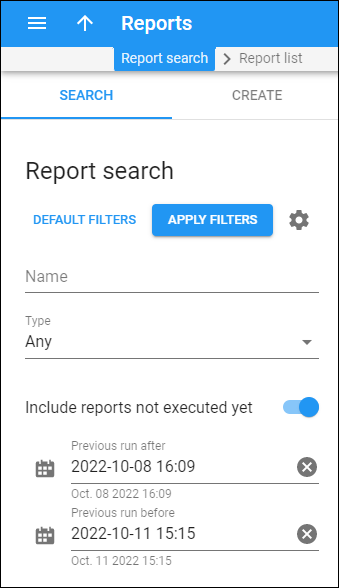Report search
Use the Report search panel to find a specific report template.
Specify one or more of the search criteria listed below and click Apply filters. If you want to stop the search, press “Esc” on the keyboard or click Stop ![]() on the search panel.
on the search panel.
Click Default filters to reset the search criteria to their initial values. To refresh the search results, click Reload data.
PortaBilling loads the report template list automatically, once you open the page. To disable data autoload, click Settings ![]() and clear the check mark for the Automatically start searching upon opening the page option. When the check mark is absent, the report templates won’t load until you click Apply filters.
and clear the check mark for the Automatically start searching upon opening the page option. When the check mark is absent, the report templates won’t load until you click Apply filters.
If there’s a single report in the search results, PortaBilling can open this report template page automatically. To configure this, click Settings ![]() and select the If the search produces a single result, automatically open it check mark.
and select the If the search produces a single result, automatically open it check mark.
Name
Filter reports templates by name.
Type
Filter report templates by their type.
- Select Any to find all available report templates.
- Select Accounts receivable with aging to find report templates that list unpaid customer invoices by date ranges.
- Select Accumulated costs by destination to find report templates that show accumulated costs of all services for a specific vendor grouped by destination.
- Select CDRs for all subcustomers of a reseller to find report templates that show CDRs for all of a reseller’s customers during a specific period.
- Select Charges summary to find monthly report templates about customers and the amounts they charged in a single list and in a form convenient for subsequent computer processing (CSV file).
- Select General cost/revenue statistics to find report templates that list general cost/revenue statistics for a certain period of time and that sort data depending upon a selected report type (e.g., by customer and destination, subtotal per country).
- Select Cost/revenue statistics to find report templates that show each customer’s traffic via vendors per destination, ASR, ALOC plus cost for any period of time.
- Select Cost/revenue statistics advanced to find report templates that show each customer’s traffic via a specific vendor per destination, ASR, ALOC plus cost for any period of time. You can group data by using the customer name and account billing mode or show details for a specific customer site.
- Select Customer completed summary to find report templates that provide information about the total amount of services used by a retail customer over a specific time period, the duration of connections, and the sum of charges.
- Select Customer statement to find report templates that print out a list of a customer’s invoices/payments, with the running balance for a given time interval and all of the totals.
- Select Customer statement advanced to find report templates that print out a list of changes in customer’s balance for a given time interval.
- Select Generated revenue by destination to find report templates that show generated revenue of all services for a specific customer grouped by destination.
- Select Most popular countries to find report templates that display the ten most popular countries that a specific customer calls most often in a specific time period.
- Select Most popular destinations to find report templates that display the ten most popular destinations that a specific customer calls most often in a specific time period.
- Select Payments to find report templates that show payments received during a specific period.
- Select Representative commission report to find report templates that list the commissions charged by the representative(s) and the commission payments made to the representative(s).
- Select Revenue to find report templates that show the total revenue during a period: all the charges to customer accounts during the period.
- Select Routing info – LCR blending to find report templates that show routing options for every destination and that propose suggested selling prices.
- Select Traffic usage trending to find report templates that show customer’s daily traffic usage per destination group set.
- Select Vendor average success rate to find report templates that shows the vendor average success rate for the specific period.
Include reports not generated yet
Turn on the Include reports not generated yet toggle to find pending report templates.