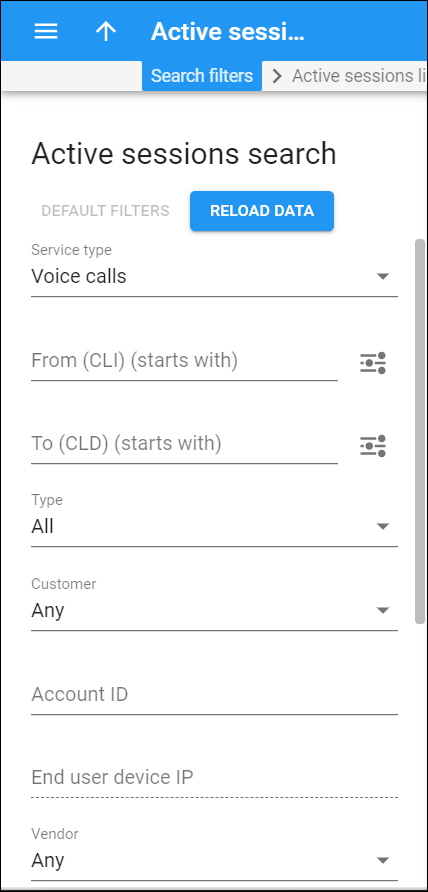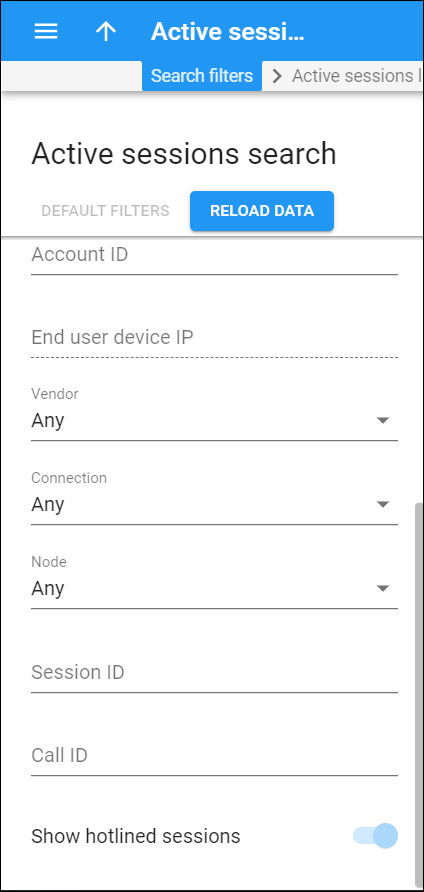On this panel you can find sessions (e.g., calls or Internet sessions) that are currently in progress or have been completed recently.
To enable the Active session feature, set the send_start_acct option for the processing node instances to Yes on the Configuration server web interface.
To find a specific active session, specify one or more of the search criteria listed below and click Apply filters. Click Default filters to reset search criteria.
Service type
Filter active sessions per service, e.g., for voice calls, etc. The list includes both the default services and the services you created.
From (CLI)
Filter active sessions by the session originator’s phone number (the caller or message sender).
By default, PortaBilling filters phone numbers that start with your input. To select another option, click Search filter :
- Exactly matches – PortaBilling filters active sessions by numbers that exactly match your input.
- Starts with – PortaBilling filters active sessions by numbers that start with your input.
- Contains – PortaBilling filters active sessions by numbers your input contains, anywhere in the name.
- Ends with – PortaBilling filters active sessions by numbers that end with your input.
To (CLD)
Filter active sessions by the called party’s or message recipient’s phone number.
By default, PortaBilling filters phone numbers that start with your input. To select another option, click Search filter :
- Exactly matches – PortaBilling searches active sessions by numbers that exactly match your input.
- Starts with – PortaBilling searches active sessions by numbers that start with your input.
- Contains – PortaBilling searches active sessions by numbers your input contains, anywhere in the name.
- Ends with – PortaBilling searches active sessions by numbers that end with your input.
Type
Filter the active sessions by their type:
- Select All to search for active sessions originated both from direct customers and the subcustomers of resellers.
- Select Direct customers to search for active sessions originated from direct customers.
- Select Subcustomers of resellers to search for active sessions originated from the subcustomers of resellers.
Reseller
Filter the active sessions by the reseller’s subcustomers:
- Select Any to search for active sessions originated from subcustomers of all resellers.
- Select a particular reseller from the list to search for active sessions originated from their subcustomers.
Customer
Filter the active sessions by a customer:
- Select Any to search for active sessions originated from all the customers.
- Select a particular customer from the list to search for active sessions that originated from this customer.
Account ID
Filter the active sessions by the account ID. Type the account ID here.
End user device IP
Filter the active sessions by the IP of an end user. Specify the end user’s device IP here.
Vendor
Filter the active sessions by the vendor name.
- Select Any to search among all active sessions, regardless of the vendor that is used for termination.
- Select a particular vendor from the list to search for active sessions where this vendor is used for termination.
Connection
Filter active sessions by connection. Select a particular connection from the list.
- Select Any to search among all active sessions, regardless of the connection that is used for termination.
- Select a particular connection from the list to search for active sessions where this connection is used for termination.
Node
Filter active sessions by node.
- Select Any to search among all active sessions, regardless of the node used to provide service to end users.
- Select a particular node from the list to search for active sessions where this node is used to provide service to end users.
Session ID
Filter the active sessions by the session ID. Specify the session ID here.
Call ID
Filter the active sessions by the call ID. Specify the call ID here.
Show hotlined sessions
The toggle is turned on only when Internet access is selected as a service type. When hotlining is configured, end users who, for example, are out of funds are redirected to the website that describes how to prolong the service and that even provides the means to do it. To hide hotlined sessions from the list of active sessions, turn off the toggle.
You can choose to hide hotlined sessions by default. To do that, go to the Configuration server > PortaSwitch > Web Cluster > ActiveCalls group > ShowHotlinedSessions option > and set the option to No.