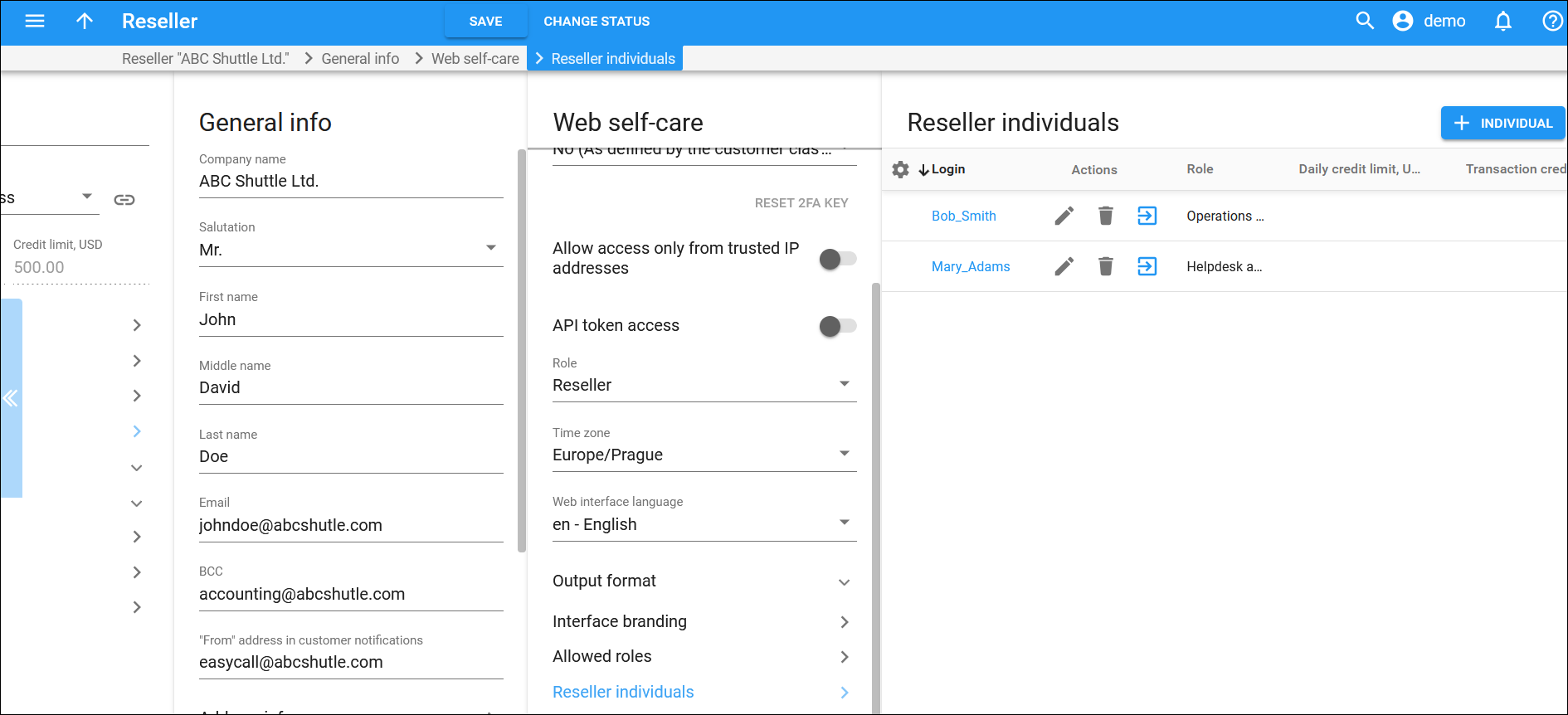The Reseller individuals panel displays a list of reseller individuals.
Each entry in the Reseller individuals list consists of:
Login
Link copied to clipboard
The login used to access the reseller web interface. This is also a link that redirects you to the editing page.
Actions
Link copied to clipboard
This column features three buttons:
Role
Link copied to clipboard
This shows the role of the reseller individual.
Daily credit limit
Link copied to clipboard
This shows the reseller individual’s total daily limit that they cannot exceed when applying credits/refunds for reseller's customers.
Transaction credit limit
Link copied to clipboard
Shows the reseller individual’s limit per transaction.
Customize the panel
Link copied to clipboard
- Change table settings – click Settings
 in the title bar to customize columns and change row style.
in the title bar to customize columns and change row style. - Re-order the columns – drag-and-drop the column headers right or left to place the columns in the order you want.
- Re-order the rows – click Arrow
 (or
(or  ) next to the column header to re-sort the rows. For example, the Reseller individual panel displays reseller individuals logins in alphabetical order. You can re-sort them in the reverse order.
) next to the column header to re-sort the rows. For example, the Reseller individual panel displays reseller individuals logins in alphabetical order. You can re-sort them in the reverse order. - Change the default number of results globally – use the Number of results dropdown list in the upper right corner to adjust the maximum number of rows that appear on the panel. By default, the panel displays 25 rows. Once the number is changed, it's automatically saved, ensuring that the same number of rows is shown for PortaBilling entities, such as customer, account, reseller, etc.