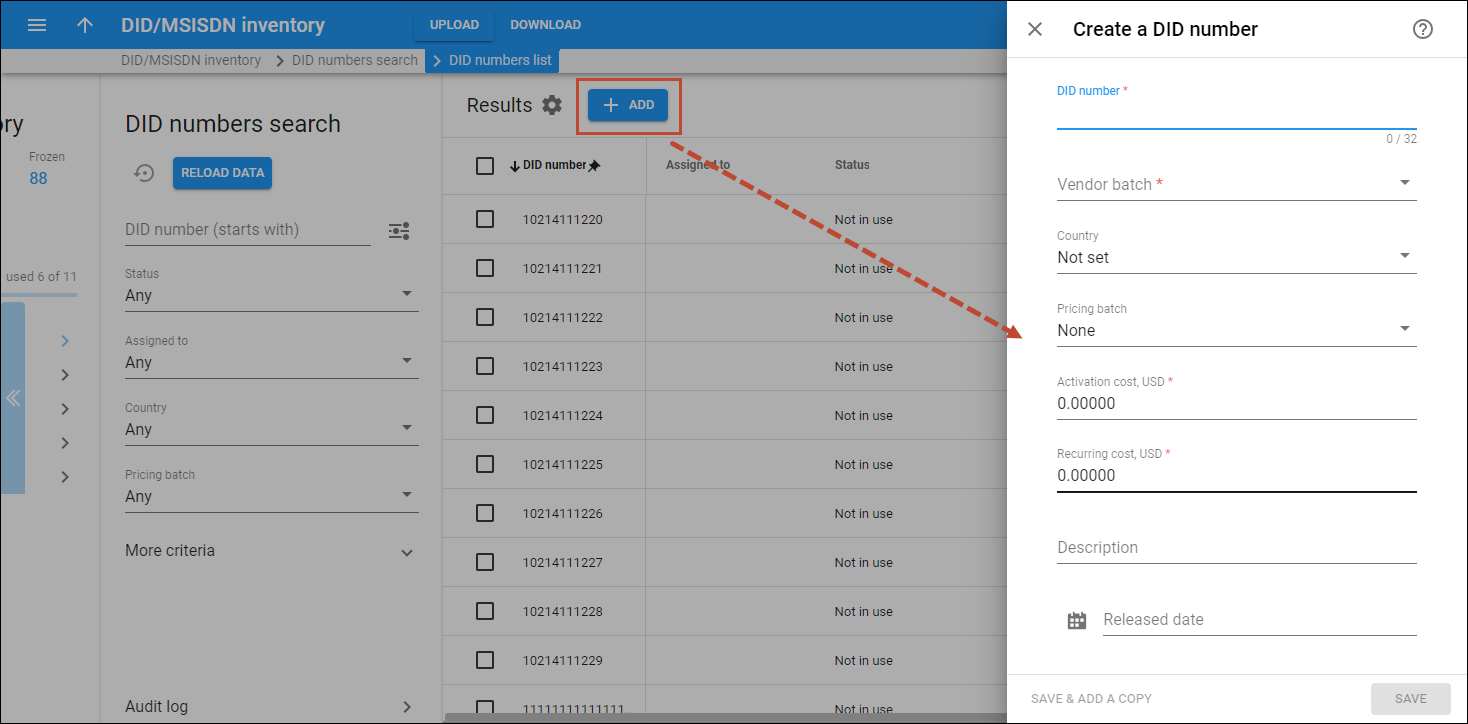Use the Create a DID number panel to manually add DID numbers for testing purposes. Also, you can manually restore a DID number in case of accidental deletion from the DID inventory.
To add a new DID number, click Add on the DID numbers list panel and fill in the details. To save the destination group set, click Save. To create more destination group sets, click Save & Add a copy.
To add a large number of DID numbers to the DID inventory, we recommend that you use the DID Upload tool. This minimizes human error.
DID number
Specify a phone number here.
Vendor batch
Specify the name of the vendor batch that this DID belongs to.
Country
Specify the country that this number belongs to.
Pricing batch
Specify the pricing batch that this number belongs to.
Activation cost
Specify a one-time cost paid to a vendor for DID number activation.
Recurring cost
Specify a monthly amount charged by a vendor for the provisioned DID number.
Description
Type a short description of a particular DID number.
Released date
This is the date that this number was released from the customer it was previously assigned to.