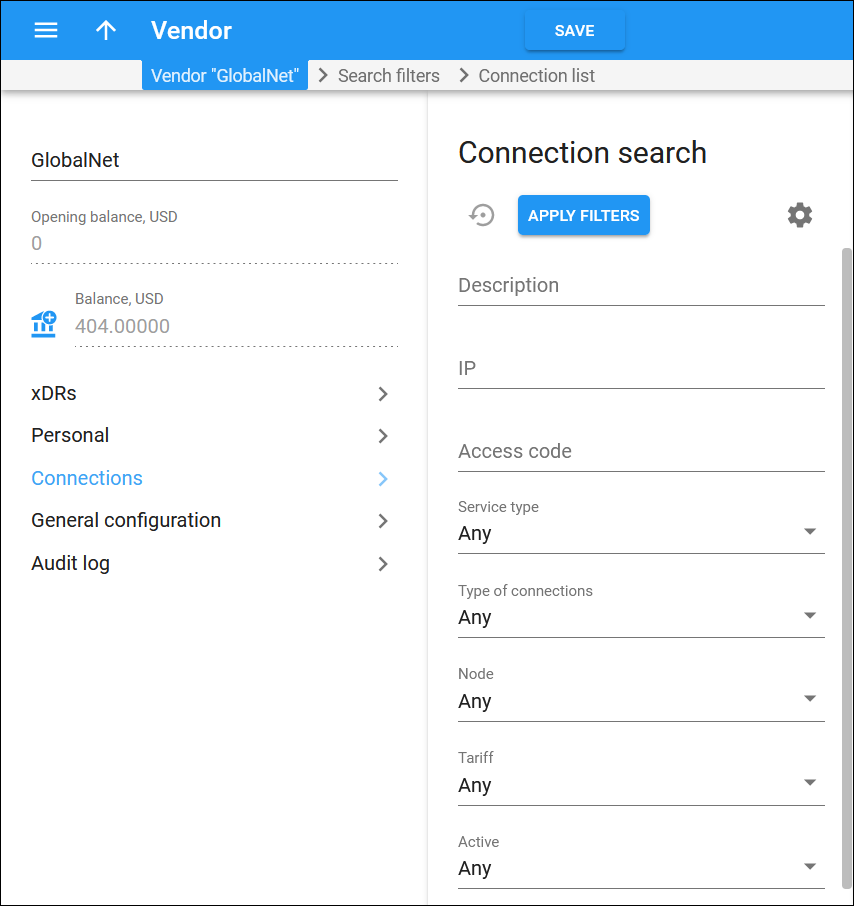Use the Connection search panel to find a specific connection.
Specify one or more of the search criteria and click Apply filters. If you want to stop the search, press “Esc” on the keyboard or click Stop  on the search panel.
on the search panel.
Click Default filters to reset the search criteria to their initial values. To refresh the search results, click Reload data.
PortaBilling automatically loads the list of connections once you open the page. You can turn off data autoload if you don’t want all connections to load each time you open the page. To disable data autoload, click Settings  and clear the check mark for the Automatically start searching upon opening the page option. When the check mark is absent, the connections won’t load until you click Apply filters. If the search result contains a single connection, you can open it automatically by choosing the If the search produces a single result, automatically open it option.
and clear the check mark for the Automatically start searching upon opening the page option. When the check mark is absent, the connections won’t load until you click Apply filters. If the search result contains a single connection, you can open it automatically by choosing the If the search produces a single result, automatically open it option.
Description
Filter connections by description. Type a connection description here.
IP
Filter connections by the IP address of a remote gateway. Type the IP address of the gateway here.
Access code
Filter connections by the access code. The access code parameter allows you to use different rate plans for the Voice calls service, which are based on where the call originates from. Type the access code here.
Service type
Filter connections by the type of service that they transport:
- Select Any to display connections regardless of type of service they transport.
- Select Service name to display connections that transport this type of service.
The fields below become available depending upon your service type selection.
Type of connections
Filter connections by type:
- Select Any to display connections regardless of their type.
- Select SIP to display connections that transport calls or messages via the SIP protocol.
- Select PSTN to display connections that transport calls via a PSTN trunk.
- Select H323 to display connections that transport calls via the H323 protocol.
- Select SMPP to display connections that transport messages via the SMPP protocol.
- Select Generic to display connections that transport other services such as conferencing, IPTV and the like.
Node
Filter connections by a node:
- Select Any to display connections regardless of the node that is used to transport the traffic.
- Select Node name to display connections that transport traffic via this node.
Tariff
Filter connections by the tariff that the vendor charges you for transporting a service via this connection:
- Select Any to display connections regardless of the tariff.
- Select Tariff name to display connections that have this tariff.
Active
Filter connections by their status:
- Select Any to display connections regardless of their status.
- Select Yes to display connections that participate in routing.
- Select No to display connections that do not appear on routing lists and are used only for billing purposes.