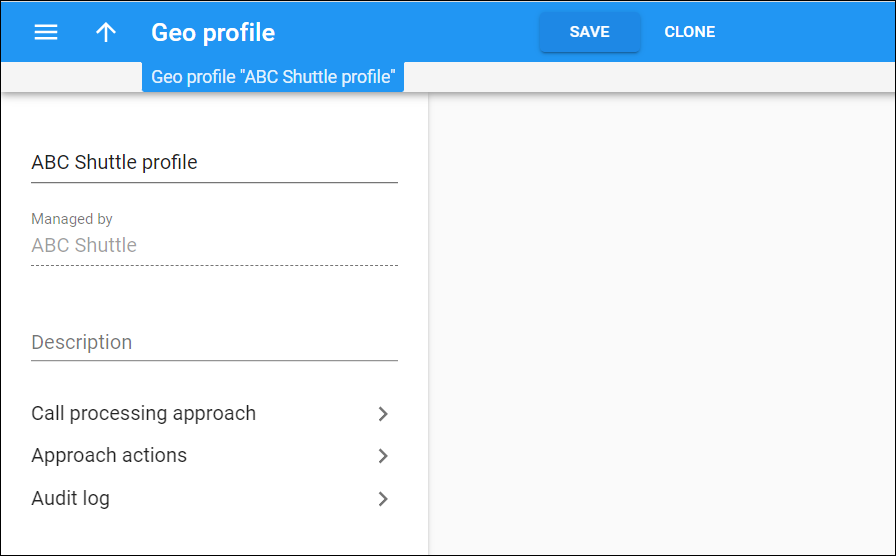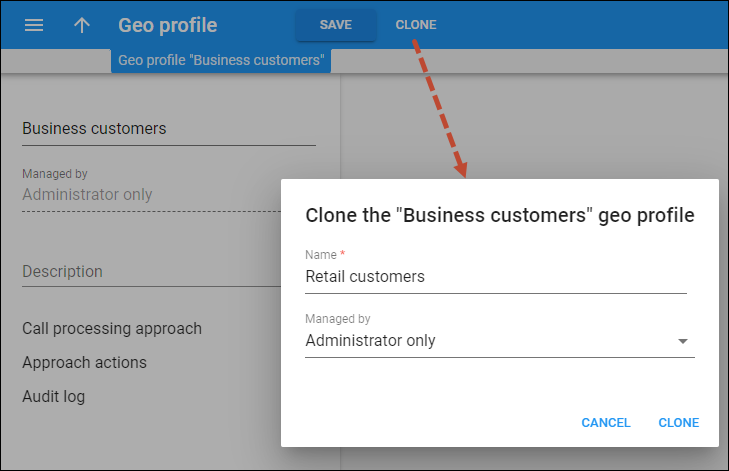Using this panel, you can change the geo profile details. To save the changes, click Save.
Also, you can create a new geo profile by cloning the current one.
Name
Edit the geo profile name. The name should be unique.
Managed by
This shows whether the geo profile is managed by the administrator or a specific reseller.
You can’t edit this field.
Description
This is a short description of the geo profile.
Call processing approach
This section leads you to the panel where you can see the default call processing approach and specify which countries require special handling as exceptions to the default approach.
Approach actions
This section leads you to the panel where you can see how the calls are handled with each approach. You can choose the action options for the Cautious and Paranoid approaches.
Audit log
Open this panel to trace the changes made to this geo profile.