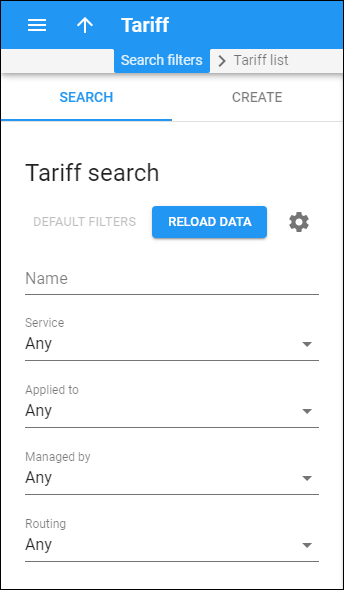Tariff search
Use the Tariff search panel to find a specific tariff. Specify one or more of the search criteria and click Apply filters. Click Default filters to reset the search criteria to their initial values (how they were when you first opened the Tariff search panel).
Tariff name
Filter tariffs by name. Specify a tariff name here.
Service
Filter tariffs by the service.
- Select Any to search for all available tariffs.
- Select a particular service from the list to search for tariffs that use this service.
Applied to
Filter tariffs according to whether they are applied to a specific customer, vendor or reseller.
- Select Any to search for tariffs regardless of the entity they are applied to.
- Select Customer to search for tariffs that are only applied to customers.
- Select Vendor to search for tariffs that are only applied to vendors.
- Select Reseller to search for tariffs that are only applied to resellers.
Managed by
Filter tariffs according to whether they are managed by an administrator or a specific reseller.
- Select Any to search for all available tariffs.
- Select Administrator only to search for tariffs managed by administrators.
- Select Reseller name to search for tariffs managed by a particular reseller.
Routing
Filter vendor tariffs according to whether routing is enabled.
- Select Any to search for all available tariffs.
- Select Yes to search for tariffs with routing enabled.
- Select No to search for tariffs with routing disabled.
Create tariff
Use the Create tariff panel to add new tariffs.
A tariff is a complete set of rates for a specific customer, vendor or reseller. A rate is a combination of billing parameters for a specific destination.
To create a new tariff, fill in the tariff information and click Save. To create more tariffs, click Save&add another.
Tariff name
Specify a tariff name here.
Currency
Select a currency the tariff is priced in. All pricing information for a single tariff must be defined in the same currency.
Service
Select a particular service that this tariff is used for.
Format
Select a rate format for tariffs for messaging services:
- E.164 – defines a universal format for telephone numbers in VoIP telephony.
- E.212 – defines destinations as a combination of the mobile country code (MCC) and the mobile network code (MNC). This format is used in mobile networks.
Applied to
Select who to charge using this tariff.
- Select Customer to create a tariff that charges your customers.
- Select Vendor to create a tariff that calculates costs associated with your vendors.
- Select Reseller to create a tariff that charges your resellers.
Managed by
Choose whether a tariff is managed by an administrator or a particular reseller. This field is only available for tariffs of the Customer type.
Routing
Choose whether a tariff will participate in the routing. Move the slider to the right to enable routing so that the calls will be routed outside of your network. When routing is disabled, this means that calls will be sent to your network. This field is only available for tariffs applied to a Vendor. By default, routing is disabled.