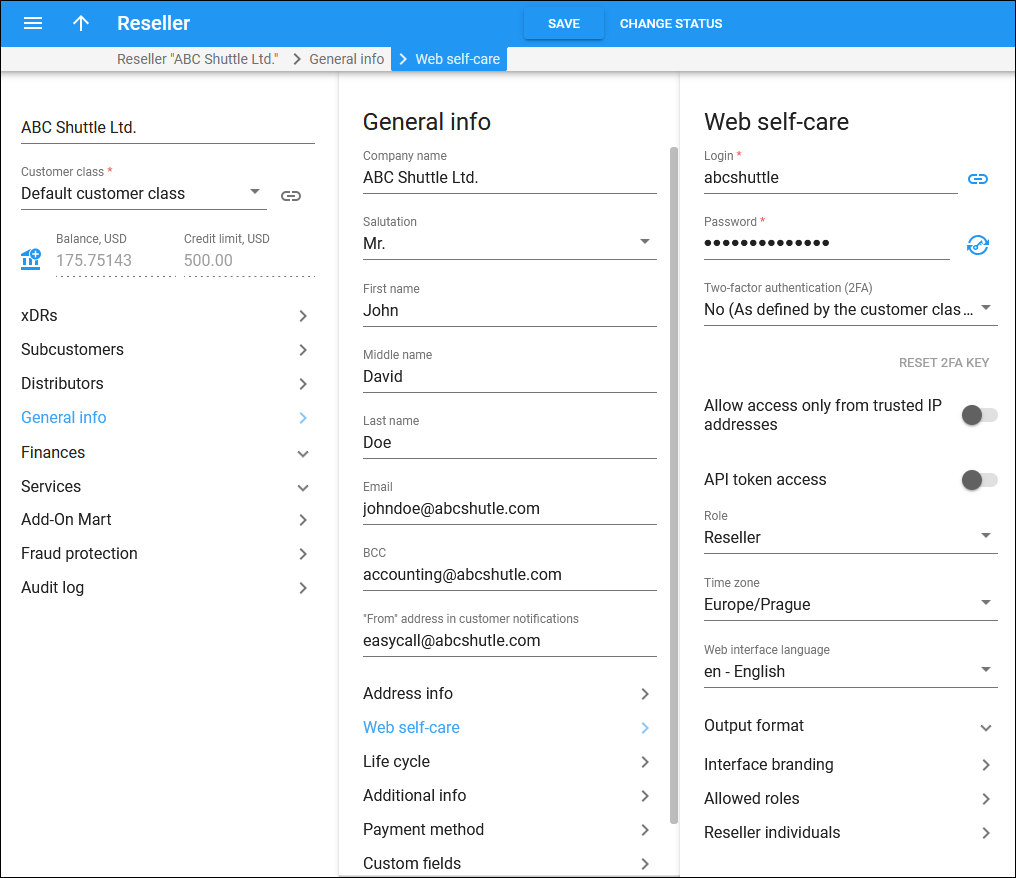On this panel, you can define the credentials and preferred settings (such as language, time zone, date output format) for the reseller’s web interface.
Login
This is the reseller web interface login.
Access web self-care as a reseller. After you define the credentials, you can log in to the self-care on behalf of the reseller. Click Show to log in as a reseller.
Password
This is the reseller web interface password. Define it manually or click Generate password to generate a random, hard-to-guess password.
To show or hide the password, click Show password or Hide password
.
Two-factor authentication (2FA)
You can enable 2FA for the reseller, so they will be able to log in to their web interface only after entering a one-time password (OTP) in addition to their login and regular password. The OTP is generated by a 2FA application installed on the user’s smartphone, e.g., Google Authenticator.
Select one of the following options in the dropdown list:
- As defined by the customer class – the option configured for the customer class is used.
- Yes – select this option to enable 2FA.
- No – select this option to disable 2FA.
If a user loses access to the 2FA application, click Reset 2FA key.
Allow access only from trusted IP addresses
This ensures that the reseller only accesses the web interface from physical locations that you define. For example, you can specify IP addresses that belong to your network. If the reseller tries to log in from outside your network, PortaBilling denies that access and the reseller can't log in.
Use these formats to permit access from specific IP addresses or networks:
- A single IP address: 10.10.10.1
- A network in IP prefix (slash) notation: 192.168.192.0/24
- An IP address and a netmask: 192.168.192.0/255.255.255.0
Enter multiple definitions by selecting.
API token access
Use API tokens to authenticate reseller applications (e.g., CRM systems, switchboard apps) that are integrated with PortaBilling via the API. The application then uses the combination of the API token and login to establish the API session.
Role
The role assigned to this reseller. It contains a set of permissions to access self-care components: tabs, features, etc. Each reseller is created with a default role. To create a new role, go to the Access control > Roles panel. Then a new role for the reseller appears in this list.
Time zone
Set the time zone in which to display the date and time values on the reseller web interface.
Web interface language
Choose a desired language for the reseller web interface.
Output format
Choose an output date and time format for the reseller web interface.
Interface branding
This leads you to the panel where you can override the default branding of the reseller web interface for this specific reseller.
Allowed roles
This leads you to the panel where you can assign roles to the reseller, which they can use to provide their employees with individual credentials and role-based permissions to access the reseller web interface.
Reseller individuals
This leads you to the panel where you can create reseller individuals (users with individual credentials and role-based permissions to access the reseller web interface).