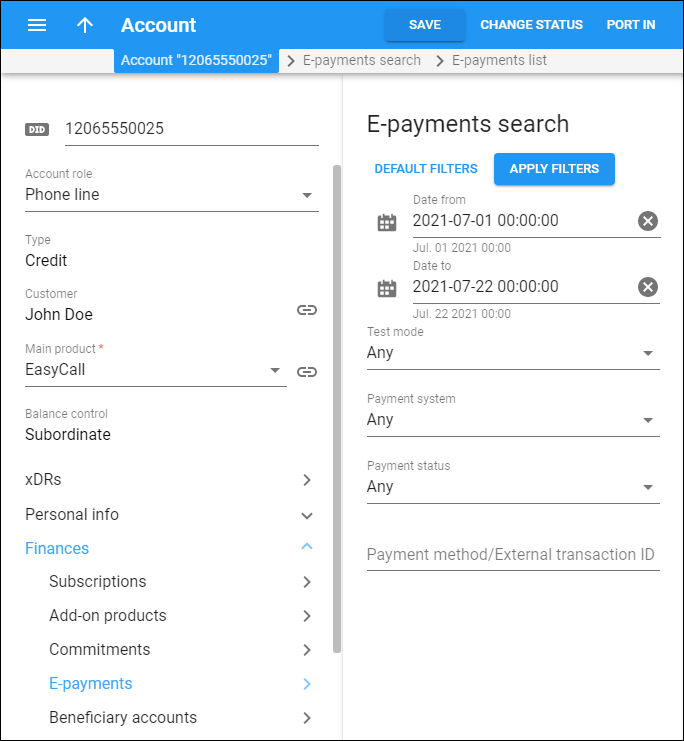PortaBilling allows payments to be processed online without your intervention by either charging the customer’s credit card or debiting their bank account. On the E-payments search panel, you can filter account e-payments for a specific date and time range. Specify one or more of the search criteria listed below and click Apply filters. Click Default filters to reset search criteria. Click Reload data to refresh the results list.
Date from/Date to
Search for e-payments by the period when they were made. Click Calendar to select the date and time or type it in the “yyyy-mm-dd hh:mm” format (2019-03-19 00:00)
To clear the selected date, click Cancel .
By default, PortaBilling filters payments made during the recent 24 hours up to the present moment.
Test mode
Filter the e-payments made in the test mode.
Payment system
Select the payment system used to carry out the transactions.
Payment status
Filter transactions by their result:
-
Any – displays all transactions.
-
Completed – the transaction was successful, funds were transferred.
-
Authorized – a "check funds" transaction was successful (but no actual charges were applied to the credit card and no balance modification was done to the billing).
-
Started – the transaction processing has started.
-
Canceled – when using payment systems with "external authorization" it is possible for a transaction to be interrupted (e.g., user has pressed the "cancel" button when entering credit card info on the remote processor website).
-
Failed – the transaction has failed (choose Failed to get further information, such as the error code or a response from the remote payment processor).
-
Voided – shows canceled transactions of the "check funds" type.
Payment method/External transaction ID
Filter transactions by the payment method used to perform them. To search for transactions made via payment systems with "external authorization" such as PayPal, specify the external transaction ID.