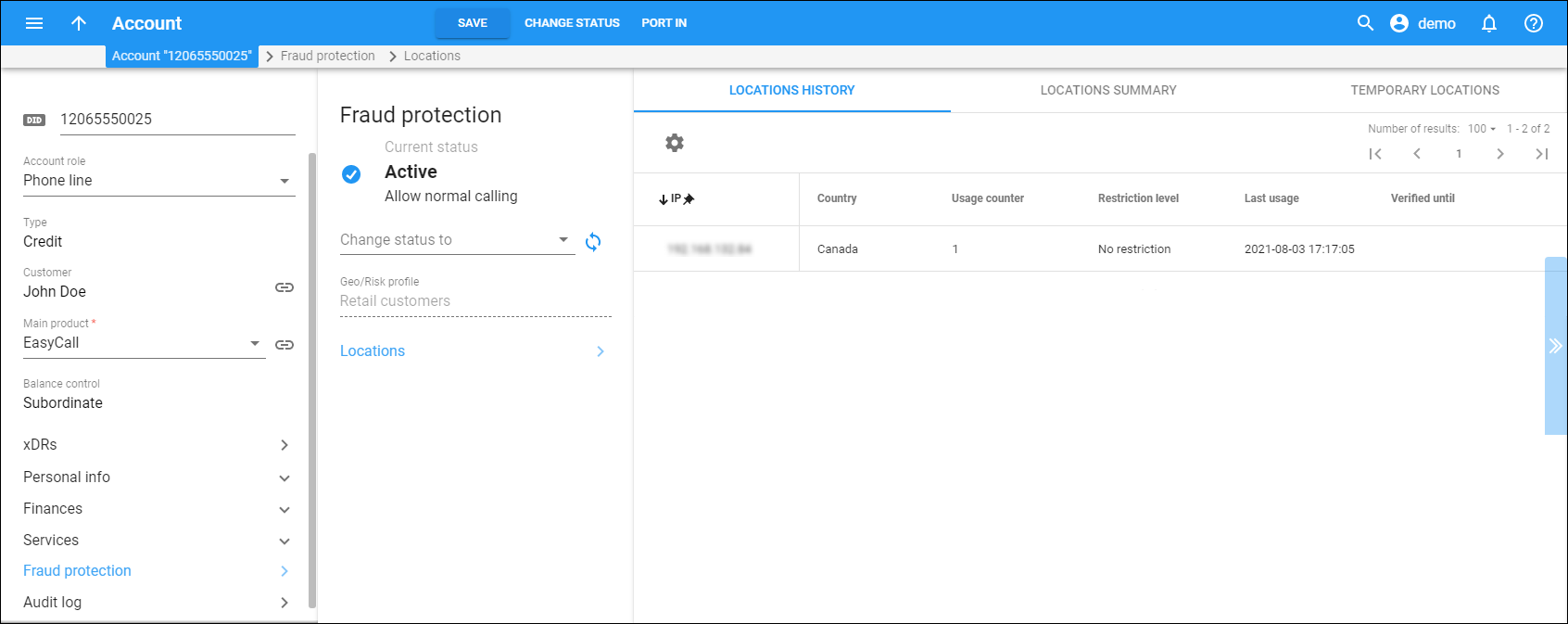The information about where (locations) the end user made calls from is split into three sections: Locations history, Locations summary and Temporary locations.
Locations history
On this panel you can check the user’s locations history:
-
IP – shows the IP address used for account registration.
-
Country – shows the country the account was registered from.
-
Usage counter – shows the number of call attempts made from this specific location.
-
Restriction level – shows the restriction levels as configured in the Geo/Risk profile.
-
Last usage – this column shows the timestamp of the last call attempt.
-
Verified until – if an account’s product is configured to allow normal calls (without repeated screenings) for a certain period after passing the initial screening IVR, the time of expiration will be reflected in this column.
Locations summary
On this panel you can check the user’s locations summary:
-
IP – shows the IP address used for account registration.
-
Country – shows the country where the account was registered from.
-
Usage counter – shows the number of call attempts made from this specific location.
-
Last usage – this column shows the timestamp of the last call attempt.
-
Verified until – if an account’s product is configured to allow normal calls (without repeated screenings) for a certain period after passing the initial screening IVR, the time of expiration will be reflected in this column.
Temporary locations
If the user intends to use services outside of the default country for some time, you can specify the receiving country, and temporarily allow calls from that location without restriction.
Click Add and fill in these fields:
-
Country – the country where the user is temporarily located.
-
IP – this allows service usage without restriction in unusual locations. Enter the IP address here where the user intends to use the service.
-
Verified until – enter the Date and Time when verification must be automatically canceled for a temporary location.
To delete the temporary location, click Delete .