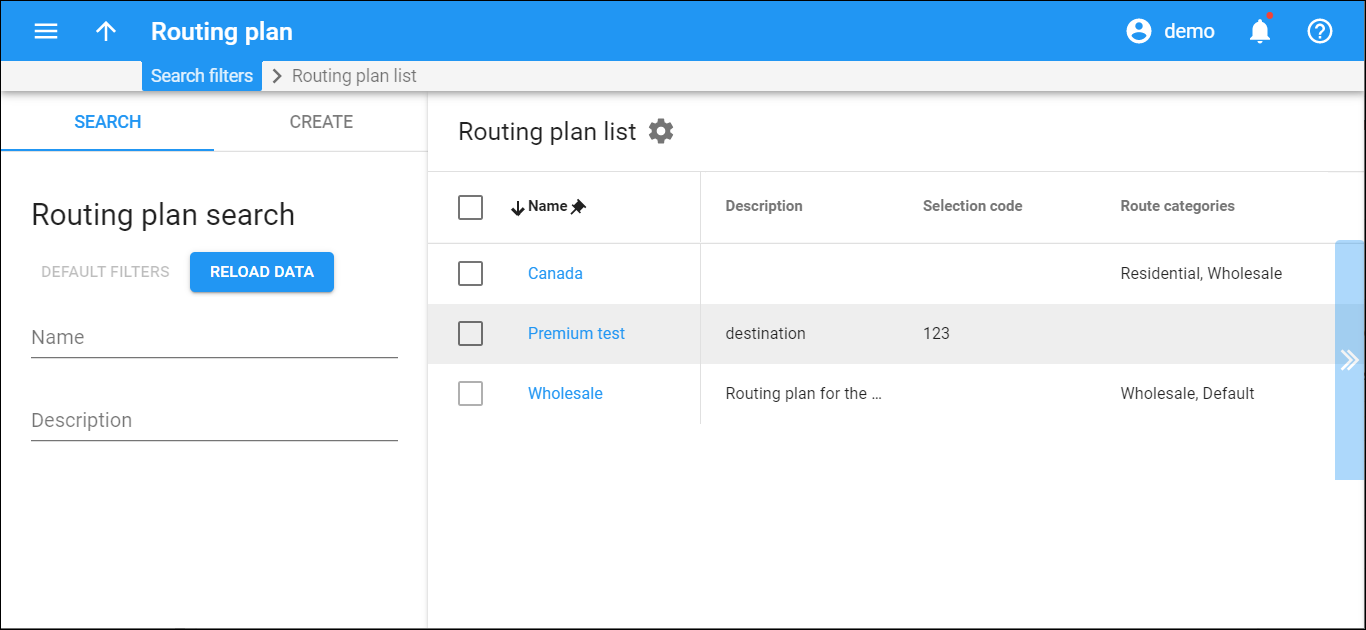This panel displays a list of routing plans that matches your search query.
Each entry in the routing plan list consists of:
- Name – the unique name of the routing plan, which is also a link that redirects you to the Edit routing plan panel.
- Description – the description of the routing plan.
- Selection code – the code your customers will dial before the destination number to select this routing plan.
- Route categories – the list of route categories assigned to this routing plan.
Delete routing plan
Select the check box next to the required routing plan and click Delete on the toolbar. This option is only available for routing plans that are not assigned to any product or account.
Customize the panel
Change table settings – click Settings in the title bar to customize columns and change row style.
Re-order the columns – drag-and-drop the column headers right or left to place the columns in the order you want.
Re-order the rows – click Arrow (or
) next to the column header to re-sort the rows. For example, the Routing plan list panel displays routing plans in alphabetic order. You can re-sort them in the reverse order.
Change the default number of results globally – use the Number of results drop-down list in the upper right corner to adjust the maximum number of rows that appear on the panel. By default, the panel displays 25 rows. Once the number is changed, it's automatically saved, so the same number of rows is shown for PortaBilling entities, e.g., customer, account, reseller, etc.