On this panel you can specify the attributes that PortaBilling must send to Juniper gateways.
Hover over an attribute name and then over the question mark that appears to see the attribute description.
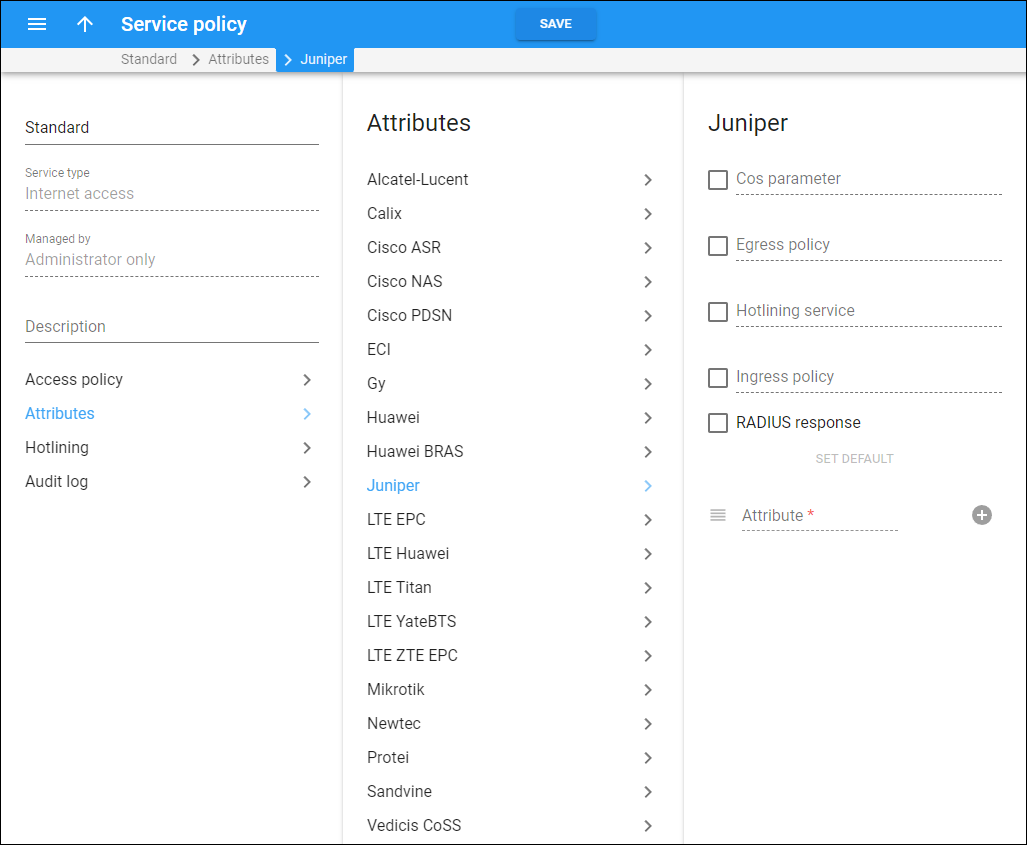
Cos parameter
Select the checkbox to specify the CoS traffic-shaping parameter and its value delimited by a space (e.g., T02 1G where 1G is the shaping rate.)
You can also use the string ${rate} (e.g., T02: ${rate}), instead of the exact value (i.e., 1G). This instructs the system to automatically add the maximum upload or download value when the speed changes.
Egress policy
Select the checkbox to specify the string for the output policy name (e.g., LIMIT-PPP-IPV4-1G or a string “ LIMIT-PPP-IPV4-${rate}”). PortaBilling then adds the upload rate value to the policy name when creating the CoA request.
Hotlining service
Select the checkbox to specify the service name (e.g., REDIRECT).
Ingress policy
Select the checkbox to specify the input policy name as preconfigured in the router (e.g., LIMIT-PPP-IPV4-500M or a string “LIMIT-PPP-IPV4-${rate}”). PortaBilling then adds the download rate value to the policy name when creating the CoA request.
RADIUS response
Select the checkbox to enable PortaBilling to send RADIUS authentication response to Juniper gateways.
You can set either default attributes that PortaBilling sends in the RADIUS authentication response or customize them. For example, a vendor may anticipate additional attributes on their side.
To set default attributes for RADIUS authentication response, click Set default.
To customize the default set of attributes, specify the following details:
- Attribute – specify the attribute value here in the following formats:
- attribute_name=value – this adds the attribute if it is not present in the default RADIUS authentication response. Otherwise, the attribute remains unchanged.
- attribute_name+=value – this adds the attribute to the default RADIUS authentication response. In this case, it is permitted to have more than one attribute/value pair.
- attribute_name:=value – this overrides the attribute in the default RADIUS authentication response.
To add more attributes, click Add .
To delete an attribute, hover over an attribute name and click Delete .
To arrange the attributes in the desired order, move the rows in the order you want.


