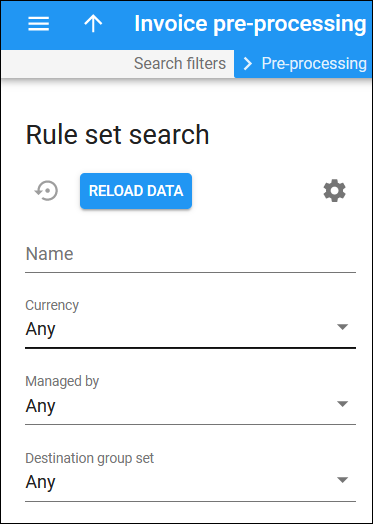This panel helps you find a specific invoice pre-processing rule set. Specify one or more search criteria listed below and click Apply filters. Click Default filters to reset the search criteria to their initial values. To refresh the search results, click Reload data.
PortaBilling loads the rule set automatically, once you open the page. To disable data autoload, click Settings  and clear the check mark for the Automatically start searching upon opening the page option. When the check mark is absent, the list won’t load until you click Apply filters.
and clear the check mark for the Automatically start searching upon opening the page option. When the check mark is absent, the list won’t load until you click Apply filters.
To refresh the search results, click Reload data.
Name
Filter invoice pre-processing rule sets by name. Type a rule set name here.
Currency
Filter invoice pre-processing rule sets according to the currency used for the billing calculations :
- Select Any to search for all available rule sets.
- Select a specific currency from the list to search for rule sets using this currency.
Managed by
Filter invoice pre-processing rule sets according to whether they belong to an administrator or a specific reseller.
- Select Any to search for all rule sets, i.e., those managed by administrators and/or resellers.
- Select Administrator only to search for rule sets managed by administrators.
- Select a Reseller name to search for rule sets managed by a specific reseller.
Destination group set
Filter invoice pre-processing rule sets by a destination group set:
- Select Any to search among rule sets regardless of the associated destination group.
- Select a specific destination group set to filter rule sets associated with this destination group set.